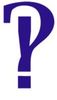Question about a WD My Passport external hard drive.
Oct 16, 2015 12:24:37 #
Oct 16, 2015 12:35:18 #
I keep mine plugged in. Two are used for backup and one has live files on that I use daily. Never had a problem. I also have one in the safe deposit box with everything backed up, offsite.
Oct 16, 2015 13:54:09 #
jerryc41 wrote:
Articles I read imply that it's inevitable. I just backed up to my two external drives. When I connected the first one, it was K. I did the backup and disconnected it. When I connected the second drive, it was G. This never happens with my NAS.
It's a certain kind of dumb that Windows has and isn't part of unix style operating systems.
They use fstab which defines what drive is what where to attach it to the file system and mounting options e.g read/write.
However ntfs can do something similar e.g
c:\myddrive\firstdrive
c:\myedrive\seconddrive
each drive has a uniqueID and a unique mount point if the drive is there then the first thing you see in
c:\myddrive\ is the root folder of that drive.
if the drive isn't attatched then its an empty folder (you must mount to an empty folder thems the rules).
A unique mounting point for a unique drive.
Oct 16, 2015 14:07:47 #
I have two 2TB portable hard drives. One stays hooked to my computer on constant backup and the other in my safe for some protection from fire, theft, etc. They get switched weekly or whenever I have a big project creating important files.
Oct 16, 2015 14:35:14 #
buddah17 wrote:
Hello
I recently purchased the above hard drive to back up my images. I have it set up to where the back up is automatic. My question is: Should I keep the HD attached to the PC at all times? Or should it be plugged in and out just before I am logging out, let it back up the things that I was working on, then unplug it again?
I recently purchased the above hard drive to back up my images. I have it set up to where the back up is automatic. My question is: Should I keep the HD attached to the PC at all times? Or should it be plugged in and out just before I am logging out, let it back up the things that I was working on, then unplug it again?
I would always leave it connected. The wear and tear of plugging it in, getting it to spin up, then removing it just doesn't justif. You don't mention your backup software, but most of them will handle the whole process automatically. I know that Acronis, Comodo and Novastor all do.
The life of a hard drive is subject to probability calculations, but in constant use, Google found that the average hard drive life is about two years under constant use, but that was a mean. Individual drives lasted as long as 6 years (End of testing period)
Oct 16, 2015 14:39:55 #
brucewells wrote:
Buddha, for what it is worth, I have 2 external dr... (show quote)
If you have a very strong surge, perhaps a direct lightning strike, your attached backups will be toast. I back up first to a raid 1 drive and then to external drives stored off site.
Oct 16, 2015 16:41:33 #
buddah17 wrote:
Hello
I recently purchased the above hard drive to back up my images. I have it set up to where the back up is automatic. My question is: Should I keep the HD attached to the PC at all times? Or should it be plugged in and out just before I am logging out, let it back up the things that I was working on, then unplug it again?
I recently purchased the above hard drive to back up my images. I have it set up to where the back up is automatic. My question is: Should I keep the HD attached to the PC at all times? Or should it be plugged in and out just before I am logging out, let it back up the things that I was working on, then unplug it again?
I have four WD My Passport Ultra 2TB External HDDs ($99.99 -$129.99 Each), in four different colors. Two to each of two computers. They have no case fans, and can overheat. I only leave them USB plugged-in and running when I use them. They are meant to be portable and primarily designed for LapTop use which means designed for being moved around. On - Off - On - Off. Yes, my Laptop is being used as a Desk Top "replacement" and the other computer is a Desk Top tower. But those were not WD's primary designed use for these models. There are physically larger desktop models, some with case fans. I have no specific information though. Some people even make their own with "blank" cooled cases installing up to an Enterprise HDD themselves. Ask on UHH many have a lot of specific details about their set ups and how to do it. Like I said I only use mine intermittently for back-up and archiving.
Oct 16, 2015 17:06:09 #
jerryc41 wrote:
Good to know.
Do you ever have a problem with the computer changing the letter of the drive? That happens to me fairly often. SyncBack is set to backup to drive K, but sometimes drive K turns into drive G, or something else.
Do you ever have a problem with the computer changing the letter of the drive? That happens to me fairly often. SyncBack is set to backup to drive K, but sometimes drive K turns into drive G, or something else.
It may vary by specific O/S. But with XP & Vista anyway I've found that yes, it my jump around and fool you at times but it the drive letters are generally assigned in the order plugged in or attached. For example:
A: (floppy diskette - not used today)
B: ditto
C: (boot HDD)
D: (second HDD)
E: (CD/DVD/Blu-Ray ROM Drive / Burner)
F: {Thumb Drive Currently attached}
G: {External Drive 1 attached after Thumb Drive was}
H: {External Drive 2 attached next}
I: {Camera or SD Card uploading images say to C:\ and then to Thumb Drive for transfer to a friends PC}
If you leave everything attached like this and reboot the computer F - I may reshuffle in some unforeseen way and in fact is probably not a good idea.
Now say leaving your computer running, Safely remove F - I, and then only re-attach the two Externals 1 & 2. Now you may see
A: (floppy diskette - not used today)
B: ditto
C: (boot HDD)
D: (second HDD)
E: (CD/DVD/Blu-Ray ROM Drive / Burner)
F: {External Drive 2}
G: {External Drive 1 attached say last}
Goofy I know. But I've also seen say Thumb and other External Drives keep a previously assigned Drive Letter if that letter is currently available, Windows will not "fight" it will just move on to the next unused letter at any given time. Windows can be nutty and can make you so as well. Not sure about the behavior of MACs but I do know that you HAVE TO Eject, Delete, or Remove a drive before pulling the cord out or risk Corruption.
Oct 16, 2015 17:32:40 #
lamiaceae wrote:
It may vary by specific O/S. But with XP & Vi... (show quote)
Macs use names at one level and disks and partitions at a lower level as long as the name is unique there is no confusion. Disks are mounted under volumes so /volumes/mysdcard1 /volumes/mysdcard2 are the same each time they are inserted even if at a lower level they are /dev/disk2 and /dev/disk3 it really doesnt matter if they swop order or become /dev/disk5 and 6 since that is not the identifier used (in most cases).
Windows uses volume labels too it can be useful to use them so you know datadrive1 is not datadrive2 if they swop drive letters. You might have thought microsoft would have fixed this by now and ntfs does address this problem if you mount to a folder rather than to a drive letter.
Oct 16, 2015 17:39:12 #
lamiaceae wrote:
They have no case fans, and can overheat[/u][/b].
You can get a free program called CrystalDiskInfo that will show you disk temp and a lot of other things.
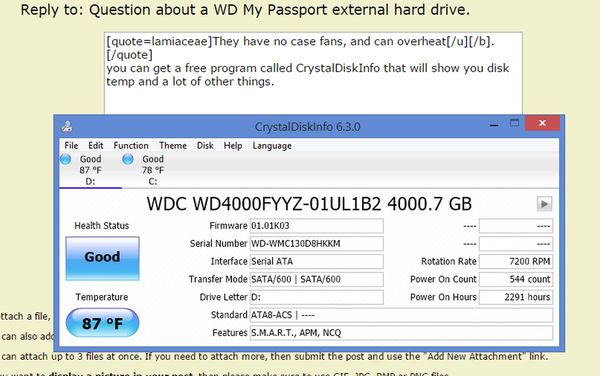
Oct 16, 2015 17:52:29 #
blackest wrote:
Macs use names at one level and disks and partitio... (show quote)
I know I can name my drives, but I use word names not Drive Letter names per se. So there is no confusion between G:\ Mikes 1 and G:\ Chars 3 for say Thumb Drives.
Not sure about Windows 8.1 or 10, but as far as I know Thumb Drives are still FAT and not NTFS formatted on a PC. Not even FAT16 or FAT32. Microsoft fix a problem in this universe? ;-)
Oct 16, 2015 18:24:57 #
lamiaceae wrote:
I know I can name my drives, but I use word names not Drive Letter names per se. So there is no confusion between G:\ Mikes 1 and G:\ Chars 3 for say Thumb Drives.
Not sure about Windows 8.1 or 10, but as far as I know Thumb Drives are still FAT and not NTFS formatted on a PC. Not even FAT16 or FAT32. Microsoft fix a problem in this universe? ;-)
Not sure about Windows 8.1 or 10, but as far as I know Thumb Drives are still FAT and not NTFS formatted on a PC. Not even FAT16 or FAT32. Microsoft fix a problem in this universe? ;-)
hmm you might be right, I know the ntfs file system supports mounting to a folder but can that drive be formatted fat32 or 16 or does it need to be ntfs I don't know off hand I guess you'll have to run the disk management plugin to find out.
Oct 16, 2015 18:51:40 #
jerryc41 wrote:
Good to know.
Do you ever have a problem with the computer changing the letter of the drive? That happens to me fairly often. SyncBack is set to backup to drive K, but sometimes drive K turns into drive G, or something else.
Do you ever have a problem with the computer changing the letter of the drive? That happens to me fairly often. SyncBack is set to backup to drive K, but sometimes drive K turns into drive G, or something else.
Yes, sometimes my computer (or Syncback) changes the letter of the drive. I could never understand why. So I have to look at it to make sure I'm saving it to the right place.
Oct 17, 2015 01:37:06 #
Leonb
Loc: NYC
Mine is on all of the time. I have a wd 2terabyte drive and have had many other drives previously. I have never had a drive fail - yet! With 100,000 hours or so mean average operating time before failure you can rest assured that you should not have an immediate problem. But why not be ABSOLUTELY sure. There is icloud for those of you with Macs and other cloud services also. Then there are USB backup devices that are quite inexpensive also. Backups should not be a worry as long as you follow standard protocol -ALWAYS BACKUP with whatever you have.
Oct 17, 2015 04:13:50 #
blackest wrote:
hmm you might be right, I know the ntfs file system supports mounting to a folder but can that drive be formatted fat32 or 16 or does it need to be ntfs I don't know off hand I guess you'll have to run the disk management plugin to find out.
When I format / reformat Thumb or Pen Drives or SD Cards the only choices shown is FAT. Though perhaps that has changed with Windows 8.1 and 10, I would not know.
If you want to reply, then register here. Registration is free and your account is created instantly, so you can post right away.