Lightroom Classic "Quality Slider"
Feb 29, 2024 13:07:23 #
I'm in the process of creating a subset of my best family and travel photos to give to my family as JPG's. I'm a Lightroom Classic user, so all my photos are accessed via LRC. If you are a Lightroom user, you know that it is a non-destructive editor. All the edits I have made within LR are stored in the LRC catalog, and have to be exported to produce the set I'm going to give them.
There's one odd thing I've noticed when exporting - it makes the exported files bigger than the original JPG's - sometimes a lot bigger. One possible explanation is that when LR is exporting, adding the edits stored in the catalog may be causing the size increase.
I did a few experiments yesterday, changing the "quality" slider setting on the export screen for several JPG's, and noting the resulting file size. I've attached a screenshot of the results. Here's a couple things I've noticed:
- In each case the 100% quality setting is larger than the original file.
- Sometimes even the 0% quality setting is larger than the original file.
- The smaller the original file, the more massive the size difference, percentage-wise.
So, some questions:
1. Is the size increase vs. the original in fact due to adding the edits before exporting?
2. What does "quality" even mean in this context. The 0% quality photos looked pretty fair on screen.
3. I've been using 80% quality for the exports I've done so far, considering it a good trade-off between file size and the ability to print in a fairly large size. What do you recommend?
There's one odd thing I've noticed when exporting - it makes the exported files bigger than the original JPG's - sometimes a lot bigger. One possible explanation is that when LR is exporting, adding the edits stored in the catalog may be causing the size increase.
I did a few experiments yesterday, changing the "quality" slider setting on the export screen for several JPG's, and noting the resulting file size. I've attached a screenshot of the results. Here's a couple things I've noticed:
- In each case the 100% quality setting is larger than the original file.
- Sometimes even the 0% quality setting is larger than the original file.
- The smaller the original file, the more massive the size difference, percentage-wise.
So, some questions:
1. Is the size increase vs. the original in fact due to adding the edits before exporting?
2. What does "quality" even mean in this context. The 0% quality photos looked pretty fair on screen.
3. I've been using 80% quality for the exports I've done so far, considering it a good trade-off between file size and the ability to print in a fairly large size. What do you recommend?
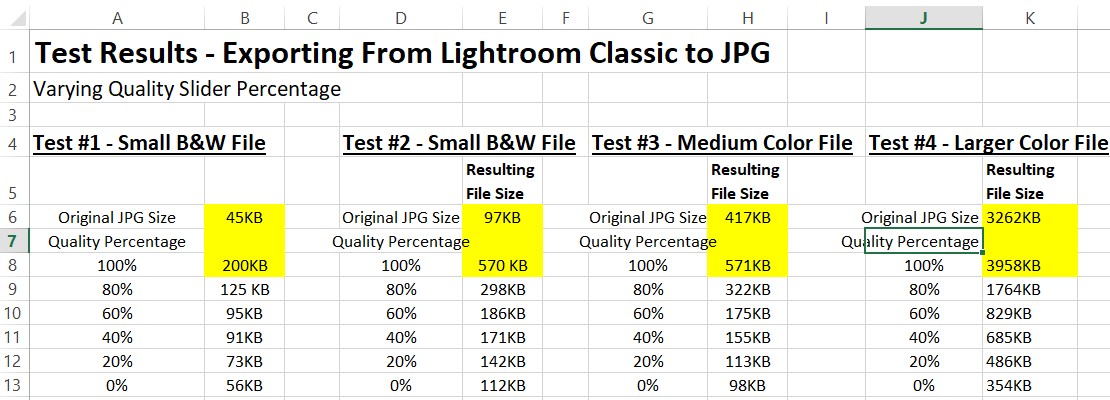
Feb 29, 2024 14:30:02 #
DWU2 wrote:
I'm in the process of creating a subset of my best... (show quote)
------
I don't know why there is an increase in size but I have noticed that in many editors not just Lightroom. Quality of 100% will always be larger than the original. The quality controls how much of the original data gets kept in the JPG whrn it is saved. 100% saves the most data and compresses the least. O% compresses the most resulting in a smaller file size with maximum compression. So the 100% quality gives you the best image.
Feb 29, 2024 14:53:34 #
For many of us this is not new information, it is what it is so we move on. If for someone storage space is limited on their system, memory/storage is cheap, buy more.
Feb 29, 2024 15:03:53 #
There are a lot of things in a jpg file. Of course there's the data defining the jpg image, but there is also metadata including EXIF, IPTC, and comments. There are probably variations in metadata content depending on the jpg source.
I have seen a noticeable difference in the size of a jpg file depending on the software that generated the jpg. The following graph is included in my study on multiple writes of a jpg. I started with a tif, then saved that image to a jpg, then saved it again, and again........... The study (14 pages) can be seen at https://static.uglyhedgehog.com/upload/nt/2023/8/28/621559-compression_study_20220206.pdf

Note that ImageMagick changes its file handling above a quality number of 90.
Note also that in the middle range of quality there's about a factor of 3 between a file generated by ImageMagic and one generated by FastStone. If you really need the minimum file size I recommend ImageMagick (open source, a command-line program).
The image quality is, of course, subjective. I generally use 80 for my quality but it can depend on the image. A really busy image can show more artifacts at a larger quality number than a minimalist image (I have not yet studied that). Some images look just fine at quality 60.
Since you are talking about the 'original jpg' files, are we to assume that these are files direct from the camera? Or is some other software involved?
I have seen a noticeable difference in the size of a jpg file depending on the software that generated the jpg. The following graph is included in my study on multiple writes of a jpg. I started with a tif, then saved that image to a jpg, then saved it again, and again........... The study (14 pages) can be seen at https://static.uglyhedgehog.com/upload/nt/2023/8/28/621559-compression_study_20220206.pdf

Note that ImageMagick changes its file handling above a quality number of 90.
Note also that in the middle range of quality there's about a factor of 3 between a file generated by ImageMagic and one generated by FastStone. If you really need the minimum file size I recommend ImageMagick (open source, a command-line program).
The image quality is, of course, subjective. I generally use 80 for my quality but it can depend on the image. A really busy image can show more artifacts at a larger quality number than a minimalist image (I have not yet studied that). Some images look just fine at quality 60.
Since you are talking about the 'original jpg' files, are we to assume that these are files direct from the camera? Or is some other software involved?
Mar 1, 2024 05:34:44 #
Mar 1, 2024 08:17:57 #
CliffMcKenzie
Loc: Lake Athens Texas
The solution is simple, just select File Settings to Image Format: Original. When you select anything else including jpeg for jpeg file, you are giving LR instruction to change the image.
Mar 1, 2024 10:09:48 #
DWU2 wrote:
I'm in the process of creating a subset of my best... (show quote)
1) No. Yes. WHICH depends on the content of the photo. JPEG uses complex algorithms to simplify and squash the contents of images. Lightroom Classic creates modified JPEGs from 16-bit bitmaps converted from original 8-bit JPEGs. This is how it does its magic so well.
2) Quality is related to compression. When JPEGs are compressed, detail and color data get thrown away. The more you start with, the less obvious the changes, but at some point for some uses, the changes are REALLY obvious.
3) For JPEG output, 95% of the time, I use 90% quality on the Lightroom Classic Slider.
Unless told to, I pay zero attention to file size on disc. This is 2024. We have ultra-high speed Internet, gargantuan fast storage media, and amazing computer processors. They're all relatively MUCH less costly than they were 20 years ago. So it makes little sense to worry about the same things I did when I was digital products manager in a very large photo lab in the early 2000s. Back then, every KB we could save was real money.
I concentrate on the end usage of the photo.
> Am I making 4K video slide shows? Then I make my images 3840x2160 pixels, or something that fits within those horizontal and vertical pixel constraints. The vertical is *always* going to be 2160 pixels for that. I make my shows for TV screens, not phones.
> Am I sending the file to a traditional professional color lab for silver halide chromogenic prints? In that case, for prints smaller than 11x14, I export the cropped file without any resizing. The lab will do the best resizing for their equipment. For prints larger than 11x14, I resize to the pixel dimensions recommended by the lab for best quality, since that varies with the brand and model and technology of the printer in use.
> Am I creating files for social media? Then I follow the recommendations for PIXEL DIMENSION sizing provided by the particular network.
There are still some neanderthal offset printers in the world with weird requirements for submitting 16-bit TIFF files for CMYK color separations. I try not to deal with folks like that... They're mostly living in the 1990s. (16-bit TIFFs in Adobe RGB or ProPhoto RGB color space DO have their places — in very high end boutique giclée printing service bureaus.
Mar 1, 2024 12:57:06 #
DirtFarmer wrote:
There are a lot of things in a jpg file. Of course... (show quote)
I would say yes, "original" means straight from the camera, or in the case of the B&W samples, straight from the scanner.
Mar 1, 2024 13:52:16 #
CliffMcKenzie
Loc: Lake Athens Texas
DWU2 wrote:
I would say yes, "original" means straight from the camera, or in the case of the B&W samples, straight from the scanner.
It also means if it is a jpeg and original is chosen, it will remain unchanged. Another view...you can copy the unchanged jpegs using Explorer and it will have no impact on jpeg...notice, I said copy.
Mar 1, 2024 15:29:05 #
CliffMcKenzie wrote:
It also means if it is a jpeg and original is chosen, it will remain unchanged. Another view...you can copy the unchanged jpegs using Explorer and it will have no impact on jpeg...notice, I said copy.
Your latter statement is correct, but it also means that the edits performed in Lightroom won't be present in the copy.
Mar 1, 2024 18:06:51 #
CliffMcKenzie
Loc: Lake Athens Texas
DWU2 wrote:
Your latter statement is correct, but it also means that the edits performed in Lightroom won't be present in the copy.
DWU2 actually the first step would be to shoot in Raw instead of jpeg. Jpeg is a compressed format. The size of that file is in your camera menu - typically basic, norm or fine. You are starting from a reduced state in all cases. After you process the image in LR you then export and again you elect your format. Quality equals size. Specifically answering your questions:
1. Is the size increase vs. the original in fact due to adding the edits before exporting? [[]] Yes, you started with a negative (jpeg, tiff or Raw) and process it.
2. What does "quality" even mean in this context. The 0% quality photos looked pretty fair on screen. [[]] Most posted images are only 72ppi
3. I've been using 80% quality for the exports I've done so far, considering it a good trade-off between file size and the ability to print in a fairly large size. What do you recommend? [[]] Print is a different world. 300ppi. You have to be careful to make sure to use "original" with nothing else selected. I have seen a lot of people crop the image perfectly and then have different settings in Export. Not good.
Hope this helps
Mar 1, 2024 19:14:11 #
CliffMcKenzie wrote:
DWU2 actually the first step would be to shoot in ... (show quote)
I've been shooting stricty RAW for about 15 years. But I have a lot of JPGs from before that, from scans, and photos sent to me by family.
Mar 1, 2024 19:35:46 #
CliffMcKenzie wrote:
...2. What does "quality" even mean in this context. The 0% quality photos looked pretty fair on screen. [[]] Most posted images are only 72ppi...
If you look at the chart I posted (https://www.uglyhedgehog.com/t-800927-1.html#14482873) you will see that Adobe LR and PS quality numbers do not correspond to quality numbers from the other software. In particular, the quality in PS goes from 0 to 12 instead of 0 to 100 like the others. The LR and PS curves have a completely different shape from the other software.
Quality 0 from IrfanView or FastStone are pretty rough. Not recommended for much of anything.
Ppi is meaningless for posted pictures from the internet. It all depends on the software displaying the image.
Mar 1, 2024 19:41:19 #
The answers around JPEG quality and pixel resolution are addressed, with examples, in this post:
Recommended resizing parameters for digital images
Recommended resizing parameters for digital images
Mar 1, 2024 20:32:49 #
CHG_CANON wrote:
The answers around JPEG quality and pixel resolution are addressed, with examples, in this post:
Recommended resizing parameters for digital images
Recommended resizing parameters for digital images
A most interesting and informed read - thanks!
If you want to reply, then register here. Registration is free and your account is created instantly, so you can post right away.




