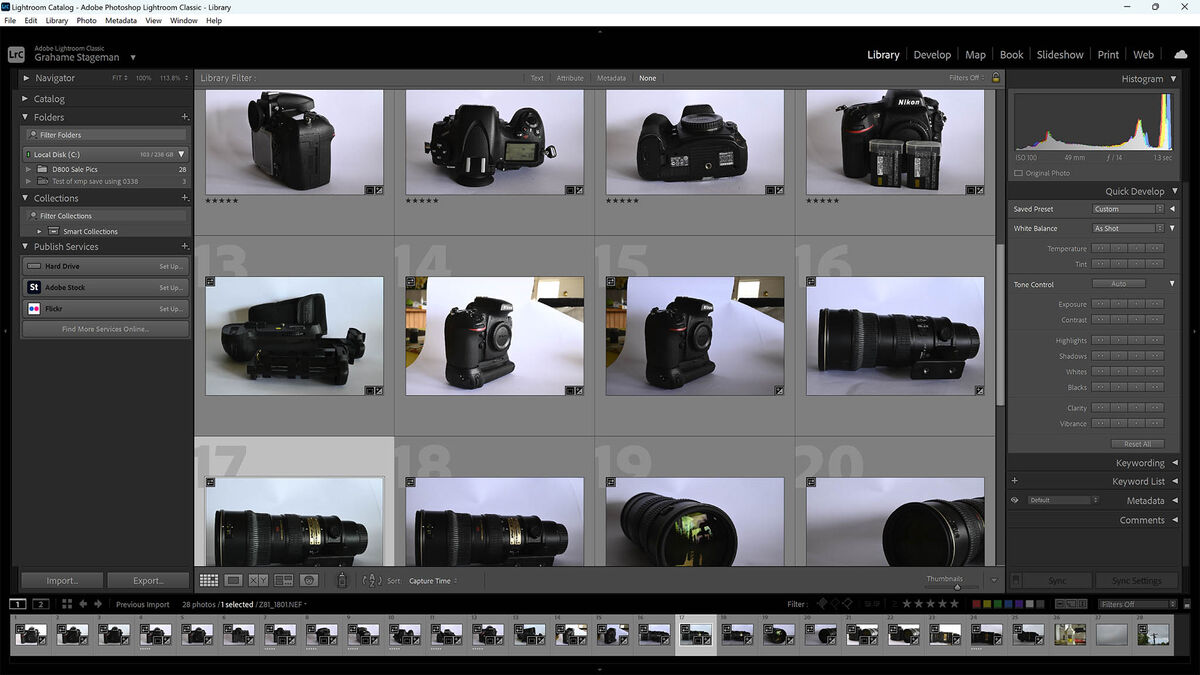LR text ultra small
Sep 18, 2023 15:12:19 #
I have newly acquired BEN Q monitor. I opened LR and the side panel text I can barely read. I have enlarged text in settings for PC, and in all other apps the text is perfect. I cannot figure out how to enlarge text.
Sep 18, 2023 15:59:45 #
Look in Lightroom Classic's prefrences, go to the Interface tab and you will find a way enlarge the font
Sep 18, 2023 17:40:18 #
Sep 18, 2023 21:42:14 #
Are you on a PC or a Mac? If a PC, have you tried changing the text size in settings? It’s under accessibility in the settings menu.
Sep 19, 2023 05:45:42 #
TriX wrote:
Are you on a PC or a Mac? If a PC, have you tried changing the text size in settings? It’s under accessibility in the settings menu.
I think he said that already
Sep 19, 2023 08:29:07 #
fetzler
Loc: North West PA
kitrn23 wrote:
I have newly acquired BEN Q monitor. I opened LR and the side panel text I can barely read. I have enlarged text in settings for PC, and in all other apps the text is perfect. I cannot figure out how to enlarge text.
1. Have you found a setting in LR to adjust the Font Size?
2. Programs are often designed to work with a monitor with a certain resolution. If you have a higher resolution monitor then you can do one of the following.
a. Adjust settings in the operating system for larger size.
b. Adjust settings in the program if they exist. This is the best solution as it won't affect other programs.
c. lower the resolution of your monitor.
I recall having a similar problem with Adobe Acrobat years ago. It took a call to Adobe to resolve and it was a PIA.
Sep 19, 2023 10:42:08 #
TriX wrote:
Are you on a PC or a Mac? If a PC, have you tried changing the text size in settings? It’s under accessibility in the settings menu.
You are correct - I misread and thought he had changed the setting in LR/PS instead of the PC. Apologies.
Sep 19, 2023 12:04:31 #
kitrn23 wrote:
I have newly acquired BEN Q monitor. I opened LR and the side panel text I can barely read. I have enlarged text in settings for PC, and in all other apps the text is perfect. I cannot figure out how to enlarge text.
I’ve always found the LR font options to be limited. I’ve followed all the advice, made them as big as possible and still struggle to read them most of the time. Why Adobe can’t give us unlimited font size options I have never understood. Not everyone has good eyes like their engineers must have.
Sep 19, 2023 12:22:12 #
CamB wrote:
I’ve always found the LR font options to be limited. I’ve followed all the advice, made them as big as possible and still struggle to read them most of the time. Why Adobe can’t give us unlimited font size options I have never understood. Not everyone has good eyes like their engineers must have.


 Frustrating!
Frustrating!Sep 19, 2023 12:34:18 #
Don, the 2nd son wrote:

 Frustrating!
Frustrating!


 Frustrating!
Frustrating!It’s a function of high resolution monitors, BUT it can be effectively ameliorated by SW design. This has been a common complaint with LR/PS as users moved to large, higher resolution displays, but I thought Adobe had addressed the problem.
Sep 19, 2023 15:58:14 #
AlanW
Loc: Upstate NY
kitrn23 wrote:
followed above set at 150 and still the side panels are micro.
You have to restart LR for it to take effect. I find that medium is too small and 150 a bit large

Sep 19, 2023 18:23:04 #
Sep 19, 2023 21:34:35 #
FrankN
Loc: Maryland, USA
kitrn23 wrote:
I have newly acquired BEN Q monitor. I opened LR and the side panel text I can barely read. I have enlarged text in settings for PC, and in all other apps the text is perfect. I cannot figure out how to enlarge text.
Since the problem began when you got a new monitor, my guess is that you have the resolution of the monitor set much higher than your old monitor. Try changing the monitor resolution to the same value as on your old monitor.
Sep 19, 2023 21:55:11 #
FrankN wrote:
Since the problem began when you got a new monitor, my guess is that you have the resolution of the monitor set much higher than your old monitor. Try changing the monitor resolution to the same value as on your old monitor.
Well, that will address the problem, but you’ll lose the advantages of the higher resolution - that should be the last resort. Remember that when you change the font size in Windows or PS/LR, rebooting is a good idea.
Sep 20, 2023 05:48:47 #
kitrn23 wrote:
followed above set at 150 and still the side panels are micro.
You don't mention what size and resolution your new monitor is?
For info, based on a PC running Win 11 and may or not be useful, when I got a new 4K 3840 x 2160 a while ago found it a right pain to sort out text sizes for programs I was running.
Eventually I set the PC 'System Settings/Display/Scale & Layout/Scale' as per the pic below, Scale 200%. The other pic is a full screen, screen shot which may give you some idea of font size, and the image file is 2048 px wide.
Are your fonts smaller?
Further info, the 'text size' slider function in 'Windows Settings/Accessibility' only alters Windows generated text, it does not affect the text size within LR/PS
If you want to reply, then register here. Registration is free and your account is created instantly, so you can post right away.