Lightroom Catalog backup
Aug 10, 2023 10:36:26 #
I back up my Lightroom catalog to my internal hard drive, an external drive and to One Drive once a week when I exit Lightroom. Following is currently what is backed up. How much of this do I need to keep?
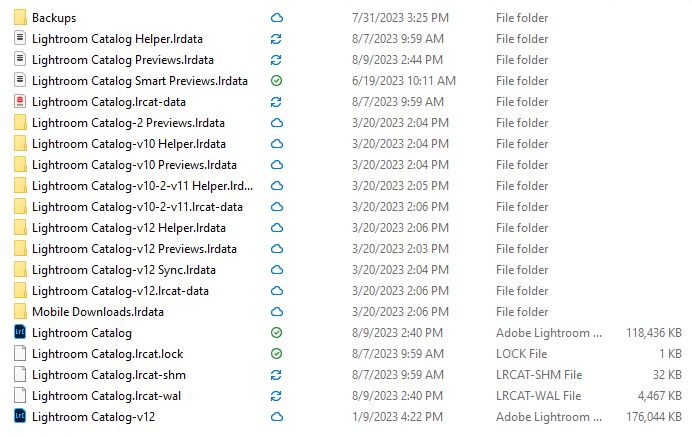
Aug 10, 2023 10:51:52 #
Looks like all different program support files.
I'd say keep all of those.
Be interesting to see what LR gurus say.
I'd say keep all of those.
Be interesting to see what LR gurus say.
Aug 10, 2023 11:11:05 #
There's lots of good info on the web regarding LR backups. I have LR set to backup each time I exit the application. How many backups you keep is up to you. Remember that it is the catalog that LR backs up. Image files must be backed up separately. It also looks like you're backing up other LR files which may not be helpful if you restore and use the wrong file (I'm referring to the folders that have "Catalog" in the name.) I'll be interested to see other comments to your question.
Aug 10, 2023 11:56:16 #
Maintenance action #1, go into the subfolder \Backups and look at the date-stamps of the files, in their file names. Delete everything except that most recent, or last month, if desired.
Next, confirm your current / active LRCAT file from inside LR. The process is Edit / Catalog Settings / See the 'filename' field. The dates on your screen capture make it look like "Lightroom Catalog" is the active LRCAT, but your display seems to have the 'lrcat' file extension surpressed from the display.
Next, assure you have all the other 'non active' LRCAT files copied onto your back-up storage.
Maintenance action #2, close LR and delete all the non active LRCAT files and their associated by-name indexes, those not-found in the filename field above.
Maintenance action #3, rename your active LRCAT to include an 'eye catcher' such as AUG2023 or CURR or similar.
Maintenance action #4, double-click the renamed LRCAT to dynamically launch LR and establish this renamed file as the current and ongoing LRCAT.
Next, confirm your current / active LRCAT file from inside LR. The process is Edit / Catalog Settings / See the 'filename' field. The dates on your screen capture make it look like "Lightroom Catalog" is the active LRCAT, but your display seems to have the 'lrcat' file extension surpressed from the display.
Next, assure you have all the other 'non active' LRCAT files copied onto your back-up storage.
Maintenance action #2, close LR and delete all the non active LRCAT files and their associated by-name indexes, those not-found in the filename field above.
Maintenance action #3, rename your active LRCAT to include an 'eye catcher' such as AUG2023 or CURR or similar.
Maintenance action #4, double-click the renamed LRCAT to dynamically launch LR and establish this renamed file as the current and ongoing LRCAT.
Aug 11, 2023 05:51:17 #
CHG_CANON wrote:
Maintenance action #1, go into the subfolder \Back... (show quote)
Thanks for the step by step, Paul. I have the same issue I need to resolve. 😊
Aug 11, 2023 10:29:52 #
It would help in this discussion to be certain that we are talking about Lightroom Classic (current subscription version) on a Windows computer. It looks very much like that is the case but since that is pure speculation it would be helpful to confirm that.
Aug 11, 2023 10:59:46 #
CliffMcKenzie
Loc: Lake Athens Texas
Paul in on track, but the first step independent of your current 3 tier use\backup system is to back up the Lightroom folder you show above. Anything goes wrong, you are protected. Put it somewhere safe in your system with the hope of never have to access it.
Another issue, it appears you have not one but two catalogues. I can argue why you only need one with very few exceptions, but do you wish to maintain both? Do you have even more? Be careful as it is possible some files are associated with one catalogue and not the other.
Another issue, it appears you have not one but two catalogues. I can argue why you only need one with very few exceptions, but do you wish to maintain both? Do you have even more? Be careful as it is possible some files are associated with one catalogue and not the other.
Aug 11, 2023 16:17:58 #
CliffMcKenzie wrote:
Paul in on track, but the first step independent o... (show quote)
There are a few other things I find puzzling.
The Lightroom Catalog appears to be open when the list was created because Lightroom Catalog.lock was present. .lock appears only when the catalog is opened to prevent having two instances open.
Secondly the sequence of catalogs updates is weird.
Aug 11, 2023 16:34:02 #
CliffMcKenzie
Loc: Lake Athens Texas
Jack 13088 wrote:
The Lightroom Catalog appears to be open when the list was created because Lightroom Catalog.lock was present. .lock appears only when the catalog is opened to prevent having two instances open.
Secondly the sequence of catalogs updates is weird.
Secondly the sequence of catalogs updates is weird.
Like you, I saw the same thing. Typically when you see a series of the same date, in your case March 2023, this was the date everything was created or brought to this position (like a new computer and files being copied over all have the same date).
The solution to opening the correct catalogue can be found in File\Edit\Preferences. At the top of General, look for the Default Catalogue. The default is "load most recent catalog" and this usually works. Hit the drop down, and you have several options including the actual name of the catalog.
If you have only one catalogue, then after the backup prior mentioned, I would strip away anything that does not apply. Also, you need to set your presets backup independently...no, they do not get backuped automatically.
Aug 11, 2023 17:49:54 #
Pgphoto
Loc: Brooklyn, NY
Cheetah34 wrote:
I back up my Lightroom catalog to my internal hard drive, an external drive and to One Drive once a week when I exit Lightroom. Following is currently what is backed up. How much of this do I need to keep?
First of all the backups are in the BACK UP folder. You will see by date how many backups you have. I would delete some of the old ones
Aug 11, 2023 17:54:42 #
Pgphoto
Loc: Brooklyn, NY
Cheetah34 wrote:
I back up my Lightroom catalog to my internal hard drive, an external drive and to One Drive once a week when I exit Lightroom. Following is currently what is backed up. How much of this do I need to keep?
Adding to my post about backup folder i see u have older files in the directory shown version 10 or earlier files are not needed anymore unless for some reason you want to go back to an old catalogue which I don’t see a reason to do.
Aug 12, 2023 09:35:26 #
You also need to back up the folder with various presets and such. This is located on a PC in Users( your name) AppData\Roaming\Adobe\Lightroom. This contains all your presets and customizations that are not saved in the catalogue. I know it sounds crazy but I have had to to this several times and the catalogue per se does not save these. The Lightroom Queen has more information on this at the Adobe site
If you want to reply, then register here. Registration is free and your account is created instantly, so you can post right away.






