Folders vs Collections
Jun 29, 2023 11:49:30 #
junglejim1949 wrote:
I am looking at Lr Classic. I have watched several videos which explained several approaches to organizing your photos.
One person stated don't use folders, use collections. Can someone elaborate?
One person stated don't use folders, use collections. Can someone elaborate?
I use both, folders and collections.
I set up hard drives directory by year, month, day, special event. I copy my photos from card to my directory structure in hard drive. In Windows, you can add keywords to the photos. I them import this directory folder to Lightroom. Now Lightroom catalog folders is exactly like my hard drive.
I use collections to gather photos of close relationship to a collection. Day I want a collection of bees, I create a collection and set search criteria to find all photos with key word of bee, and they are asked to the collection. Now I don't have to do a search each time I want to see all my new photos. Smart collections are just that, smart. You set the search criteria and it will add any photo you add to Lightroom with a meteor of bee.
Smart collections are great way to get all like photos in in one place without doing a search every time.
Jun 29, 2023 11:52:15 #
DirtFarmer wrote:
True. But it exposes a different problem.
Why do you move files? Moving a file implies that the file was not put in the correct place the first time, or else your folder structure is inadequate to support file organization. ...
Why do you move files? Moving a file implies that the file was not put in the correct place the first time, or else your folder structure is inadequate to support file organization. ...
Take another look at my workflow.
While I am start working on a new session its folder is in C:\Temporary. That folder is backed up regularly to my removable hard drives with the option to "propagate deletions". That means that I cam move raw files in and out of the Trash sub-folder and I can export to the Output folder and I don't have to worry about whether I keep the initial results.
Once I am satisfied I can empty the Trash folder and move the session to my C:\Digital Images folder. That top folder is also backed up but without propagating deletions. I use the same approach for scanned film.
All of my permanent backups are kept on a removable SSD drive that remains attached to my main computer. The other backup drives get swapped one each month through the bank save deposit box which always contains the files up to date nor more than a moth old.
The file structure is straightforward
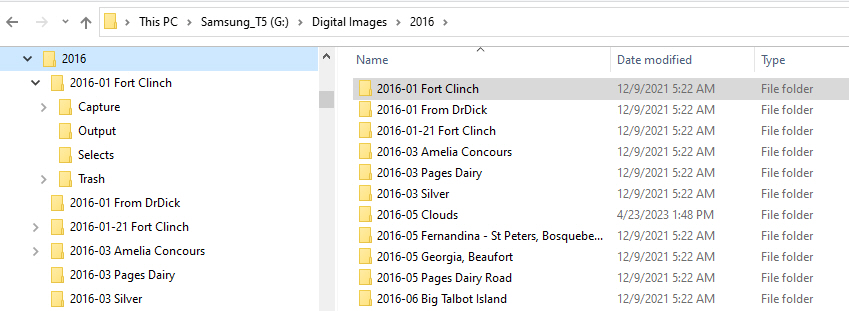
Jun 29, 2023 12:26:59 #
selmslie wrote:
Take another look at my workflow. br br While I a... (show quote)
I can't complain about your workflow. It's yours, not mine. My preference is not to have to worry about moving files. I accomplish that by not moving files. I do delete files that are useless.
If it works, don't fix it. (And that includes selection of software).
Jun 29, 2023 12:43:32 #
Let me retitle the topic to Folders *and* Collections
I use both ... and Collections has a big benefit to me for organizing. So ..
1. are you comfortable with a file structure - whether it's by date, location, person, subject ... fine - keep it
2. do you have a need to keep the same photo in a different 'folder or gallery' - collections to the rescue
3. are collections valuable - you bet, as others said, one photo can be in dozens of collections/galleries (virtually) and you don't have to duplicate that photo for those different collections
4. it's akin to 500px ... I have ~300 individual photos in 'My Photos' in 500px ... but I can place then in several galleries without duplicating the photo ... just like collections
5. (real use) my Library in Lightroom is structured alphabetically by location (I am not date centric). However, some locations have common 'themes' such as historic train depots, lighthouses, sunrise/sunset, city scapes, etc.
So one example is I can create a Collection named 'Train Depots' and drag any and all photos of train depots into that collection without having to duplicate the image ... hope that helps. (Now there is more to Collections and worth exploring like Smart Collections ... but that's another step).
I use both ... and Collections has a big benefit to me for organizing. So ..
1. are you comfortable with a file structure - whether it's by date, location, person, subject ... fine - keep it
2. do you have a need to keep the same photo in a different 'folder or gallery' - collections to the rescue
3. are collections valuable - you bet, as others said, one photo can be in dozens of collections/galleries (virtually) and you don't have to duplicate that photo for those different collections
4. it's akin to 500px ... I have ~300 individual photos in 'My Photos' in 500px ... but I can place then in several galleries without duplicating the photo ... just like collections
5. (real use) my Library in Lightroom is structured alphabetically by location (I am not date centric). However, some locations have common 'themes' such as historic train depots, lighthouses, sunrise/sunset, city scapes, etc.
So one example is I can create a Collection named 'Train Depots' and drag any and all photos of train depots into that collection without having to duplicate the image ... hope that helps. (Now there is more to Collections and worth exploring like Smart Collections ... but that's another step).
Jun 29, 2023 13:14:49 #
Bogin Bob wrote:
Let me retitle the topic to Folders *and* Collecti... (show quote)
A smart collection set to look for keyword "train depot" would automatically add photos as you add to Lightroom, would or not? Which makes it even easier.
You do not have to drag and drop files in lightroom, set the collection as target and select all the photos you want to add, and select add to target collection.
Jun 29, 2023 14:12:11 #
Yes - The gentleman was trying to first understand Collections - I didn't want to immediately jump to smart collections or collection sets right away. But that is the best way to go. I use them also to find photos without a) keywords or b) ratings as I clean up my catalog
Jun 29, 2023 16:36:57 #
CliffMcKenzie wrote:
Let me begin, by giving two textbook answers: br ... (show quote)
I’ll skip that class. It sounds like you’re using collections to complicate your workflow rather than simplifying it.
Jun 29, 2023 17:01:32 #
SuperflyTNT wrote:
I’ll skip that class. It sounds like you’re using collections to complicate your workflow rather than simplifying it.

Jun 29, 2023 17:12:32 #
selmslie wrote:
There is nothing cumbersome about folders. All op... (show quote)
I dunno. I’ve been a professional software developer for 37 years and I’m still at it, working across many platforms and programming languages, from front-end to back-end code and I don’t see anything confusing or problematic with the catalog approach in Lightroom. The catalog is just the overall repository. And with Lightroom the files are also right where I put them. I use both folders and collections. I import into folders which work like my “sessions”. For my initial culling and processing I work from the folder. Where collections come in is for logical groupings. Let’s say I have some images I want to come back to later for more in depth processing, they’ll go in a “Future Work” collection. My photography club alternates between themes and an open category each month. The themes for each club year are voted on a couple of years ahead, so I create a collection for each theme. As I process images, if I think it’s a good fit for a theme it’ll go in that collection, it might also go into the “open category” collection. If I think it’s competition worthy and doesn’t fit a theme it just goes into open. I have collections for different sections of my website. All the images on a particular page will be in a collection for that page. So while the image file will always reside in the original folder it might be in 3 or more collections.
Jun 29, 2023 17:20:33 #
bdk wrote:
I make folders. Jim and Maynas wedding, John and Carols wedding, Pinto christening
when shooting animals, birds etc, folder says Johns pond Birds and the date etc.
it almost works until I need that eagle photo and where was I when I took it?
Then I wished I had named it Eagle or had an Eagle folder,
seems no matter what you do it can be tough to get it all straight
when shooting animals, birds etc, folder says Johns pond Birds and the date etc.
it almost works until I need that eagle photo and where was I when I took it?
Then I wished I had named it Eagle or had an Eagle folder,
seems no matter what you do it can be tough to get it all straight
And if you’re using Lightroom you can keyword that photo and just filter on “eagle” or add the photo to your “eagle” collection.
Jun 29, 2023 17:26:10 #
SuperflyTNT wrote:
I dunno. I’ve been a professional software develop... (show quote)
My photo contributions to our local club are usually current, seldom from past work.
I started with film and it taught me to do my best with small numbers of images at one time. The payoff is that I accumulated fewer than 40k images over a half century. I don’t need additional collection features to find any of them.
Jun 29, 2023 22:45:00 #
junglejim1949 wrote:
I am looking at Lr Classic. I have watched several videos which explained several approaches to organizing your photos.
One person stated don't use folders, use collections. Can someone elaborate?
One person stated don't use folders, use collections. Can someone elaborate?
Everyone seems to use folders and collections in a different manner. Here is what I've been doing for years and it works for me. Supposed my grandson's name is Barry and I just returned from his birthday party which 250 photos taken. I go into LrC and create a Collection Set called "Barry Birthday June 2023". Then, I create a Collection, not another Collection Set.......I create a Collection "inside" of the above Collection Set and I call the Collection "Full Shoot" Then, I create a few more Collections: Picks; Final Picks; Edited. When I create the "Picks" Collection,
I check off the box that says "target collection:". Then, I import ALL of the 250 photos in the Collection called "Full Shoot". Then I go through the 250 photos one by one and if I want it to be a PICK (i.e. a keeper), I depress the B key which makes a copy of that keeper in the PICKS folder. And, so one until I have the one left for editing and export to hard drive to share with family. Sorry for being so verbose.
Jun 29, 2023 23:37:33 #
junglejim1949 wrote:
I am looking at Lr Classic. I have watched several videos which explained several approaches to organizing your photos.
One person stated don't use folders, use collections. Can someone elaborate?
One person stated don't use folders, use collections. Can someone elaborate?
My understanding is that Folders vs Collections is a matter of terminology. “Folders” refers to how you’ve organized your original photos on your internal or external hard dive or SSD. “Collections,” Collection Sets, and Smart Collections refer to how you’ve organized virtual copies of your photos WITHIN Lr. When you edit within Lr, only those virtual copies within Lightroom are changed, and the original photos within your Folders remain unchanged. When you “move” photos into Lr, you’re just creating virtual copies within Lr that you can now organize into various kinds of Collections and then edit those virtual copies. Using “Collections” is a great way to organize WITHIN Lr. There’s a whole lot more to this story, but this is a primer in response to your question.
Jun 30, 2023 04:09:48 #
DJCard wrote:
My understanding is that Folders vs Collections is... (show quote)
Not really a clear understanding of how it works. Folders are based on the directory structure on your computer when you copy a file into a folder the operating system looks for free space to save that file to and creates an entry in the FAT, (file allocation table), that is a pointer to the location where the file is stored. When you import into LR if you use the “add” option it creates an entry in the LR catalog with a pointer to that location. If you “copy” or “move” when you import it puts the file in whatever folder you specify and adds an entry to the catalog. You’re right that that file remains untouched. All of the edits are also saved to the catalog and when you pull up an image LR applies those edits so you see the edited image. If you opened that image in another photo viewer you wouldn’t see the edits. Collections are NOT virtual copies. They are simply pointers to the same image file in the folder. Collections simply allow different virtual groupings of images. Whether I open an image from the folder or collection it is opening the exact same image with the exact same edits. If you edit an image in a collection then those same edits will apply if you open the image from a folder. Now one thing you can do in LR is create a virtual copy. All the virtual copy does is add an entry to the catalog that points at the same image file but it also creates a separate copy of the edits for the new entry so you can make different editing choices. It’s a great feature because it allows you to try different editing choices without affecting your previous edits.
Jun 30, 2023 06:27:03 #
DJCard wrote:
... When you “move” photos into Lr, you’re just creating virtual copies within Lr that you can now organize into various kinds of Collections and then edit those virtual copies. Using “Collections” is a great way to organize WITHIN Lr...
Just to clarify the terminology.
You do not 'move' photos into LR.
On import, you have the option to 'copy' or 'move' or 'add'. *
If you 'copy', the original file remains where it is. You just make a copy in a new location and add a pointer to the new location into LR.
If you 'move', the original file is copied to a new location and then deleted from the original location, and a pointer is added into LR.
If you 'add', the original file remains where it is and you add a pointer to that location into LR.
And you never create virtual copies within LR. LR never contains the images. It only contains pointers to the image files. 'Virtual Copies' in LR are actually just an additional set of edit instructions attached to a given image file pointer.
If the original file is on a card, you don't want to use 'add'. If you do, LR will only know that the file is on that card and when you remove that card from the reader, LR will no longer have access to it. For that reason, you want to copy or move the file to a permanent location in your computer (or a permanently connected external drive).
Further, 'move' is not really recommended. If you encounter a glitch, the file may get copied to a new location but get corrupted in the process. Since move then deletes the original file, you will lose the file. You really want to leave the file in the original location (copy) until you have verified that the file in the new location is viable.
Personally, I don't import my files to my computer through LR. I use a different program, which renames the files in the process. LR is capable of renaming the files and copying them to your computer, but I add the date and time to the filename, and LR will only add the time to the filename with 1 second granularity. I use Downloader Pro, which can add the time with 0.01 second granularity, which separates burst shots nicely. (Since I have switched to a Mac, Downloader Pro is not supported on the Mac so I had to write another program to do that, but it is still possible).
* I have left out 'Copy as DNG' because this is a special purpose option, only useful (IMHO) for new cameras that are not supported by your version of LR. It is otherwise equivalent to 'Copy'.
If you want to reply, then register here. Registration is free and your account is created instantly, so you can post right away.





