What's going on here.
Apr 24, 2023 17:00:38 #
JimGray wrote:
I think what you are seeing is the highlight clipping warning. Click the box above the right end of the histogram and the red will go away.
Doesnt the highlight clipping warning always blink on and off ?
Apr 24, 2023 17:52:59 #
JimGray
Loc: Albuquerque, New Mexico
User ID wrote:
Doesnt the highlight clipping warning always blink on and off ?
Not on my system using Bridge and ACR.
Apr 27, 2023 09:55:25 #
jonjacobik
Loc: Quincy, MA
In photoshop select 'New', then 'custom 3600x2700 300 ppi
eraser - wipe out the white background
Rectangular Marquee tool - select the first color bar
open color picker, select r-255, g -0, b-0 Paint bucket - fill the color (use a brush if it's easier)
repeat: 255,128,0 (orange), 255,255,0 yellow, 255,255,128, 0,255,255 0,128,255
255,0,255 255,255,255 (white) 0,0,0 (black)
save a jpg, tiff - makes no difference
eraser - wipe out the white background
Rectangular Marquee tool - select the first color bar
open color picker, select r-255, g -0, b-0 Paint bucket - fill the color (use a brush if it's easier)
repeat: 255,128,0 (orange), 255,255,0 yellow, 255,255,128, 0,255,255 0,128,255
255,0,255 255,255,255 (white) 0,0,0 (black)
save a jpg, tiff - makes no difference
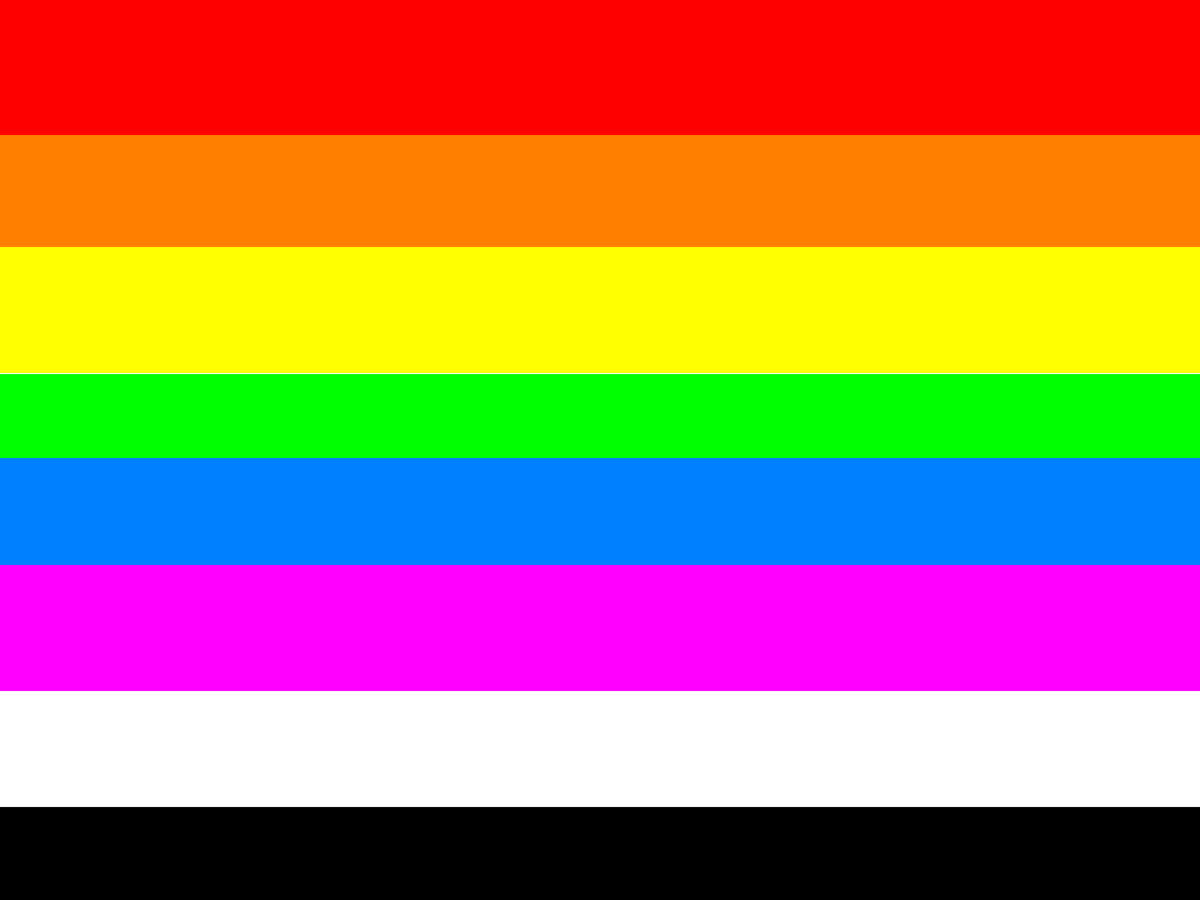
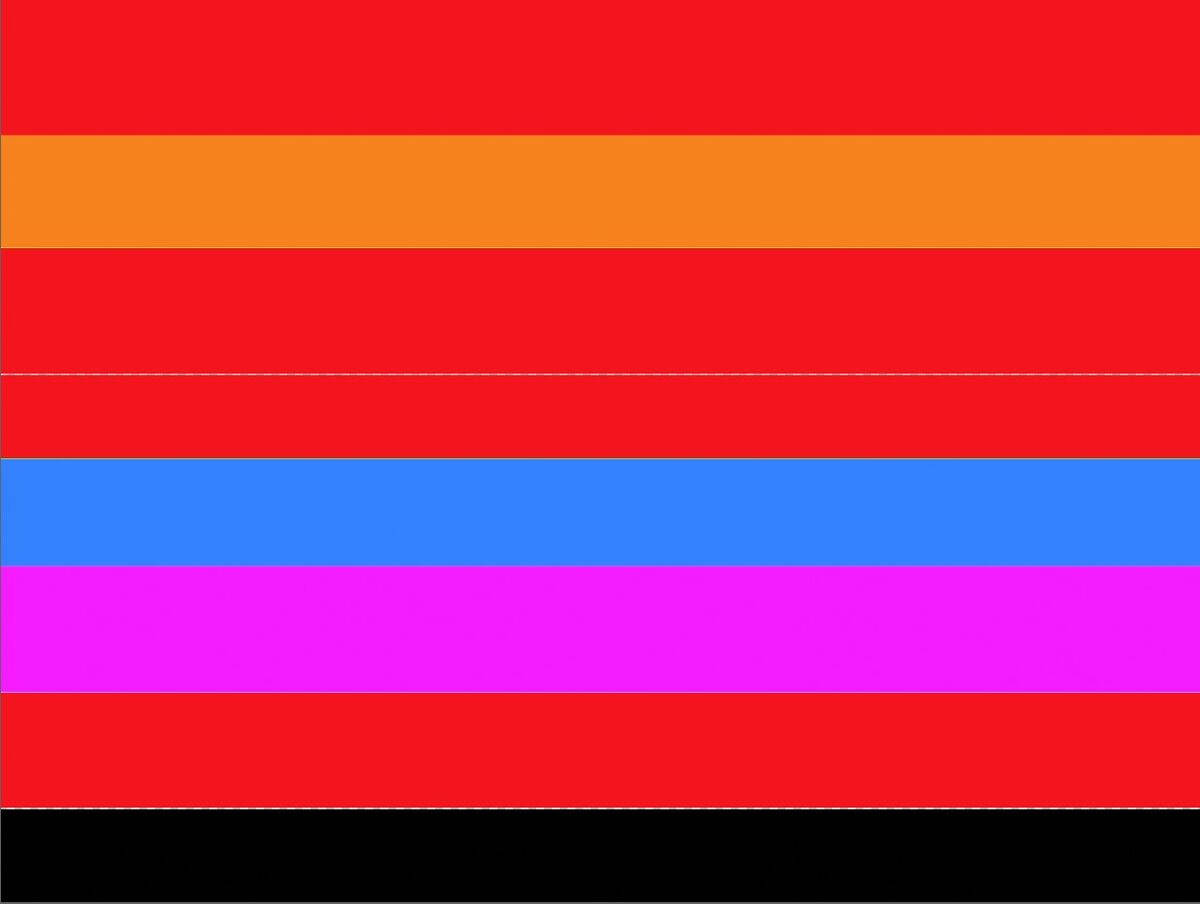
Apr 27, 2023 11:23:07 #
I tried essentially the same procedure on PS, new white canvas, rectangular marquees, fill with RGB colors, saved as Jpeg then opened ACR via filters but I didn't get any color change. I'm on PC. Not sure I did the same process as you.you.
Apr 27, 2023 13:10:44 #
jonjacobik wrote:
In photoshop select 'New', then 'custom 3600x2700 300 ppi
eraser - wipe out the white background
Rectangular Marquee tool - select the first color bar
open color picker, select r-255, g -0, b-0 Paint bucket - fill the color (use a brush if it's easier)
repeat: 255,128,0 (orange), 255,255,0 yellow, 255,255,128, 0,255,255 0,128,255
255,0,255 255,255,255 (white) 0,0,0 (black)
save a jpg, tiff - makes no difference
eraser - wipe out the white background
Rectangular Marquee tool - select the first color bar
open color picker, select r-255, g -0, b-0 Paint bucket - fill the color (use a brush if it's easier)
repeat: 255,128,0 (orange), 255,255,0 yellow, 255,255,128, 0,255,255 0,128,255
255,0,255 255,255,255 (white) 0,0,0 (black)
save a jpg, tiff - makes no difference
I made a new image.
Produced an empty layer.
Rectangular marquee -- used paint bucket to fill it with red (255,0,0)
Another filled with green
another filled with blue
another filled with cyan
another filled with yellow
another filled with white
another filled with black.
turned off the background layer which was white so some of the areas between the color bands are transparent, but that translates to white in the jpg.
Exported as a psd, tif, jpg, and png. (The white band is surrounded by transparent areas that are white in the jpg so it's not distinct).
Loaded the jpg into PS. Applied the camera raw filter. Nothing changed.
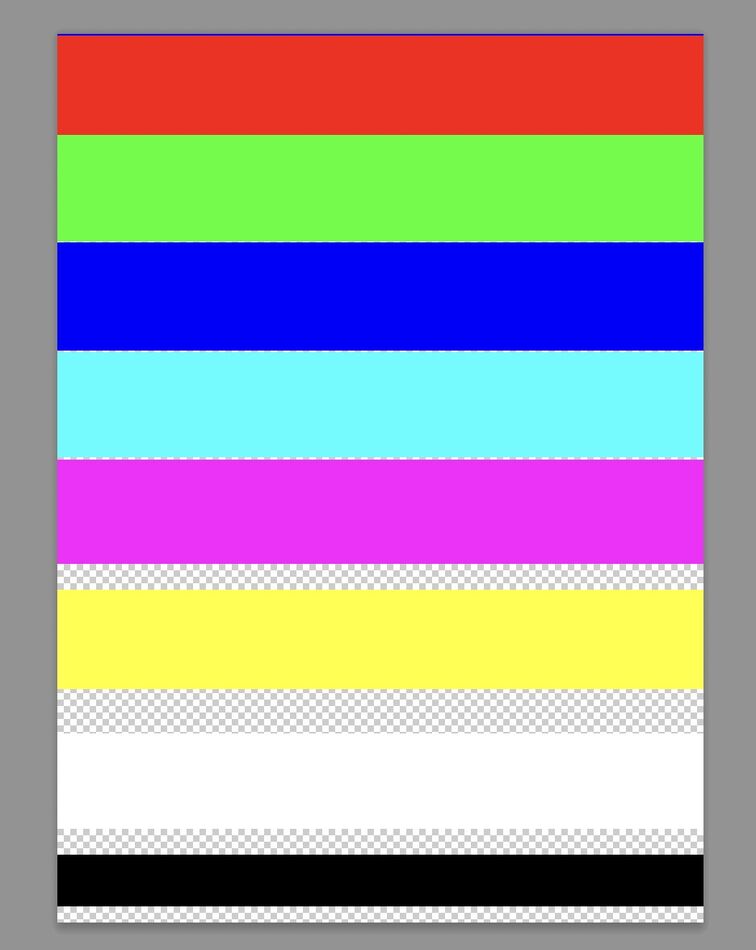
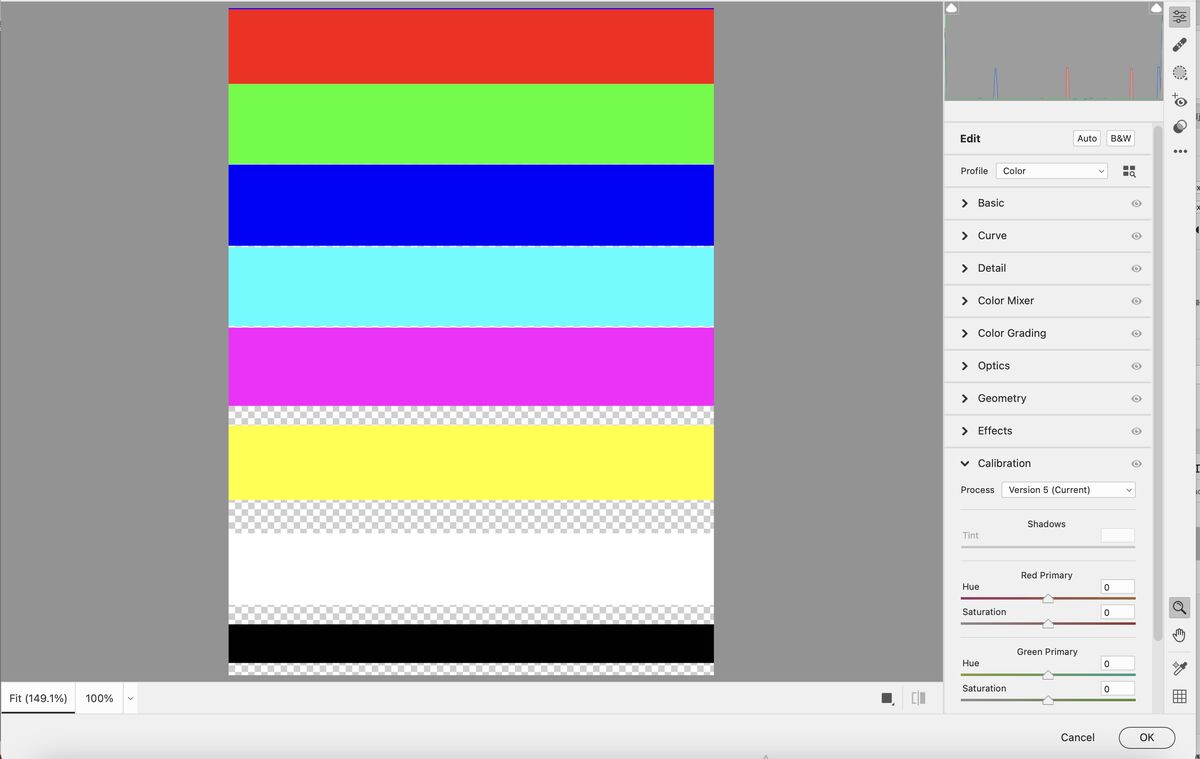
Apr 30, 2023 10:07:38 #
jonjacobik
Loc: Quincy, MA
SuperflyTNT wrote:
I’m interested in what exactly your purpose is. What are you trying to achieve?
Trying to understand how, using RGB yellow, orange, magenta,black, white and all the shades in between are created. It started out when I found gray = r,128, b,128 g 128.
And what happens if I put an orange layer behind the background and reduce the opacity of the background layer.
Apr 30, 2023 12:05:05 #
jonjacobik wrote:
try 64,64,64 and 192,192,192 what do you get?Trying to understand how, using RGB yellow, orange, magenta,black, white and all the shades in between are created. It started out when I found gray = r,128, b,128 g 128.
And what happens if I put an orange layer behind the background and reduce the opacity of the background layer.
And what happens if I put an orange layer behind the background and reduce the opacity of the background layer.
Digital color devices yield a finite number of shades. (Analog is infinite.). The range of colors and the number of shades is called the color space. Real (analog) colors can fall in between those shades or outside the range. That is called out of gamut and there is a lot of math involved in mapping those infinite colors to the finite color space.
Usually it works well but now and then you ten across a color that doesn’t look quite right in the digital mapping.
Search for color management if you want to know more about this subject. There is a good overview of the topic at this web site. https://www.cambridgeincolour.com/tutorials/color-management1.htm
If you want to reply, then register here. Registration is free and your account is created instantly, so you can post right away.

