Check out Professional and Advanced Portraiture section of our forum.
Organizing in Lightroom
Jul 7, 2022 14:00:14 #
Bayou wrote:
If you use a proprietary program to organize your files, you commit yourself, and your heirs, to a lifetime of dependance on that $ program. Organizing with the (very capable) Windows file manager, which you are already doing, frees you from that commitment.
What do you hope to accomplish with Lightroom that your current system cannot?
What do you hope to accomplish with Lightroom that your current system cannot?
A lot.
Jul 7, 2022 14:01:47 #
So once an image is filed by year on import, and then placed in 3 or 4 collections and sub-collections, what happens when one of them is updated and what happens when a copy with new adjustments is made in just one location? Are they all updated at the same time? Is a copy added to each collection?
Jul 7, 2022 14:07:38 #
Gourmand wrote:
So once an image is filed by year on import, and then placed in 3 or 4 collections and sub-collections, what happens when one of them is updated and what happens when a copy with new adjustments is made in just one location? Are they all updated at the same time? Is a copy added to each collection?
There are no "real" copies, only virtual copies, no space being taken up in the computer, only a new preview. Each virtual copy of the original that is placed into a Collection is updated as per the original copy of that particular image. You can, however, create additional virtual copies from the original and do other things to that virtual copy or copies, each virtual copy is independent of the other. The reason the virtual copy in collections mirrors the original is that that specific virtual copy was added to the collection by selection or drop-drag.
Jul 7, 2022 14:22:03 #
Thanks Via, Just to be clear, when I want to work on an image that is now in its original location as well as 3 different collections, if I want to make a copy with Lightroom adjustments and work in Photoshop, or if I send it to Topaz (thus creating a new image), which of the 4 images should I work on in order to have the updated image appear in all four locations, or can I do that with any one of the four and have it appear next to the other three?
Jul 7, 2022 15:39:59 #
Gourmand wrote:
Thanks Via, Just to be clear, when I want to work on an image that is now in its original location as well as 3 different collections, if I want to make a copy with Lightroom adjustments and work in Photoshop, or if I send it to Topaz (thus creating a new image), which of the 4 images should I work on in order to have the updated image appear in all four locations, or can I do that with any one of the four and have it appear next to the other three?
To be more specific-
An original image in LrC can be dragged-dropped to any Collection in LrC and that virtual copy original image can be worked on in LrC and that metadata will show up on all virtual copies of the original image in the LrC Collections. This is all within the software.
An original image can be "sent" from within the LrC application to Topaz or PS with the Photo>Edit In command, a right click and the Edit In command, or using the shortcut key for PS, Command (Control in PC) + E. A new original image is created using the Preferences you have set in LrC, so it could be a TIFF or a PS file or something else. You work on that file, use the save function, close the working window or let the software send it back to LrC, and a new original image shows up in the LrC application window. This second image is then an ORIGINAL and is no longer associated with the original image you imported to LrC. But you can then create any number of virtual copies of THAT original and do what you want with them or drag-drop THAT original copy just like the original imported image. Having a predefined way to work is best so that when you work with original images and images changed in PS or other software plug-ins you can keep track of what is happening with the image.
My way of working with plug-in software and original images. I import the original images into LrC. I mark an image that I want to work on with a green border. I process and make any size corrections on the image first (unless it is Topaz DeNoise), for example, when assuming I am going to use PS. I use the Command+E shortcut and PS or LrC creates a TIFF file (my choice of file type) that opens up in PS. I make the PS corrections. I save and send the file back to LrC by closing the PS window. I then have two files of that image that are stacked in LrC. I delete the green border from the original image file, review the corrected PS file and make any other edits, then remove the green border from the corrected file and mark it with 5 stars. Any kind of system can work as long as it is rational and you follow it. It can get very confusing if not careful when working with an original image and making changes in various software plug-ins so you always want to keep track of the file that you are working on and want to end up with. You can use colored borders, stars, or picks and then delete those markers as needed to end up with the new original file. Each time you use any plug-in, it creates a new original file.
I hope I have been specific enough with this, explaining these things can get confusing as there are always a lot of steps involved.
Jul 7, 2022 15:46:03 #
Gourmand wrote:
Thanks Via, Just to be clear, when I want to work on an image that is now in its original location as well as 3 different collections, if I want to make a copy with Lightroom adjustments and work in Photoshop, or if I send it to Topaz (thus creating a new image), which of the 4 images should I work on in order to have the updated image appear in all four locations, or can I do that with any one of the four and have it appear next to the other three?
It doesn’t matter. It’s really just one image with references in different collections. No matter which collection you select it from it is the same image file. If you right click on that image from any collection and select “Go to Folder in Library” it goes to the actual folder. The collections are all virtual. They don’t actually contain the files, just a reference to the actual file.
Jul 7, 2022 18:26:26 #
BurghByrd
Loc: Pittsburgh
Lightroom is as good as any other and arguably better. The primary thing to understand is that it is non-destructive; it uses a catalogue to keep track of where on your hard drive the image files are saved and what development adjustments you've applied to the image along with any other additional information you've applied like key word descriptions and many more. In short you don't need to move or re-organized the files on your hard drive; you can import them where they are. I'd strongly suggest that you view the tutorial videos for beginners on the Adobe web site first to get a feel for what it does and how to use the elemental features. The following link should get you started:
https://helpx.adobe.com/lightroom-cc/how-to/get-started-lightroom-cc.html
https://helpx.adobe.com/lightroom-cc/how-to/get-started-lightroom-cc.html
Check out AI Artistry and Creation section of our forum.
Jul 9, 2022 13:52:33 #
For the life of me I don't recall if I began using Lightroom in 2007 or 2008, but I do remember agonizing over whether to use it or Aperture - hoping to choose the long term software survivor. For once in my software choosing life I made the right choice the first time. Back then there were no "Collections", so I began storing my images by year (the most common recommendation of the day). When Collections came along they were pretty weak, but as Adobe does with everything I've ever used of theirs they got stronger and stronger with time. Since I've got a system that works for me (over 350,000 digital images and scans from prior to digital), I've been lazy about learning Collections. The issue of what updates what has been the major stumbling block, so thanks for helping clear up an issue that has prevented me from going further.
Jul 9, 2022 17:36:16 #
I use two organization methods for my photos. The first one is to use LR and keywords. That allows me to find things years later, even things I forgot I took.
The second method is to change the name on download to something descriptive of the photo. And place it in a folder with a descriptive name.
The first method is for me and I've used it for probably 1.5 decades.
The second method is for my family who haven't a clue about how to find things in Lightroom. The descriptive titles give them a chance to find things of interest to them.
I do use the date in my redefined file names. I'm hopeless at remembering the date something happened so I would rely on the description, but including the date is a way for me to figure out when something happened.
As far as how LR organizes things, that is something you have some control over. In the Library Grid Mode, you can sort by several different methods.
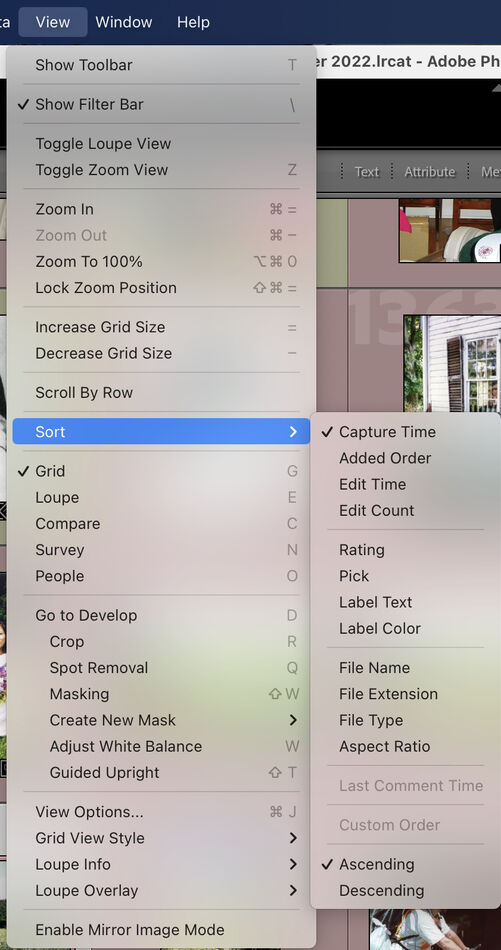
I generally use Capture Time, which arranges things in chronological order. Note that the 'capture time' is a parameter in the metadata of the image, and it can be edited. So if today I scan a document from 1934, it will show up as the most recent image. A scan has no defined capture time because it has no EXIF data so LR uses the download time for the capture time. But I can go to the metadata panel on the right, find the capture time, and edit it. It will want the year, month, and day, plus hour, minute, and second. I will edit the year, and if I can estimate the month and day I will edit that. I usually leave the time alone.
When I do that, the document will show up in the right place chronologically on the Library Grid Mode.
The second method is to change the name on download to something descriptive of the photo. And place it in a folder with a descriptive name.
The first method is for me and I've used it for probably 1.5 decades.
The second method is for my family who haven't a clue about how to find things in Lightroom. The descriptive titles give them a chance to find things of interest to them.
I do use the date in my redefined file names. I'm hopeless at remembering the date something happened so I would rely on the description, but including the date is a way for me to figure out when something happened.
As far as how LR organizes things, that is something you have some control over. In the Library Grid Mode, you can sort by several different methods.
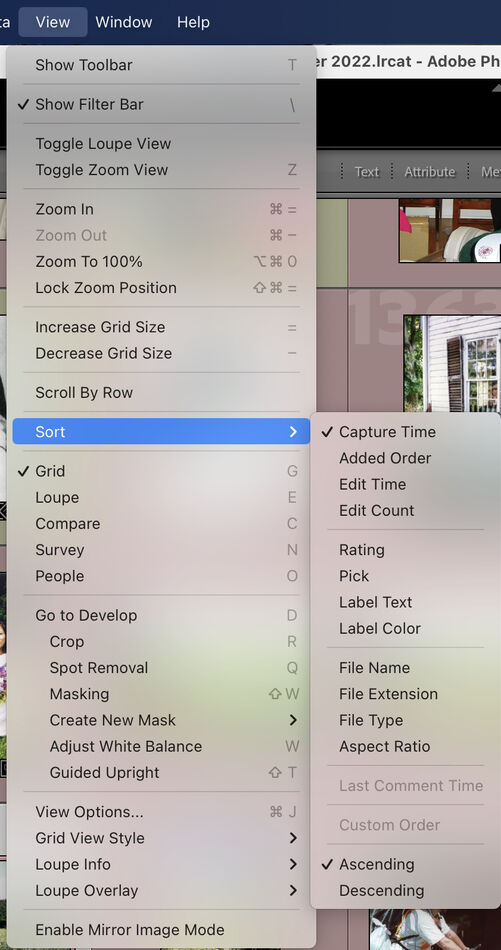
I generally use Capture Time, which arranges things in chronological order. Note that the 'capture time' is a parameter in the metadata of the image, and it can be edited. So if today I scan a document from 1934, it will show up as the most recent image. A scan has no defined capture time because it has no EXIF data so LR uses the download time for the capture time. But I can go to the metadata panel on the right, find the capture time, and edit it. It will want the year, month, and day, plus hour, minute, and second. I will edit the year, and if I can estimate the month and day I will edit that. I usually leave the time alone.
When I do that, the document will show up in the right place chronologically on the Library Grid Mode.
Jul 12, 2022 01:47:26 #
Holy cow!! That seems even more confusing, and time consuming. There has to be an easier way. So.. let me ask. This is all because of the way photos are stored as in ‘cloud’? What happened to just a simple file system on external drives?
Jul 12, 2022 07:53:50 #
Bfree2 wrote:
Holy cow!! That seems even more confusing, and time consuming. There has to be an easier way. So.. let me ask. This is all because of the way photos are stored as in ‘cloud’? What happened to just a simple file system on external drives?
If you had used 'quote reply' we would know which post you consider confusing and time consuming.
It is not necessary to store the photos in the cloud although that is an option. Simple file systems and external drives are another option and many people use that.
If you want to reply, then register here. Registration is free and your account is created instantly, so you can post right away.
Check out Astronomical Photography Forum section of our forum.



