Reflex-Nikkor 500mm F:5
Mar 7, 2022 17:40:51 #
Hope this works... it is attached.
Mar 7, 2022 18:36:02 #
jrscpu2004
Loc: Selden, NY
Wow, that was extremely nice of you!
Like I said, it isn’t available anywhere.
Thank you so much!
Like I said, it isn’t available anywhere.
Thank you so much!
Mar 8, 2022 02:40:07 #
jrscpu2004
Loc: Selden, NY
Bye the way. I used the Microsoft 3D Paint function to replace the Text portions on the 2nd
page! The good thing about this program, I was first able to use the Eraser function to wipe
away the stained portion of the document. Then I choose the appropriate font & size and place
a Text Box precisely where the original text was.
The end result, the document looks a lot nicer. Make sure to use a good laser printer and choose
Black & White, instead of Color. This will get rid of the sepia tone that the document has a bit of.
Again, I want to thank you so much for your effort in sending the original.
page! The good thing about this program, I was first able to use the Eraser function to wipe
away the stained portion of the document. Then I choose the appropriate font & size and place
a Text Box precisely where the original text was.
The end result, the document looks a lot nicer. Make sure to use a good laser printer and choose
Black & White, instead of Color. This will get rid of the sepia tone that the document has a bit of.
Again, I want to thank you so much for your effort in sending the original.
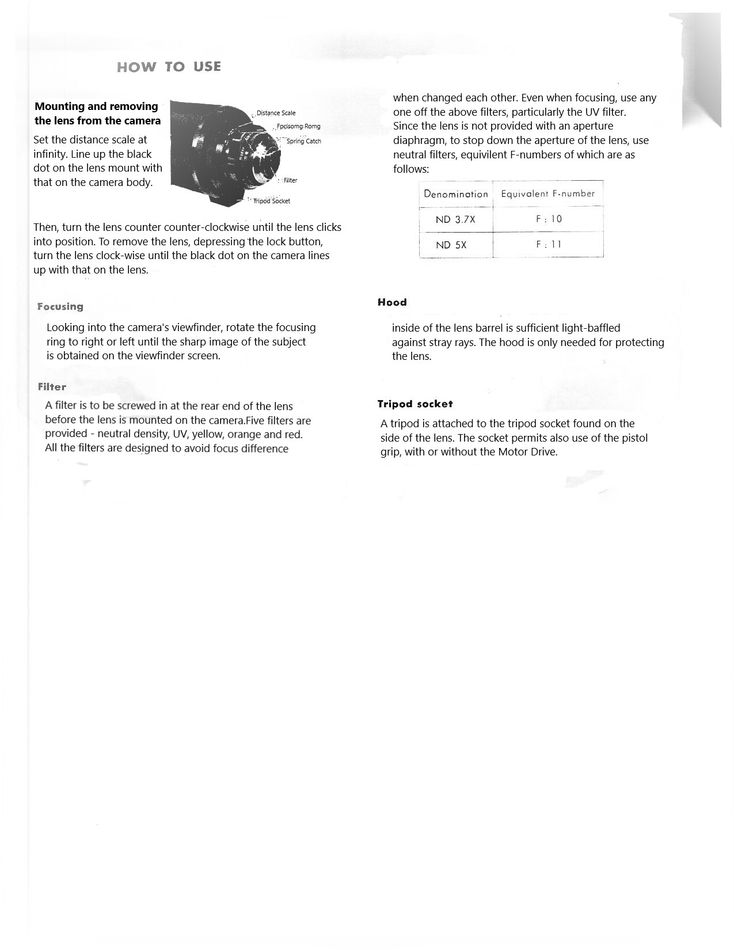
Mar 8, 2022 10:01:20 #
jrscpu2004
Loc: Selden, NY
To silveragemarvel:
Thank you once again for your digital copy of the Nikon Reflex-Nikkor 500mm f5.
I saw that your copy had some past water damage and some areas of the text that were smeared.
I gave it some thought, and remembered some of the neat retouching methods using
the Microsoft 3D paint function. I was able to use their Eraser Function to wipe-out any
areas that had the water staining. Then, I chose the appropriate Font & Size to create a new Text Box. You then had to maneuver that new text box to the precise position.
Another tip is to print using a good quality Laser Printer and to choose B&W and not
Color. Using Color option could allow a Sepia Color to be printed. B&W avoids this.
If for some reason, you can't copy this, you can private message me to have me email you the retouched images.
Again, Thank You for your original copy!
Thank you once again for your digital copy of the Nikon Reflex-Nikkor 500mm f5.
I saw that your copy had some past water damage and some areas of the text that were smeared.
I gave it some thought, and remembered some of the neat retouching methods using
the Microsoft 3D paint function. I was able to use their Eraser Function to wipe-out any
areas that had the water staining. Then, I chose the appropriate Font & Size to create a new Text Box. You then had to maneuver that new text box to the precise position.
Another tip is to print using a good quality Laser Printer and to choose B&W and not
Color. Using Color option could allow a Sepia Color to be printed. B&W avoids this.
If for some reason, you can't copy this, you can private message me to have me email you the retouched images.
Again, Thank You for your original copy!
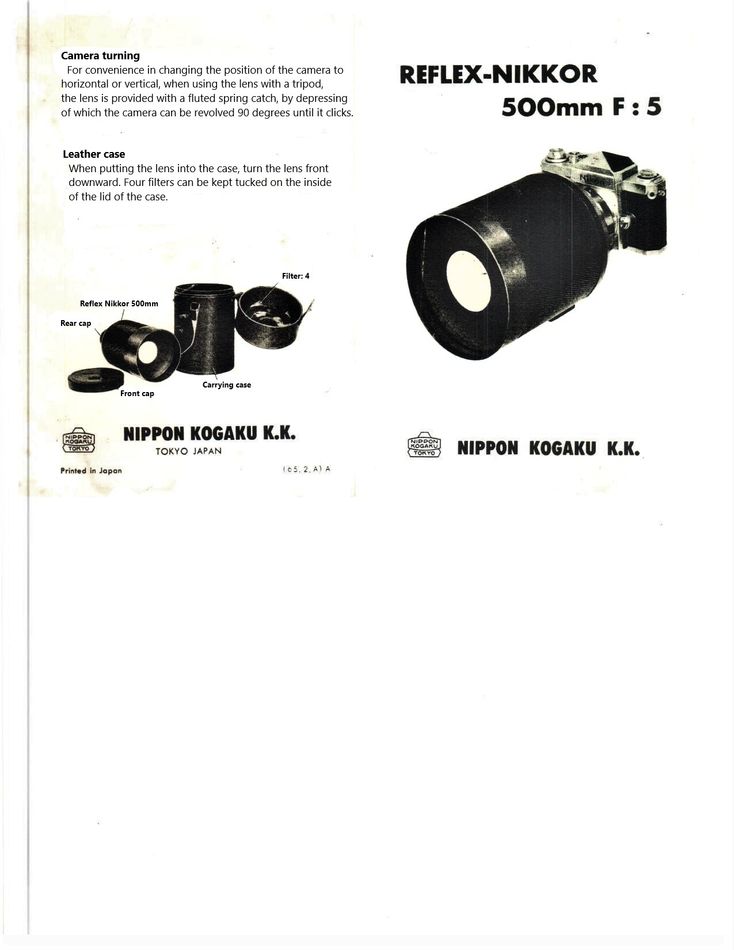
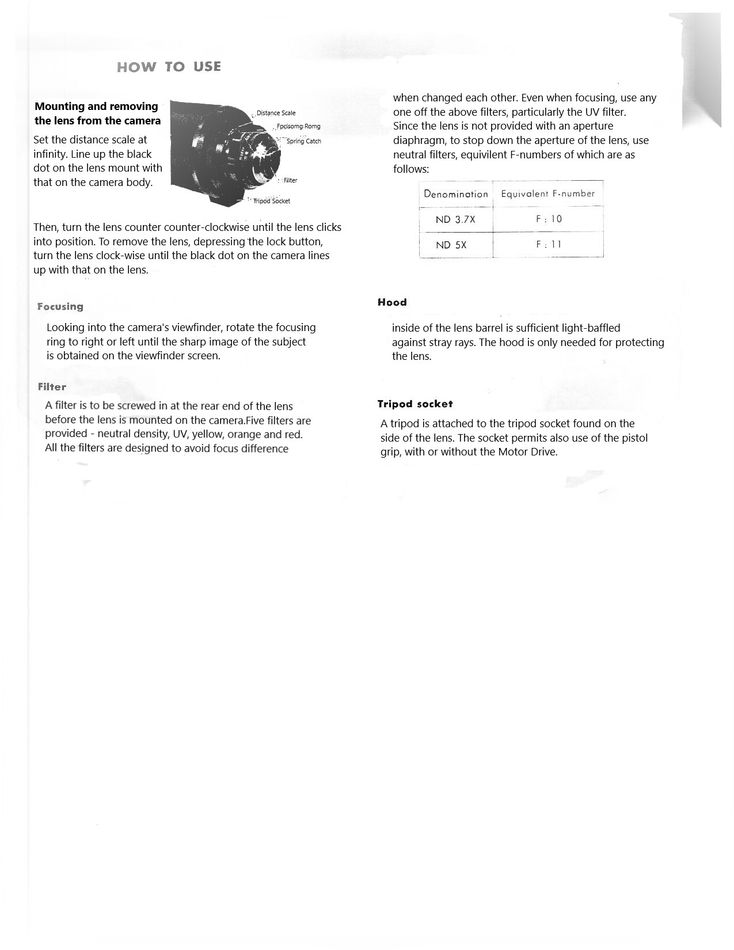
Mar 8, 2022 12:28:56 #
jrscpu2004
Loc: Selden, NY
I wanted to express my deep appreciation in you sending me your copy of the OEM user manual.
I noticed that your copy looks like it suffered from past water damage. When I downloaded your
copy, I used the Microsoft's Picture Editor to use the 3D Paint option. On both pages of your manual
I was able to replace the faded text portions and replace them with the appropriate font and text size.
Where the stains were, I used their Eraser option to erase the entire stained area, leaving the area blank.
Then you just had to maneuver the new text box into position. The 1st page has a lot of over staining.
I removed the text boxes and replaced them with the text, which are much clearer. I suggest to print
using a good quality laser printer and to choose B&W instead of Color. If you choose Color, it will show
the overall staining. The 2nd page, I replaced basically all the text boxes and also removed the heavy
staining with the eraser function. I was able to print both pages on 1 sheet of paper. I first printed the
front page and then put it back in my HP Laserjet paper tray, facing Down and the top part of the page
facing inward into the paper tray. Then I just printed the 2nd page. This allowed you to have both side
printed on one page.
If for some reason, you can't print out what I attached here, just private message me and I will send
you the 2 pages of the modified user manual back to you. These copies are much improved without the staining
and are easier to read with the new text too.
Again, Thank You.
I noticed that your copy looks like it suffered from past water damage. When I downloaded your
copy, I used the Microsoft's Picture Editor to use the 3D Paint option. On both pages of your manual
I was able to replace the faded text portions and replace them with the appropriate font and text size.
Where the stains were, I used their Eraser option to erase the entire stained area, leaving the area blank.
Then you just had to maneuver the new text box into position. The 1st page has a lot of over staining.
I removed the text boxes and replaced them with the text, which are much clearer. I suggest to print
using a good quality laser printer and to choose B&W instead of Color. If you choose Color, it will show
the overall staining. The 2nd page, I replaced basically all the text boxes and also removed the heavy
staining with the eraser function. I was able to print both pages on 1 sheet of paper. I first printed the
front page and then put it back in my HP Laserjet paper tray, facing Down and the top part of the page
facing inward into the paper tray. Then I just printed the 2nd page. This allowed you to have both side
printed on one page.
If for some reason, you can't print out what I attached here, just private message me and I will send
you the 2 pages of the modified user manual back to you. These copies are much improved without the staining
and are easier to read with the new text too.
Again, Thank You.
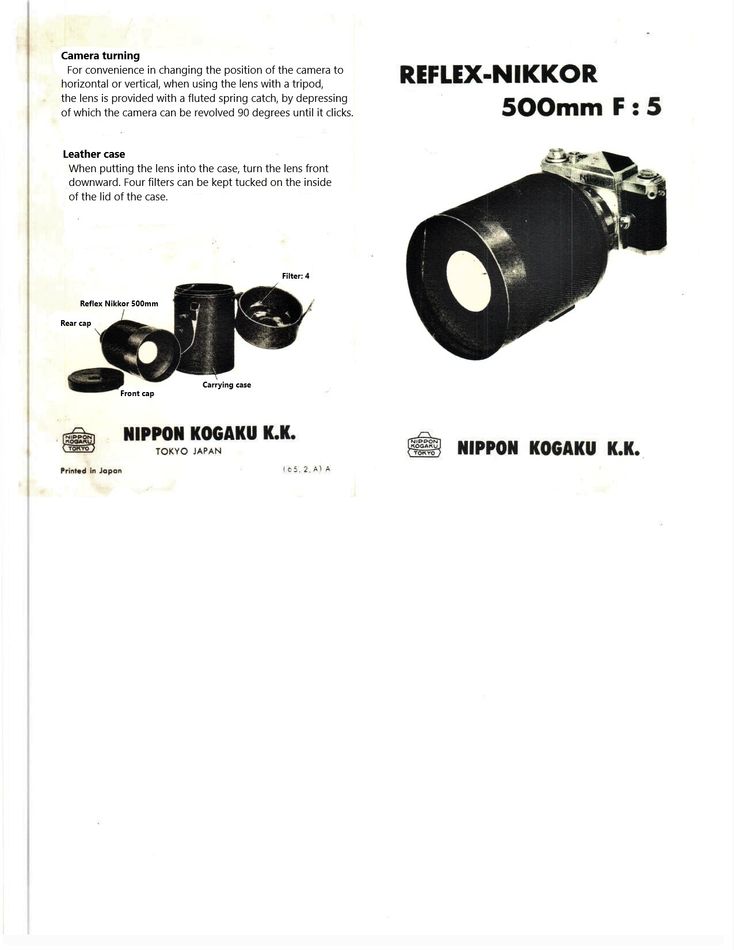
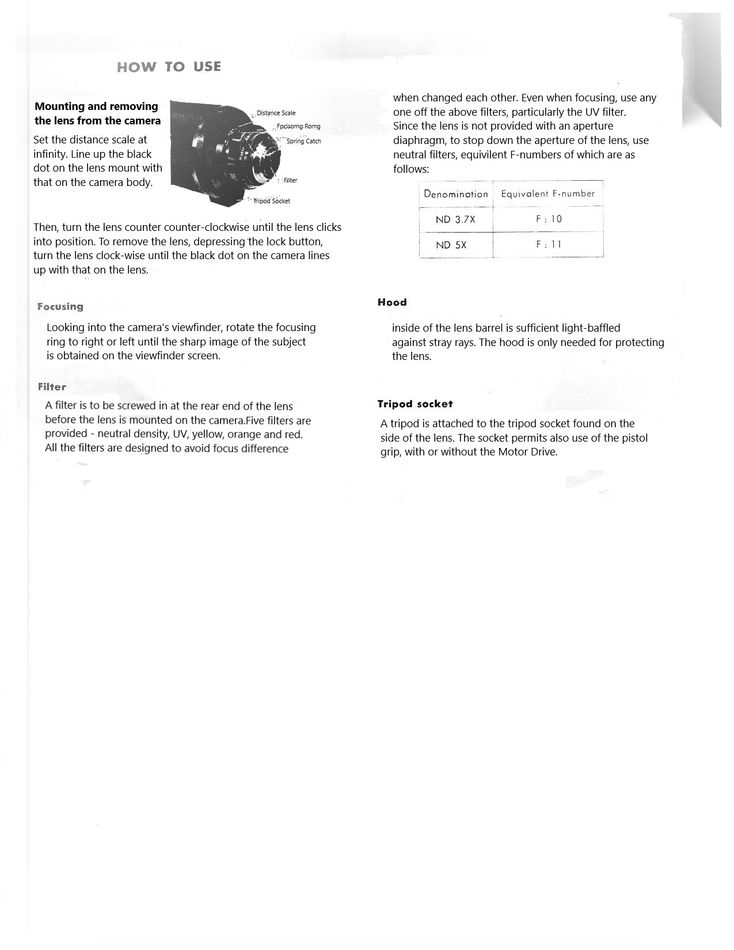
Mar 11, 2022 13:48:16 #
If you want to reply, then register here. Registration is free and your account is created instantly, so you can post right away.
