Check out Software and Computer Support for Photographers section of our forum.
More Lightroom Woes
Aug 16, 2021 15:28:40 #
I have returned home to take care of other matters. Here is my full response.
First realize that the "Folders" panel in the Library Module is not a directory on your computer rather is where LrC has been let to believe the files are located. And the Explorer/Finder view is where the files actually are located. What needs to be done is to reconcile any differences which result in "Lost" files.
Next I would set up the view of the Folders panel to show the full path to the files. Do the following:
Right click on the + (With a tiny down arrow under it) to find a drop dawn menu. Under "Root Folder Display:" check "Folder And Path" and "Show Photos in Subfolders". Bingo! You will see the full path to the folders.
After you have found the new location of your missing folder in Finder/Explorer Right click on the "missing" Folder in The Folders panel. That will open a dropdown menu where you can select "Update Folder Location...". That in turn will open an Explorer/Finder view where you can navigate to the folder just above the newly found folder and click the box "Select Folder" (or just hit return if you are lazy) and - Drum Role Please - you have reunited the folder with LrC.
First realize that the "Folders" panel in the Library Module is not a directory on your computer rather is where LrC has been let to believe the files are located. And the Explorer/Finder view is where the files actually are located. What needs to be done is to reconcile any differences which result in "Lost" files.
Next I would set up the view of the Folders panel to show the full path to the files. Do the following:
Right click on the + (With a tiny down arrow under it) to find a drop dawn menu. Under "Root Folder Display:" check "Folder And Path" and "Show Photos in Subfolders". Bingo! You will see the full path to the folders.
After you have found the new location of your missing folder in Finder/Explorer Right click on the "missing" Folder in The Folders panel. That will open a dropdown menu where you can select "Update Folder Location...". That in turn will open an Explorer/Finder view where you can navigate to the folder just above the newly found folder and click the box "Select Folder" (or just hit return if you are lazy) and - Drum Role Please - you have reunited the folder with LrC.
Aug 16, 2021 16:43:56 #
Have just tried to process some Canon pictures, to ensure that the fault wasn't connected with the Olympus TG. This time, I couldn't get the adjustment brush to work at all, though all other LR features I tried were fine. On the Dell this time: Avira security; 194 GB free; 5.8 GB memory; no other programs running.
Aug 16, 2021 16:51:16 #
Jack 13088 wrote:
I have returned home to take care of other matters... (show quote)
I think you've replied to the wrong thread...?
Check out Panorama section of our forum.
Aug 16, 2021 17:07:32 #
CHG_CANON wrote:
The ".7.1" is the point release informat... (show quote)
No joy. Found Edit > Preferences >File Handling (no 'Performance'), > Camera raw cache settings. Changed 1GB to 20 GB. Got out of LR, restarted it, checked the change had been retained - yes. Tried using the adjustment brush - nothing.
Aug 16, 2021 17:09:24 #
I sure did. Now if I can reply to the other thread w/o typing it all over…
Sorry
Sorry
Aug 16, 2021 18:17:39 #
Assuming windows computers:
Try the 3 fingered salute: (ctrl alt delete) all at the same time, then select Task Manager.
In Task Manager, take a look at the Processes tab, the very top row, and check out the utilization percentage of your
CPU, Memory, and Disk. Take a look at the specific row for LR and see what it's using, as well as any other CPU/Memory/Disk hog programs. Clicking on the column (e.g., CPU) will sort the use, just look for the little carrot ^v in the label to note sort order. Same for Memory...
Then use the Performance Tab to check out CPU, then Memory utilization.
Have the Task Manager up and running, then try to use your LR brush that's causing the stall, and take a look at Task Manager to see if it can identify the problem. You're looking for big spikes in something...
Try the 3 fingered salute: (ctrl alt delete) all at the same time, then select Task Manager.
In Task Manager, take a look at the Processes tab, the very top row, and check out the utilization percentage of your
CPU, Memory, and Disk. Take a look at the specific row for LR and see what it's using, as well as any other CPU/Memory/Disk hog programs. Clicking on the column (e.g., CPU) will sort the use, just look for the little carrot ^v in the label to note sort order. Same for Memory...
Then use the Performance Tab to check out CPU, then Memory utilization.
Have the Task Manager up and running, then try to use your LR brush that's causing the stall, and take a look at Task Manager to see if it can identify the problem. You're looking for big spikes in something...
Task Manager

CPU Utilization graph
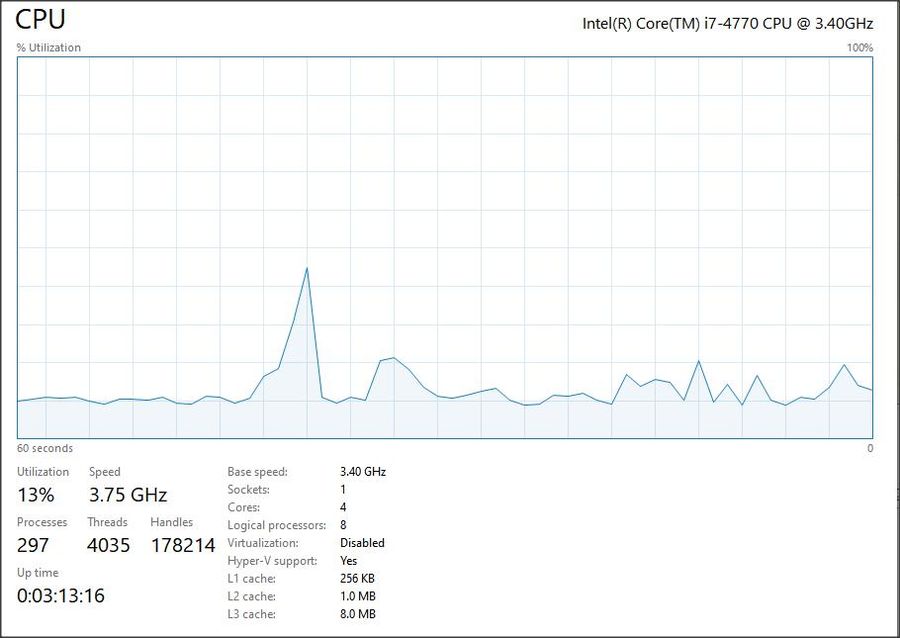
Memory Utilization graph
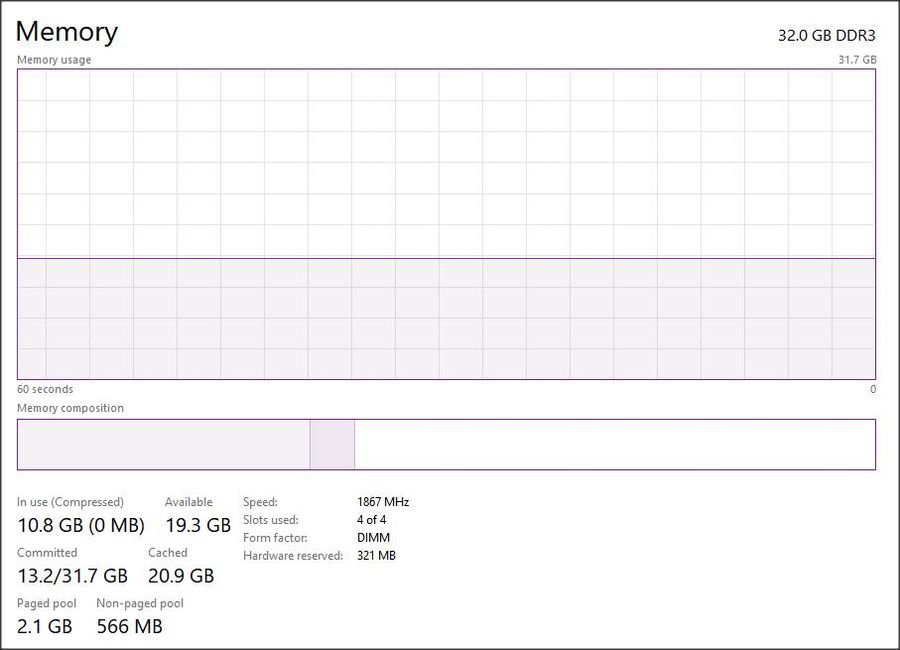
Task Manager Memory use descending sort

Aug 16, 2021 19:23:00 #
Lingen wrote:
No joy. Found Edit > Preferences >File Handling (no 'Performance'), > Camera raw cache settings. Changed 1GB to 20 GB. Got out of LR, restarted it, checked the change had been retained - yes. Tried using the adjustment brush - nothing.
Oh well ....
Aug 17, 2021 12:12:43 #
Aug 17, 2021 12:15:10 #
11bravo wrote:
Assuming windows computers: br br Try the 3 finge... (show quote)
Many thanks for this suggestion. I'll give it a try. Meanwhile I find, looking at LR groups, that the problem is surprisingly common. So at least I feel a bit less alone, even though deprived of my most-used tool...
If you want to reply, then register here. Registration is free and your account is created instantly, so you can post right away.
Check out Bridge Camera Show Case section of our forum.



