Key Words in Lightroom
Oct 20, 2020 10:05:11 #
jerryc41 wrote:
I just watched a video about key words by Ben Wilmore. He certainly makes a no-brainer case for using them, but I don't do much with them.
Every now and then, I go back and work on key words in LR. I get the idea behind them, but it seems like a huge time killer. I think one of my problems is having too many words. I could probably apply a dozen ones to some images.
Comments welcome.
Every now and then, I go back and work on key words in LR. I get the idea behind them, but it seems like a huge time killer. I think one of my problems is having too many words. I could probably apply a dozen ones to some images.
Comments welcome.
I use them all the time. It's very hard to play catchup if you have not been using them. I use them all the time but there was a time when I was shooting so much that I wasn't keeping up with them and now I've probably got 20000 of them to key word. But using them is great for when you are searching for something amongst 150,000 images on your drives....
Oh, I forgot to say, Ben Willmore is great. I've got a couple of his videos from Creative LIve and I think he is the best of all the others that I've watched...
Oct 20, 2020 10:21:40 #
berchman
Loc: South Central PA
Using nested keywords is too OCD for me and I don't find it helpful. If I were a birding or botany specialist, then yes, I could see the nesting as necessary. But I'll just use keywords like old man, young woman, clouds, etc.
Oct 20, 2020 10:30:17 #
jerryc41 wrote:
I just watched a video about key words by Ben Wilmore. He certainly makes a no-brainer case for using them, but I don't do much with them.
Every now and then, I go back and work on key words in LR. I get the idea behind them, but it seems like a huge time killer. I think one of my problems is having too many words. I could probably apply a dozen ones to some images.
Comments welcome.
Every now and then, I go back and work on key words in LR. I get the idea behind them, but it seems like a huge time killer. I think one of my problems is having too many words. I could probably apply a dozen ones to some images.
Comments welcome.
I don't know what I'd do without keywords. I'd be completely lost. I have missed some photos and didn't keyword them I'm going back and doing those now. I just found this out because I'm putting some magazine type photo albums together for my grandkids for Christmas and in putting them together I kept thinking man I've got more than that so I did a search on photos without keywords and came up with a whole bunch. So now I'm keywording them. I try to use as few as possible just to help me find something. If for some reason I put one up on a site somewhere that will be searched I might add a few more at that time.
Via the lens has the right idea. Nesting them together. Like her I also use quick collections.
Oct 20, 2020 10:30:21 #
I use a nested system for subject and location. Since I do a lot of birds, it has really helped me to clean up the catalog. I can easily pull up all images of say a house finch. I find it easier to delete those that fall short of the top 5 or 6 images. Same for waterfalls/locations or other stuff I have shot many times over the the years. The family rarely wants to see all of something (finches etc.) but do like to see gatherings from the past...so that comes in handy too. And when a family member passes, it's easy to put together a memorial.
Oct 20, 2020 11:25:49 #
Why use a nested system? Because this allows you to have a very short list to choose from at any given time and prevents having to scroll down, while seeking a specific word, a long list of keywords. A nested system also allows you to quickly, within seconds, find a specific subject image, such as birds, or a family member. This also saves time. I like to work quick and easy so I try to stay organized. Keywords are also very easy to alter by choosing the keyword and then using the right click, so you fix errors quickly and easily. I do not keyword upon import unless every single image is the same subject, then I would keyword at import. I generally keyword at some point after I've imported the images and played with them to process (I shoot RAW). There are many ways to keyword, I think I counted seven in all but there could be more. I cannot include text from the Nikonian article that I wrote as they now own it or I would. If you have been key wording and want to find the images that do not contain a keyword you can do that in the included Smart Collection that is standard in LrC. It's easy to keyword, for me, in the morning with a cup of coffee in hand and it goes very quickly. Your keyword list must match what you shoot in general and should be designed to grow as needed. Again, doing this on paper first is the best approach. Keywording can save countless minutes/hours of time when you are working on a special project or looking for images for a competition or to sell. I've included a few screenshots to clarify.
My keyword main subject list.
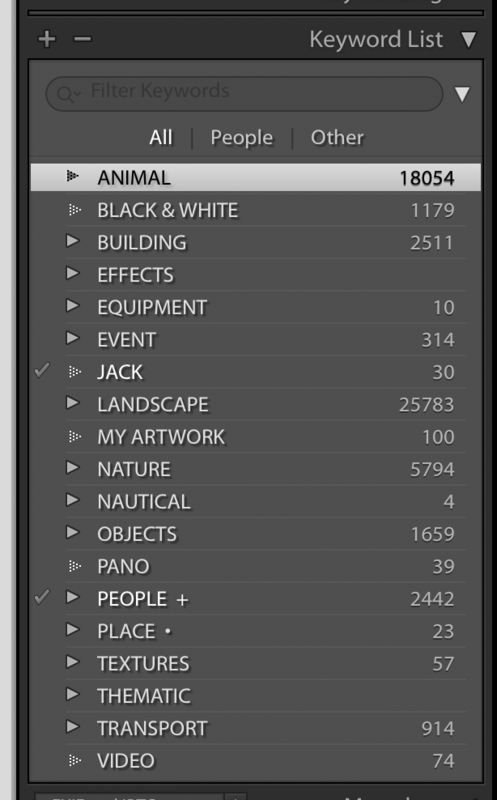
(Download)
A sublist for animals.
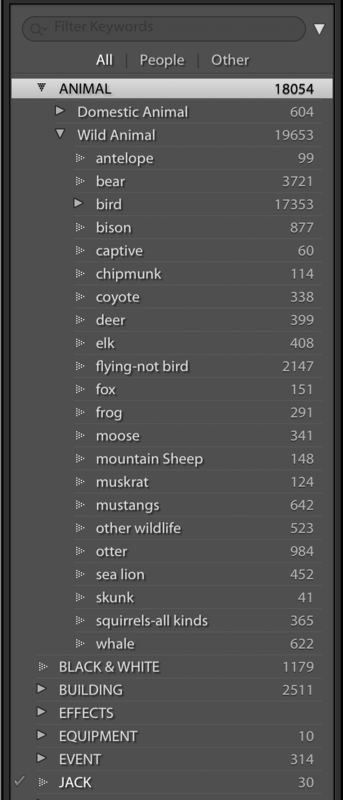
(Download)
Quick Collection file for not keyworded.
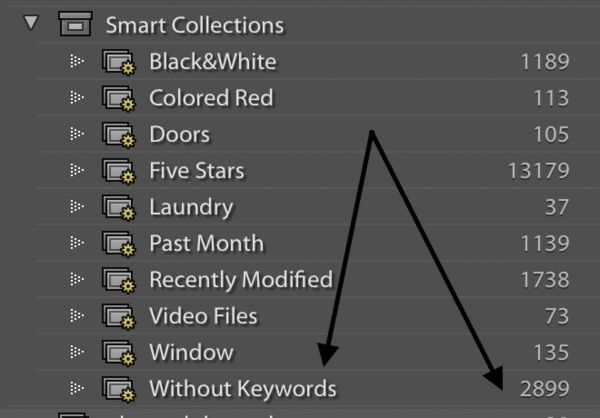
(Download)
Oct 20, 2020 11:43:45 #
Oct 20, 2020 11:47:45 #
berchman
Loc: South Central PA
via the lens wrote:
Why use a nested system? Because this allows you ... (show quote)
This supports what I said about the usefulness of nesting keywords, namely, that they're only of use to specialists like birders or botanists. You have equipment separate from objects, but equipment is a kind of object. You have nature separated from landscapes, but landscapes are an aspect of nature. This kind of nesting makes no sense to me.
Oct 20, 2020 12:02:46 #
berchman wrote:
This supports what I said about the usefulness of nesting keywords, namely, that they're only of use to specialists like birders or botanists. You have equipment separate from objects, but equipment is a kind of object. You have nature separated from landscapes, but landscapes are an aspect of nature. This kind of nesting makes no sense to me.
That may be, but as I stated, each person must determine what keywording system works for them and the way their brain thinks. Also, images can have multiple keywords as determined by the user. For example, I could put a keyword on an image for both nature and landscape and that way I don't miss an image. In my mind for my key wording system "nature" means that intimate close up shot and "landscape" means that wider, more inclusive shot and that works well for me, but maybe not for you. You would need to determine what works for you personally. While you may not feel inclined to use a keyword system thousands of people do this and find it useful. I'm not sure why you are reading this particular thread if you don't want to learn more about key wording. I've found it incredibly useful and a great time saver to find images for all kinds of reasons. Good luck with your image organization.
Oct 20, 2020 12:06:40 #
Keywords are the easiest thing to use in Lightroom and are a very powerful tool for finding a photo(s) if used well. I ALWAYS add keywords to images as they are imported. Other than that, you can lookup by lens, camera...lots of things. Lightroom is my most powerful tool. As a sports guy, I have hundreds of thousands of store photos. Best of luck.
Oct 20, 2020 12:37:47 #
DirtFarmer wrote:
I should also note that I have been using keywords... (show quote)
I tried this a while ago, but I'll have to develop a good set of base words. Then I can make subcategories as needed.
Oct 20, 2020 12:47:22 #
I only have about 5,000 photos to manage.
I use all the tools for data base management that LR Classic provides. When I download from camera, LR creates a file on my system drive by download date. When I get over the lazyies (not a real word) I cull, key word, adjust white balance and and assign to a Collection. Following Scott Kelby's sage advice I NEVER work in the Catalog File. Key words are added as Birds>Mockingbirds and Thrashers>Curve-billed Thrasher, if I take the file to Topaz Studio 2 I may add something like >Abstract to the key word list.
Probably not a reasonable procedure for everyone but it works for me.
I use all the tools for data base management that LR Classic provides. When I download from camera, LR creates a file on my system drive by download date. When I get over the lazyies (not a real word) I cull, key word, adjust white balance and and assign to a Collection. Following Scott Kelby's sage advice I NEVER work in the Catalog File. Key words are added as Birds>Mockingbirds and Thrashers>Curve-billed Thrasher, if I take the file to Topaz Studio 2 I may add something like >Abstract to the key word list.
Probably not a reasonable procedure for everyone but it works for me.
Oct 20, 2020 13:02:16 #
I'm curious about this statement:
"Following Scott Kelby's sage advice I NEVER work in the Catalog File."
I'll have to admit up front that I am not a Scott Kelby fan but do admire his success of course. Why not work in a folder? (I think that's what you meant, folder rather than catalog file...I am unaware of anything called a "catalog file" other than the document that holds the catalog itself. You seemed adamant about this as it was in all CAPS.
Thanks.
"Following Scott Kelby's sage advice I NEVER work in the Catalog File."
I'll have to admit up front that I am not a Scott Kelby fan but do admire his success of course. Why not work in a folder? (I think that's what you meant, folder rather than catalog file...I am unaware of anything called a "catalog file" other than the document that holds the catalog itself. You seemed adamant about this as it was in all CAPS.
Thanks.
Oct 20, 2020 13:09:50 #
Curmudgeon wrote:
I only have about 5,000 photos to manage. br br I... (show quote)
Actually, if you are doing any editing or key wording in Lightroom, you ARE working in the Catalog file...the catalog is the DATABASE that makes Lightroom. All edits are held within the catalog for each image unless you write the xmp data to the image or sidecar file or export the image.
Oct 20, 2020 13:16:47 #
Oct 20, 2020 13:29:58 #
Dngallagher wrote:
Actually, if you are doing any editing or key wording in Lightroom, you ARE working in the Catalog file...the catalog is the DATABASE that makes Lightroom. All edits are held within the catalog for each image unless you write the xmp data to the image or sidecar file or export the image.
Please correct me where I am wrong: My Catalog File contains all files I have added to Lightroom. If I work with these original files any and all changes are permanent and change the original file, unless I change the file name.
Lightroom allows me to create a set called "Collections". Copies of files contained in the Catalog can be copied to the Collections Set where they can be edited without effecting the original file in the Catalog file.
If you want to reply, then register here. Registration is free and your account is created instantly, so you can post right away.





