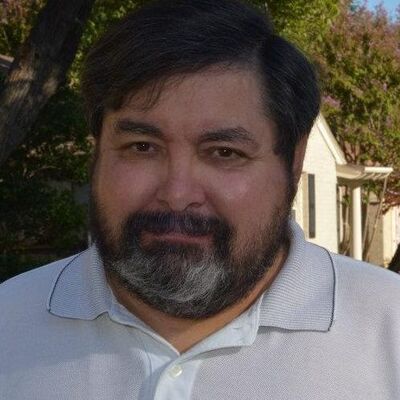Moving photos to an external hard drive
Feb 8, 2020 12:18:16 #
jlb0725 wrote:
What is the best way to move photos from computer to an external hard drive? Should you copy & paste or use a different method. I have both a Mac & a Windows computers.
I have used Microsoft's free Synctoy for years. I think it is a brilliant program for Windows to back up a folder/file selection.
There are several benefits (for me) I would mention:
* easy to use and understand.
* you can run a preview without doing anything to check you are getting what you want
* it does a straight copy/ rename/ optional delete depending what actions you pick, without any database
or whatever, so copy is non-proprietary and can be read on anything
* you can save selection, Action, and Options with a name to repeat any time you like.
* To use, make a selection of a source and target folder (a folder pair, called Left and Right)
* you then choose the 'action'
- Syncronise - new and changed files and folders are copied both ways. Renames and deletes on
either side are repeated on the other. Makes Left and Right Identical whatever you have done to
either. To Risky for on the go backup IMO
- Echo - new and changed files and folders on the left are copied to the right, renames and deletes
on the left are repeated on the right. Makes Right match Left.
- Contribute - new and updated files are copied left to right. No deletions. This is my ideal choice for
on-the-go backup to USB. Everything I've added or modified on the laptop is repeated on the backup
but NO deletes.
* there are also several options, one of which is ' check file contents' (verify) but of course that takes
a while
I have all my stuff in a folder called D:\Photos on the laptop hard drive. When I exit Lightroom I backup the catalogue to D:\Photos\LRcatalogue folder.
I then run Synctoy with 'Sync Photos to USB' with a Contribute setting. Result - anything I've done in this session is copied to USB with no mistakes and no deletes on the USB.
I have shortcuts on the desktop so don't even have to look for it so starting it takes seconds.
When I'm on a trip I do this each evening as soon as I have uploaded my SD card/s to the PC, and again if I have fiddled around with lightroom. I Repeat twice to 2 separate USBs so have now have 3 copies. I can happily reformat the SD cards for use again if I choose.
I also have other folder pairs setup to copy to NAS when I get home and to my desktop.
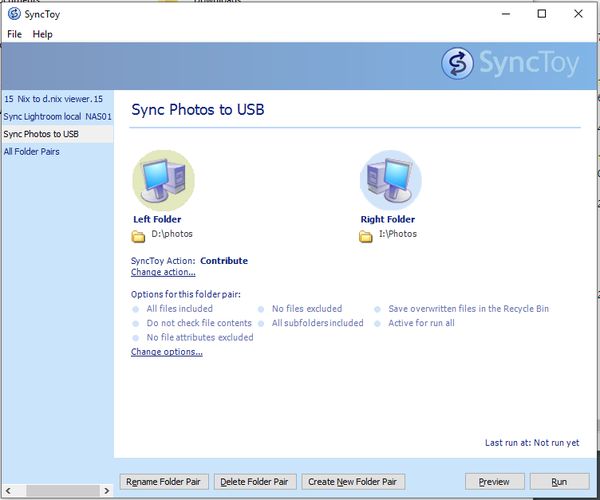
Feb 8, 2020 12:21:39 #
dave.m wrote:
I have used Microsoft's free Synctoy for years. I ... (show quote)
Forgot to add that it copies folders recursively so if you have several sub-folders just select the top and everything below will be copied. And if you select contribute, only new and changed is copied so stuff you backed up each day is not copied again unless you have changed it
Feb 8, 2020 13:12:07 #
Get an external hard drive and get Carbon Copy Cloner for your Mac. Just backup files you want.
Feb 8, 2020 13:15:54 #
jlb0725 wrote:
What is the best way to move photos from computer to an external hard drive? Should you copy & paste or use a different method. I have both a Mac & a Windows computers.
I usually just drop and drag, but copy or move are just as valuable options!
Feb 8, 2020 13:40:48 #
Feb 8, 2020 13:47:29 #
i used the drag and drop and then deleted all of my files on my hard drive. I freed up over half of my space on my hard drive. It is as easy to get my images from the external as it was from the hard.
Feb 8, 2020 13:50:46 #
whitehall wrote:
Depends whether or not you are using LR classic. If you move the images outside LR LR will not recognize them. Read Lightroom Queen, look at one if the many YouTube programmes



Actually, LR will not FIND them. I'm not a LR user so I don't know how to migrate photo locations in it.
Feb 8, 2020 13:53:58 #
Check out free Free File Sync. Used for a couple years - works fine. I use it to backup my primary drive via ‘mirror’ ... one way. But it has multiple features as well.
Feb 8, 2020 14:38:21 #
You had me wondering about that since I have two backup external HD attached to this computer. I just opened LR CC and inported them. No problem.
Feb 8, 2020 15:17:00 #
cactuspic wrote:
The LR process was very informative. I occasionally move my external drive (with my pictures) from the desktop to my laptop (for tours) and when I put it back on the desktop it gets a different drive letter from what it had before. That process would reconcile the drive to LR.For my Mac, I used Carbon Copy Cloner with the ver... (show quote)
Feb 8, 2020 16:05:22 #
Feb 8, 2020 19:02:51 #
whitehall wrote:
Depends whether or not you are using LR classic. If you move the images outside LR LR will not recognize them. Read Lightroom Queen, look at one if the many YouTube programmes
Yes, I was gonna say it depends on what you use to organize them.
Feb 8, 2020 19:06:52 #
I use copy and paste as the main method. If I've used lightroom on the folder I leave the images in place. I have started using DXO more now and with it the modification info is stored in the same folder with the photos. On DXO work ups I remove the files from the original drive after verification. I also use more than one backup drive so its usually an overnight set and walk away. If being truly archived I burn to dual layer DVD disc (2 discs-old adage if 2 you always have 1, if 1 you may have none) and leave on one external drive. A lot of drive space but I use external docks to plug up the raw drive and either 3 1/2 or 2 1/2 drives for format.
Feb 8, 2020 19:33:45 #
I use Windows for storing my photographs. I've tried software to do backups but prefer doing the manual command. It does exactly what I want and copies what I want where I want.
Feb 8, 2020 20:20:37 #
whitehall wrote:
Depends whether or not you are using LR classic. If you move the images outside LR LR will not recognize them. Read Lightroom Queen, look at one if the many YouTube programmes
You beat me to it! As a veteran of a move last year, if you are using LR and then don't use it to move photo files to the new drive you will spend a lot of wasted time trying to match your catalogs to the original files.
If you want to reply, then register here. Registration is free and your account is created instantly, so you can post right away.