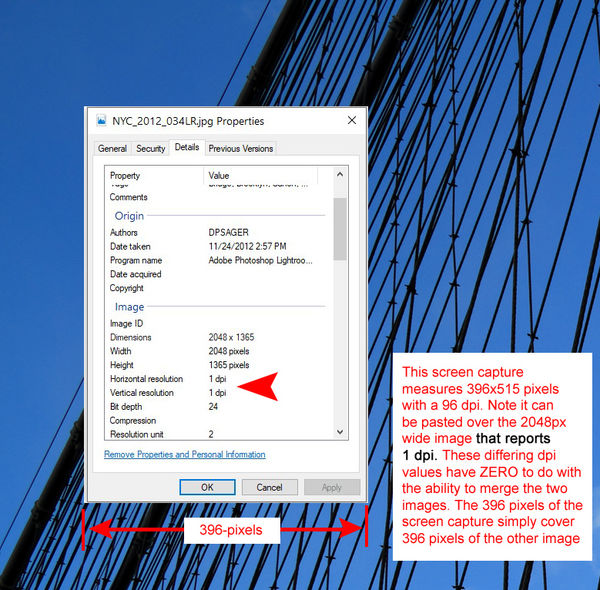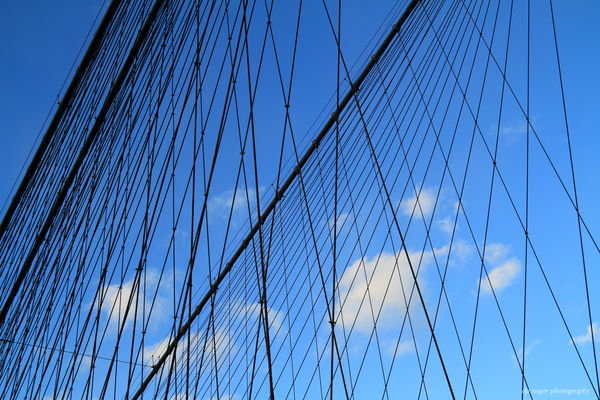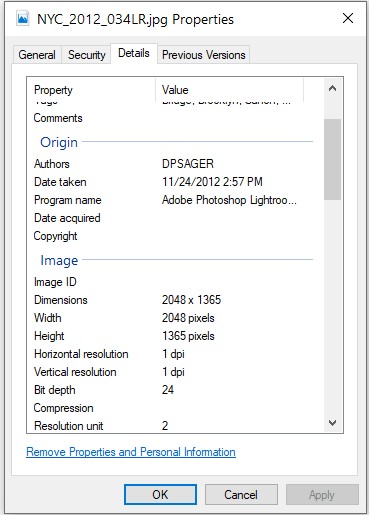Difference in DPI
Dec 17, 2019 12:02:04 #
will47 wrote:
If for instance, I decided to use a photo from a source such as Unsplash for the background of one of my photos. Possibly a portrait. Assume the background is 72dpi and my photo is 300dpi. Should I worry about the background or just continue working? Now if I was going to do a composite and the background image was going to be a main component of my finished photo and the disparity of the dpi's remains the same what should I do? Thanks.
Worry only about the dimensions of an image in *original, from-the-camera pixels*. Then calculate PPI by dividing those dimensions by your desired print dimensions.
dpi is OUTPUT resolution (dot density the printer prints), or SCANNER BED resolution (sampling size).
Dots are not pixels. They have physical size. Pixels are numbers. A pixel can be reproduced at any size, by any number of dots.
You need at least 240 pixels from the camera or scanner to spread over each linear inch of an 8x10 inch print. You need more for SMALLER prints, fewer for larger prints (assuming viewers want to see the whole print at the same time).
Dec 17, 2019 13:26:42 #
No matter what you do or how you force it, the background's resolution will be about 24% if the foreground resolution. If the background is meant to cause the viewer to focus on the portrait, it might work similar to blurring the background. It's worth a try.
Dec 17, 2019 14:03:54 #
I may be totally wrong here but it is my understanding that dpi is only a function of offset printing. this is not how inkjet or laser printing work. I have had wall sized (9'x20') printed from files that were 145ppi and they turned out great. As to the discrepancy in the psi for your two files, I would import the background image and resize it to your finished size at the maximum resolution that you can where it it will rertain it's integrity. Then place your foreground image on a layer above the background and transform it to fit your composition. It will be placed at the same resolution as the background initially and when you scale it it will be interpolated to match the resolution of the background image. At least that's how I think it works.
Dec 17, 2019 14:06:22 #
cahale
Loc: San Angelo, TX
will47 wrote:
If for instance, I decided to use a photo from a source such as Unsplash for the background of one of my photos. Possibly a portrait. Assume the background is 72dpi and my photo is 300dpi. Should I worry about the background or just continue working? Now if I was going to do a composite and the background image was going to be a main component of my finished photo and the disparity of the dpi's remains the same what should I do? Thanks.
Your software should be able to change the 72 to 300, or whatever your prime resolution is. It won't make the background any better, but it allows you to deal with the same size when blending.
Dec 17, 2019 14:50:52 #
will47 wrote:
I think I understand that but, what if I plan to print what I am working on?
Your editing software makes all parts pixels and when saved as a jpg, the whole image file is the same ppi. The print software then converts it to whatever is appropriate in dpi for a printer.
Dec 17, 2019 15:06:24 #
PPI determines the native resolution of an image. The only way you can improve that native resolution is by shrinking the image size without resampling. If PPI equals DPI at the size you're printing, then you'll get the same resolution on your print as you see on your screen You can force the DPI of a dot matrix printer by resampling, thereby being able to print the picture, but in the end, the resolution will be no better. In other words, you can't make a silk purse out of a sow's ear.
Dec 17, 2019 16:42:13 #
Resize the background image to the size you want it to match, do not click resample.
If the background image is larger, the dpi will increase when you reduce the size, as long as you dont resample.
Check the new size (dpi), now add the image you want to superimpose over the background and adjust it to fit.
Resize the resulting image to the size you want to print, again do not resample, check the size of the resulting file, and you can see the dpi.
You might be pleasantly surprised at the quality of a 150 dpi on a good printer can be.
Resampling to a higher dpi wont improve your print.
If the background image is larger, the dpi will increase when you reduce the size, as long as you dont resample.
Check the new size (dpi), now add the image you want to superimpose over the background and adjust it to fit.
Resize the resulting image to the size you want to print, again do not resample, check the size of the resulting file, and you can see the dpi.
You might be pleasantly surprised at the quality of a 150 dpi on a good printer can be.
Resampling to a higher dpi wont improve your print.
Dec 17, 2019 16:46:52 #
I believe you meant that the background image is 72ppi. When you upside it to 300ppi it will become smaller. Now you can upscale it to the proper size at what ever ppi resolution you need.
When you print you will be using dpi (dots per inch), my Epson allow me the following options; 360, 720, 1440 or 2880 dpi.
Happy Holidays
When you print you will be using dpi (dots per inch), my Epson allow me the following options; 360, 720, 1440 or 2880 dpi.
Happy Holidays
Dec 18, 2019 12:45:05 #
df61743
Loc: Corpus Christi, TX
Some of the posts in this topic are true, others are patently false.
When you're working with a digital image, absolute pixel dimensions are the ONLY numbers to be concerned with. You can call it DPI or PPI, it doesn't matter. Which name you like to use is just semantics. What's important is that DPI is completely irrelevant until you try to send that digital image to another program or device like a printer that wants to refer to the image size in inches rather that pixels. Only then is DPI used so the receiving device knows how to convert those pixel dimensions to inches.
If you have a 2560 x 1440 image that you're looking at on your monitor, it will look identical if you saved it at 72 dpi or 3000 dpi. It does not matter, because DPI is not being used. That image on your monitor is not being displayed in terms of inches.
Dick
When you're working with a digital image, absolute pixel dimensions are the ONLY numbers to be concerned with. You can call it DPI or PPI, it doesn't matter. Which name you like to use is just semantics. What's important is that DPI is completely irrelevant until you try to send that digital image to another program or device like a printer that wants to refer to the image size in inches rather that pixels. Only then is DPI used so the receiving device knows how to convert those pixel dimensions to inches.
If you have a 2560 x 1440 image that you're looking at on your monitor, it will look identical if you saved it at 72 dpi or 3000 dpi. It does not matter, because DPI is not being used. That image on your monitor is not being displayed in terms of inches.
Dick
Dec 18, 2019 16:05:27 #
df61743 wrote:
Some of the posts in this topic are true, others a... (show quote)
Sorry but I must disagree. Here's a quote from a color and printing web site.
"What is the difference between PPI and DPI? PPI describes the resolution in pixels of a digital image whereas DPI describes the amount of ink dots on a printed image. Though PPI largely refers to screen display, it also affects the print size of your design and thus the quality of the output."
If you have a 20x30 inch image at 300 ppi (pixels per inch) and you print at 720 dpi your printed image will be 20x30. If you print the same image at 1440 dpi your printed image will still be 20x30. However if you reduce the ppi to 150 your image would then be 40x60.
Dec 18, 2019 17:08:03 #
From prior experience I've found it's next to impossible to disprove the relevance of 'dpi' within all pixel-based digital images ... Attached are a few files at another attempt.
I kicked out an image at 2048-pixels wide with a nonsensical dpi value = 1. I then took a screen capture of the properties of that JPEG. That JPEG measures 396px wide. I pulled both files into PSE and painted the screenprint over the bridge image, similar to the purpose of the original post in this thread. Given the differences in the pixel sizes of the two images, I cropped the merged image to a smaller size and added some comments and annotation. BTW, the screen print file reports 96 dpi, about as relevant as a human appendix would be to the question of merging these two digital image files.
All the files are attached so you can download and inspect, even print or merge in your own tools and confirm. Note the annotated image reports dpi = 15 dpi if you view the file properties. How?? Does that look like a 15 dpi image? Well, maybe, if you believe dpi had anything to do with a digital image. But in fact, dpi is just a text value in the file, and just like the create date, the dpi value that can be easily edited to any other value and has no impact on the image data in the JPEG.
This older post addresses several topics, but includes a similar analysis and demonstration that dpi is irrelevant to digital images: Recommended resizing parameters for digital images
I kicked out an image at 2048-pixels wide with a nonsensical dpi value = 1. I then took a screen capture of the properties of that JPEG. That JPEG measures 396px wide. I pulled both files into PSE and painted the screenprint over the bridge image, similar to the purpose of the original post in this thread. Given the differences in the pixel sizes of the two images, I cropped the merged image to a smaller size and added some comments and annotation. BTW, the screen print file reports 96 dpi, about as relevant as a human appendix would be to the question of merging these two digital image files.
All the files are attached so you can download and inspect, even print or merge in your own tools and confirm. Note the annotated image reports dpi = 15 dpi if you view the file properties. How?? Does that look like a 15 dpi image? Well, maybe, if you believe dpi had anything to do with a digital image. But in fact, dpi is just a text value in the file, and just like the create date, the dpi value that can be easily edited to any other value and has no impact on the image data in the JPEG.
This older post addresses several topics, but includes a similar analysis and demonstration that dpi is irrelevant to digital images: Recommended resizing parameters for digital images
Dec 18, 2019 17:29:01 #
I absolutely agree with Steve. In fact, I do screen shots on my Dell XPS 13 which gives an amazing resolution of 230 PPI. If I were to shoot them without zooming on my 22" screen desktop, they would come out at 72 PPI. I did a quick test. I shot an image at 1:1 scale on my XPS. I reduced the image to 4 x 6" and got 375 PPI unresampled. Then I took the same shot on my Desktop after zooming to take up as much of the screen as I could. When I shrunk this image to 4 x 6" I only got 245. You can fool the printer into delivering but you can't fool the observer.
Dec 18, 2019 17:33:42 #
Dec 18, 2019 18:10:09 #
Steve758 wrote:
Sorry but I must disagree. Here's a quote from a c... (show quote)




I'll add that:
dpi (yes, all lower case ONLY) is a scanner term as well as a printer term. It may refer to the physical cells a scanner divides each inch into. A 300dpi scan (relatively low resolution for line art, but decent for photo prints to be reproduced at the same size) divides every inch of the scanner bed into 300 dots or samples per inch, both horizontally and vertically. Then the scanner driver software makes a FILE at that resolution. (i.e.; 300 dpi "send" 300 pixels from every linear inch of the copy into the file of pixels). Finally, the scanner resolution is stuffed into the file header as 300 dpi. That tells graphic arts industry software to "flow" the image onto a software layout at 300 pixels (yes, pixels) per inch.
Printers have two resolution factors of concern:
First is the input resolution to the printer driver, as expressed in PPI. How many pixels per inch of output are you going to turn into dots that reproduce the image? You can feed the printer driver what it uses, or let it interpolate. Either way, it will turn pixels into dots when printing. A higher number may or may not make a visible difference, depending on a number of different factors. It will certainly increase the printing time!
Printer dots are unique to the brand and printing process. They could be laser light spots on photo paper. They could be halftone dots on a letterpress. They could be ink spots spattered on paper with "frequency modulation" screening. Given appropriate input pixel density, it is entirely possible for different printers to produce THE SAME APPARENT RESOLUTION with differing numbers of printer dots per inch. Printer dpi always refers to the OUTPUT resolution, which may be completely different from the INPUT resolution.
Dots are physical. They have dimensions. They are like sound going into a microphone or out of a speaker. Just like a microphone and speaker are TRANSDUCERS, a scanner and a printer are transducers. Scanners turn light photons into electron voltage into a number array (pixels). Printers turn number arrays into ink spots on paper, or exposed spots of light on silver halide paper, or halftone dots for a letterpress.
Digital cameras have "dots" called sensor elements, or sensels. Their output voltages are digitized and THEN processed into pixels using some very complicated math. We don't have finished pixels in raw files, just unprocessed data — latent images. It takes an image processing chip in the camera, or a piece of post-processing software, to develop pixels. The matrix math for that is fairly advanced...
Monitors work similarly, but not exactly in the same way. Put a 10X loupe magnifier on your monitor and you will see a pattern of red, green, and blue cells. These merge together at a distance because our eyes do not have sufficient resolution to separate them when we back up. So at 100% magnification, one pixel in a file is represented by three monitor cells. At any other size, there's interpolation or downsampling of the input.
Pixels are just numbers — triplets of numbers representing the intensity of red, green, or blue light. They have no size, but can be represented at any size, via different output media. Exactly like digital sound files, they require transduction to reveal them. In the case of silver halide photo paper, RGB becomes CMY. On a printing press, it's usually CMYK. High end inkjet printers may use several different densities of K (black) and magenta and cyan inks, plus red or orange or green, to produce more life-like color.
I hope that helps. It's fundamental to our understanding of HOW to use this stuff!
Dec 18, 2019 18:23:00 #
CHG_CANON wrote:
From prior experience I've found it's next to impo... (show quote)
dpi is highly relevant to graphic designers working with page layout software. It is less relevant now than it was in the 1980s/90s, but it still matters. If my file is 2400x3000 pixels and has an EXIF header of 300 dpi, it will initially display as an 8x10 inch image in a layout. But if the same 2400x3000 pixels file has a header value of 150 dpi, the layout software will think you want a 16x20 inch image!
The RIP (raster image processor)-connected color laser copier-printer industry was always fun to follow back in the mid-1990s to late 2000s. If you sent a JPEG image to a color copier RIP, it would size it according to the dpi EXIF field in the file. The copier would try to print a damned POSTER size image from a 72dpi file meant to be 8x10 inches! It would tile it and spew out a bunch of low resolution, jaggy-looking pages... a total waste of toner, paper, labor, and click charges...
If you want to reply, then register here. Registration is free and your account is created instantly, so you can post right away.