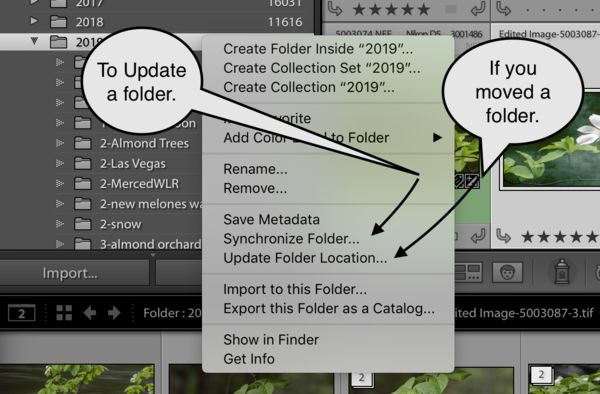Lightroon Help
Dec 1, 2019 18:34:51 #
"some photos missing , but not all".
Accidental removal/deletion and/catalog corruption are definitely possible. But more often then not it's an inadvertent user eror.
Every time I experience similar it's usually that I somehow managed to engage some filter in Lightroom. This is easy to do "accidentally" when your pictures reside across multiple drives.
In the library module, check what's actually selected on your left panel. Make sure your filters are disabled; and also make sure that you don't have one of the "default" collections selected. Collections are just another form of filters.
Accidental removal/deletion and/catalog corruption are definitely possible. But more often then not it's an inadvertent user eror.
Every time I experience similar it's usually that I somehow managed to engage some filter in Lightroom. This is easy to do "accidentally" when your pictures reside across multiple drives.
In the library module, check what's actually selected on your left panel. Make sure your filters are disabled; and also make sure that you don't have one of the "default" collections selected. Collections are just another form of filters.
Dec 1, 2019 19:54:58 #
bpulv
Loc: Buena Park, CA
wsudetic wrote:
"some photos missing , but not all". br... (show quote)
Good advice. Also, open some of your files in Photoshop or Bridge. If they open, there is no problem with your files. If you do not have PS or Bridge, double click on a few of the files and see if you have another program that can open them. Your basic operating system should have a photo program built in. Apple calls their program in OS 10 "Preview" and in Windows 10 it's called "Photos".
Dec 1, 2019 22:48:05 #
bpulv wrote:
It sounds like something may be corrupted. Go to the drive that has your original files. Copy one of the files with photos to your computer's internal drive and follow my original instructions and let me know what happens.
Do you have a clean drive that you can backup the original drive with your photos on? If so, copy and paste the files to the new backup drive using copy and paste. DO NOT use a backup program to copy the files.
Do you have a clean drive that you can backup the original drive with your photos on? If so, copy and paste the files to the new backup drive using copy and paste. DO NOT use a backup program to copy the files.
Thanks, I’ll try, but will be a couple days
Dec 1, 2019 22:49:10 #
bpulv wrote:
Good advice. Also, open some of your files in Photoshop or Bridge. If they open, there is no problem with your files. If you do not have PS or Bridge, double click on a few of the files and see if you have another program that can open them. Your basic operating system should have a photo program built in. Apple calls their program in OS 10 "Preview" and in Windows 10 it's called "Photos".
I can open any of them in PH. Still not shown in LR
Dec 1, 2019 23:14:45 #
bpulv
Loc: Buena Park, CA
jm76237 wrote:
I can open any of them in PH. Still not shown in LR
That proves that the problem is LR related and not your picture files. Either you are doing something incorrectly or your copy of LR is corrupted. To ensure that you do not have corrupted software, uou need to answer these questions and remove and replace your software:
1) What version of LR are you using?
2) If you have an older version and have a CDROM with the software, you should uninstall and reinstall LR.
3) If your version was downloaded from Adobe, you should do a new download and install.
4) If you have LR CC, or LR Classic CC, you need to go to the Adobe web page and reinstall the software.
If that does not resolve the problem, I would conclude that you either have a wrong user selected setting or you are doing something incorrectly.
Dec 2, 2019 09:14:50 #
Dec 2, 2019 09:57:34 #
bpulv wrote:
That proves that the problem is LR related and not... (show quote)
Thanks. I suspect either I have a setting wrong or I am doing something wrong. The main thing that has me baffled is some files and pictures are there and some aren’t.
Dec 2, 2019 10:16:55 #
bpulv
Loc: Buena Park, CA
jm76237 wrote:
Thanks. I suspect either I have a setting wrong or I am doing something wrong. The main thing that has me baffled is some files and pictures are there and some aren’t.
When you say "some files and pictures are there and some aren’t" do you mean that they are not in LR or that they are not on your hard drive?
Dec 2, 2019 11:58:29 #
bpulv wrote:
When you say "some files and pictures are there and some aren’t" do you mean that they are not in LR or that they are not on your hard drive?
If you look at the picture of the LR screen, some files are grayed out - pictures not there and LR can't find them. Others are not grayed out and LR shows them,
Dec 2, 2019 12:02:50 #
My suggestion is to be certain that Lr is pointing to the correct catalog, the new one made when you upgraded to Lr 9.0. Best of luck.
Dec 2, 2019 12:16:57 #
bpulv
Loc: Buena Park, CA
jm76237 wrote:
If you look at the picture of the LR screen, some files are grayed out - pictures not there and LR can't find them. Others are not grayed out and LR shows them,
Concentrate on one of the greyed out files and follow the steps I outlined in my original reply to your post. You will find that the lrcat file must be in a specific location for things to work correctly in LR. Once you understand how it works, you should be able to recover from your problem.
Dec 2, 2019 12:17:42 #
tobiwan
Loc: Waldorf, MD
The strange thing to me is your first image for what looks like the top level of your folder structure you have showing:
!Photos from Lacie - !Photos from...
Is it looking for a folder inside of a folder? Is it looking at a drive named !Photos from Lacie? That part looks strange to me and you don't show the top level in the second screen shot.
!Photos from Lacie - !Photos from...
Is it looking for a folder inside of a folder? Is it looking at a drive named !Photos from Lacie? That part looks strange to me and you don't show the top level in the second screen shot.
Dec 2, 2019 21:57:40 #
Have you tried to 'import' the folder that you _know_ has image files, only in the import settings, set it to simply add what it finds to the catalog? When I do this, I regularly find that some files have been removed from the catalog, but not the folder/disk drive.
Dec 7, 2019 15:10:44 #
Dec 7, 2019 20:34:55 #
jm76237 wrote:
I’ve used Lightroom for years and am happy with it... (show quote)
You could try to sync. the folder or update the folder if you have moved anything outside of the program.
If you want to reply, then register here. Registration is free and your account is created instantly, so you can post right away.