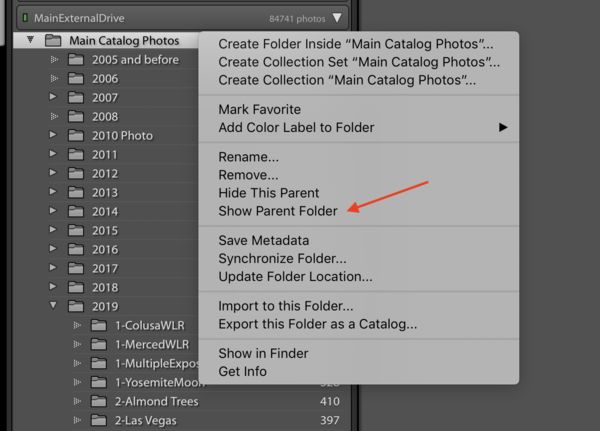LR help
Sep 9, 2019 08:44:26 #
brian43053
Loc: Buffalo, NY
Hopefully I can word this properly. I import my photos from my camera using LR and put them onto an external drive. I use several main folders like portrait, wedding, car shows and a few others. Within those folders are sub folders of individual portraits, weddings, car shows etc., etc . Problem is when I'm in the library model of LR it doesn't show the main folders only all the sub folders. This makes it pretty hard sometimes to find the subfolder I'm looking for. I started using a new external hard drive and this is when the problem started. On my older hard rive I was able to see all the main folders and then go into the subfolder I wanted. Any ideas how I can have the main folders show in the library mode? If I open the hard drive directly all the main folders are there with the subfolders inside of them. I'm using a MacBook pro for all this.
Sep 9, 2019 08:54:14 #
What you've described as your folding structure could be better addressed by moving away from the physical structure on disk and instead using Collections inside LR. This will require some maintenance on your part to create this collection-based organization, including collections inside collections. The sooner you begin using the capabilities of the software, the sooner you'll be more efficient and effective inside LR rather than being concerned and limited by the on-disk organization of your images.
Take "weddings" for example. You might have a "Collection Set" = Weddings. Inside, you might have Sager-03152019 / Smith-01112017 / so forth. You could walk your subfolder structure (inside LR), selecting all the images in your current subfolder organization and directly creating Collections from the image. As collections are virtual, you can also decide to change your mind / organization. You can rename collections, drag them around, even delete a collection with no impact on the images.
Apply keywords to your images to easily find them. After creating collection set "Wedding" and collection "Smith-01112017", it might seem redundant to have the same values as keywords, but the keywords facilitate text based filters of your catalog via the Library module. Accessing the Collections is more of a mouse-click navigation of the interface rather than text search. Adding keywords help enable both methods for quick navigation.
Remember too that as being virtual, collections allow images to be in multiple collections at once. So, you might have some "Portraits" from your weddings where you can assign the same image of the bride into collections of the weddings and collections of portraits at the same time, all from just one file on disk.
Take "weddings" for example. You might have a "Collection Set" = Weddings. Inside, you might have Sager-03152019 / Smith-01112017 / so forth. You could walk your subfolder structure (inside LR), selecting all the images in your current subfolder organization and directly creating Collections from the image. As collections are virtual, you can also decide to change your mind / organization. You can rename collections, drag them around, even delete a collection with no impact on the images.
Apply keywords to your images to easily find them. After creating collection set "Wedding" and collection "Smith-01112017", it might seem redundant to have the same values as keywords, but the keywords facilitate text based filters of your catalog via the Library module. Accessing the Collections is more of a mouse-click navigation of the interface rather than text search. Adding keywords help enable both methods for quick navigation.
Remember too that as being virtual, collections allow images to be in multiple collections at once. So, you might have some "Portraits" from your weddings where you can assign the same image of the bride into collections of the weddings and collections of portraits at the same time, all from just one file on disk.
Sep 9, 2019 09:04:02 #
Problem with collections is that they are a convenience provided by LR and do not transfer if you ever have to move your files to a different computer. Unless something has changed with the new LR l program. I found this out the hard way.
Sep 9, 2019 09:06:33 #
sodapop wrote:
Problem with collections is that they are a convenience provided by LR and do not transfer if you ever have to move your files to a different computer. Unless something has changed with the new LR l program. I found this out the hard way.
The collections are in your LR catalog. Migrate your LR catalog along with your physical files.
Sep 9, 2019 09:35:37 #
CHG Canon is typically right but I think there is a different issue. Sounds like the OP created the top files in his finder outside of LR and then created the sub folders inside LR. LR will import photos to any folder you select, anywhere. I am no expert but it seems the solution is to get LR to see those top files, ie Portraits. You are supposed to have a single top file. I would have LR go to that file and do an import and select/search the files you need to see and do an import with the do not duplicate box checked. If you don’t have a single top file create one in LR and drag it to where it should be. Do the file management from within LR.
Sep 9, 2019 09:44:55 #
John Howard wrote:
CHG Canon is typically right but I think there is ... (show quote)
The folder hierarchy is more obvious when navigating the folders via the native OS viewer. You can "see" as well as expand something like "main" / "sub01" / "sub01a" where "sub01a" is the location where images were imported. But in LR, only "sub01a" is listed in the folder view as that was the source of the images. My example makes it a bit more intuitive where structure / location of "sub01a". It might be less obvious if all you have is a folder named like "S Webster".
You'll see over and over, here at UHH and online training across the internet, that you should use a very simple folder organization based on shooting date and short description such as: "20190902_Chicago Insects". And then, don't even bother to rename your original images, keeping IMG_0123. Working in a LR environment, build your intelligence into the LR catalog via Collections and Keywords, and rename your files when exporting rather than living by outdated 20th century limitations of OS-based filenames and folder structures.
Sep 9, 2019 11:21:16 #
brian43053 wrote:
Hopefully I can word this properly. I import my ph... (show quote)
In the library module, in the folder section right click on the folder in question and then select show parent folder.
Sep 9, 2019 12:13:36 #
brian43053 wrote:
Hopefully I can word this properly. I import my ph... (show quote)
As someone has already told you, you need to right-click and select Show Parent Folder, see example below. I would recommend against you converting now to using a collection system. I am not an advocate of using a collection system routinely as there is really no need to do that, as long as you use a keyword system. A keyword system will call up all of the files no matter where they reside. The really important thing about a filing system is to have one that is planned out before you use it and then stick to it over time. While I would not use the system you have set up it would appear to appeal to you and that is what is important. Do not change a system that works for you just because someone else advocates that.
Sep 9, 2019 12:15:53 #
They told the Donner Party the best practices to follow to get to California. They chose their own path too ...
Sep 9, 2019 12:19:44 #
CHG_CANON wrote:
They told the Donner Party the best practices to follow to get to California. They chose their own path too ...
I'm confused, is this to me or the person who posted the original question?
Sep 9, 2019 16:44:07 #
brian43053 wrote:
Hopefully I can word this properly. I import my ph... (show quote)
Reveal the subfolders and you will see them.
You are doing a lot of work naming your folders by category when you can simply use collections and keywords and saved search strings to do the exact same thing - faster and more accurately. I save my work in folders that are absolutely based on time and date.
If you are concerned about a world without LR in the future - you can name your folders with something about the content - so you'll be able to find things later.
Sep 9, 2019 17:13:53 #
Obviously different people use different organization methods, as noted here in this thread and in other threads. So much of this has to do with the way our brain thinks, so what works for one person may not work for another person. I'm a real advocate of using LR to save time and effort and I use it in a way that does that for me. I use a well-defined keyword system. I don't use redundant names for folders or add dates to folders, as I can use the metadata provided in the program to find anything I want by date. But, having said that, some people who run a business may think in "dates" whereas I have no need to think in that manner and I think in "shoots" for folder names. I don't use permanent collections for images, as, again I can find anything using a search through the toolbar at the top or using the keyword panel at the right. I'm careful not to duplicate things or waste time putting in words that aren't needed. Knowing what the program can do and how it can do that is important in setting up a system for use as is knowing why you need that specific system. I think it's fool-hardy to tell people what they should do instead of simply pointing out the pitfalls of doing something one way or the other. Reading the online help manual, specifically the section on the Library Module, is one of the best things any user of LR can do to help them to learn how to best utilize the program for them.
Sep 9, 2019 18:06:23 #
Our OP can decide what they want to do / not do based on the advice received. Again, best practices earn that name by being proven in the practice. There are many times alternatives, ideas that haven't earned the qualifier 'best' through their application and generally wide use.
Our OP presented a problem indicative of that difficult "middle ground" of trying to maintain a folder-based organization when using LR where the physical folders are immaterial and the structure of the folders can be difficult to "see" when working inside LR.
Collections are important to me where I too think of my images based on shooting locations and / or subjects, not just their searchable keywords and shooting dates. I've also found I'm more effective in getting my images into one or many collections than I am in being 100% effective in applying consistent keywords. As a result, I have an option to find an image using keywords, or metadata attributes, or a collection or collection set.
The suggested solution to the problem our OP has presented is to move more fulling into LR. They don't have to redo any existing work / folders. Rather going forward, do the organizing work inside LR rather than outside.
Our OP presented a problem indicative of that difficult "middle ground" of trying to maintain a folder-based organization when using LR where the physical folders are immaterial and the structure of the folders can be difficult to "see" when working inside LR.
Collections are important to me where I too think of my images based on shooting locations and / or subjects, not just their searchable keywords and shooting dates. I've also found I'm more effective in getting my images into one or many collections than I am in being 100% effective in applying consistent keywords. As a result, I have an option to find an image using keywords, or metadata attributes, or a collection or collection set.
The suggested solution to the problem our OP has presented is to move more fulling into LR. They don't have to redo any existing work / folders. Rather going forward, do the organizing work inside LR rather than outside.
Sep 10, 2019 06:21:33 #
brian43053 wrote:
Hopefully I can word this properly. I import my ph... (show quote)
I don't know if this is exactly what you are looking for but is some food for thought. I took a lightroom course and the instructor had a unique method for organizing. He does not use any folders and generally uses only one catalog. His strength is in using keywords - as many as necessary and more the better. Then he merely clicks "ctrl-F" and types in keywords. Everything instantly appears and he can choose which to work on. Sometimes he will use a separate catalog if it is a specific job but most often uses the main catalog. I still prefer to use some folders but the ctrl-F search works like a charm. And, you can mass tag loads of pictures with the same keywords.
In your case keywords might look like: "Portrait, 2019, Mary Smith" or "Car Show, 2017, Cleveland, 'Roadrunners'"
Sep 10, 2019 07:22:06 #
CHG_CANON wrote:
They told the Donner Party the best practices to follow to get to California. They chose their own path too ...
Sometimes you should know where to put the period and move on. Rise above snippy responses.
If you want to reply, then register here. Registration is free and your account is created instantly, so you can post right away.