Scan Atifacts
Feb 18, 2013 12:15:03 #
Scanned two pictures of my Great-Gransfather and Great-Great-Grandfather and I see squiggly lines through the picture. These were copies of the original I scanned. I scanned at 300 DPI as both a photograph and document with the same result. I cannot see these lines in the original. Could this be an artifact of the scanning or something else. Not the best scanner in the world but never had this occur.
Thanks for any help.
Larry
Thanks for any help.
Larry
Jr
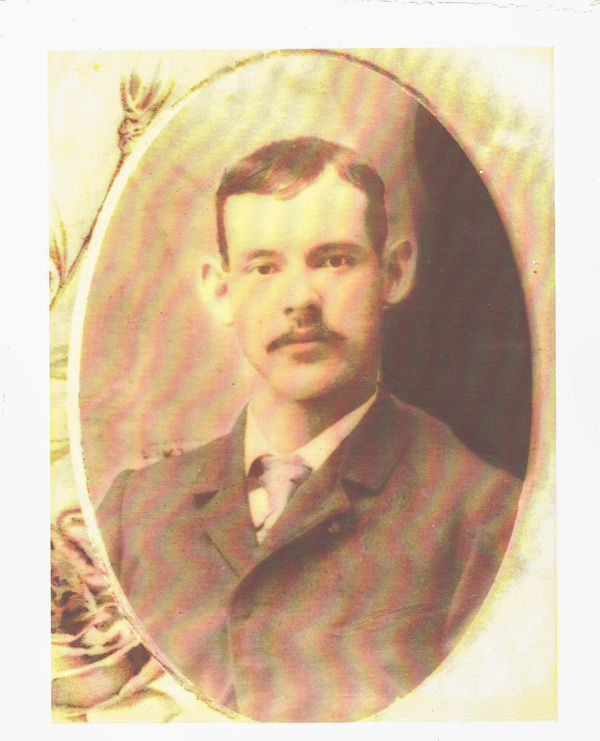
Sr

Feb 18, 2013 12:23:11 #
Could it be in the original paper - if you hold it up to a bright light you might see it. Suggest that you photograph these instead of scanning. Fix the pictures to a flat white surface and use a tripod. Work with lighting to get best result.
Feb 18, 2013 12:48:25 #
That is the infamous Moiré pattern. Your graphics software should have filters to eliminate it. Most of the time it will just blur it.
Try scanning a a different resolution. You could also try scanning the photo at an angle and then straightening it out with thesoftware.
Does viewing the scanned photo at a 1 to 1 ratio eliminate the pattern? If you are scanning it to view on the screen of your computer, try scanning it at 72 or 100 dpi. If you scan it at 600 dpi and turn around and print it at 600 dpi, is the pattern in the printed version?
Try scanning a a different resolution. You could also try scanning the photo at an angle and then straightening it out with thesoftware.
Does viewing the scanned photo at a 1 to 1 ratio eliminate the pattern? If you are scanning it to view on the screen of your computer, try scanning it at 72 or 100 dpi. If you scan it at 600 dpi and turn around and print it at 600 dpi, is the pattern in the printed version?
Feb 18, 2013 12:56:56 #
Ditto haroldross' suggestion about scanning at a angle.
I scan from textbooks a lot and that trick works most of the time.
I scan from textbooks a lot and that trick works most of the time.
Feb 18, 2013 13:28:15 #
Feb 18, 2013 13:33:18 #
Yo, admin!
Why did this get moved to the Gallery?
It's about scanning tips, not showing off photos.
Why did this get moved to the Gallery?
It's about scanning tips, not showing off photos.
Feb 18, 2013 16:33:58 #
ecobin wrote:
Could it be in the original paper - if you hold it up to a bright light you might see it. Suggest that you photograph these instead of scanning. Fix the pictures to a flat white surface and use a tripod. Work with lighting to get best result.
No. Could not see anything similar on what I scanned.
Feb 18, 2013 16:40:55 #
haroldross wrote:
That is the infamous Moiré pattern. Your graphics ... (show quote)
Okay. I scanned at 72, 100, 300 and 600 DPI with no benefit. I scanned with picture skewed to left, to right and upside down (180 degrees) with no change. However, when I combined the 600 DPI with a right skew I good acceptable results with Jr's picture.
The pattern is in the printed version at 600 DPI. I do see the pattern in the scanned 1:1 view as well.
Now that the pattern has been identified, I am using our good friend Google to seek a solution. Thanks to everyone.
Larry
Feb 19, 2013 08:04:35 #
GoofyNewfie wrote:
Yo, admin!
Why did this get moved to the Gallery?
It's about scanning tips, not showing off photos.
Why did this get moved to the Gallery?
It's about scanning tips, not showing off photos.
I've noticed that, too. I think speed is involved. "It's a picture. It doesn't belong here." Sometimes I'll have a link in a discussion about a photographic topic, and it will be sent to Links.
That's one drawback to having too many sections - policing the site to put posts where they "belong."
Feb 19, 2013 08:20:20 #
GoofyNewfie wrote:
Yo, admin!
Why did this get moved to the Gallery?
It's about scanning tips, not showing off photos.
Why did this get moved to the Gallery?
It's about scanning tips, not showing off photos.
He must have heard you, I found this thread in the Main Discussion forum.
To the OP, I had this issue (Amongst many others) with my old Canoscan and never did get rid of it. Trashed that unit and bought and Epson V500 Photo scanner and have not seen it happen since. Might be a quirk of your scanner.
Feb 19, 2013 08:24:23 #
MT Shooter wrote:
He must have heard you, I found this thread in the Main Discussion forum.
To the OP, I had this issue (Amongst many others) with my old Canoscan and never did get rid of it. Trashed that unit and bought and Epson V500 Photo scanner and have not seen it happen since. Might be a quirk of your scanner.
GoofyNewfie wrote:
Yo, admin!
Why did this get moved to the Gallery?
It's about scanning tips, not showing off photos.
Why did this get moved to the Gallery?
It's about scanning tips, not showing off photos.
He must have heard you, I found this thread in the Main Discussion forum.
To the OP, I had this issue (Amongst many others) with my old Canoscan and never did get rid of it. Trashed that unit and bought and Epson V500 Photo scanner and have not seen it happen since. Might be a quirk of your scanner.
Right. If you know someone wth a scanner, give theirs a try.
Feb 19, 2013 08:47:09 #
larrywilk wrote:
quote=haroldross That is the infamous Moiré patte... (show quote)
Have you, given that you are able, tried to scan in a higher resolution? Such a method has worked for me in the past.
Feb 19, 2013 10:02:54 #
larrywilk wrote:
Scanned two pictures of my Great-Gransfather and Great-Great-Grandfather and I see squiggly lines through the picture. These were copies of the original I scanned. I scanned at 300 DPI as both a photograph and document with the same result. I cannot see these lines in the original. Could this be an artifact of the scanning or something else. Not the best scanner in the world but never had this occur.
Thanks for any help.
Larry
Thanks for any help.
Larry
The pattern is what we called "Moire'' (More-Ray) pattern, usually resulting from copying material that was created with a 'dot pattern'. Results will vary, but that's sure what it appears to be. (Reason: Using a 'dot pattern (digital)' process to copy a 'dot pattern original). Better results might be achieved using a film camera to copy them.
Feb 19, 2013 11:05:55 #
larrywilk wrote:
Scanned two pictures of my Great-Gransfather and Great-Great-Grandfather and I see squiggly lines through the picture. These were copies of the original I scanned. I scanned at 300 DPI as both a photograph and document with the same result. I cannot see these lines in the original. Could this be an artifact of the scanning or something else. Not the best scanner in the world but never had this occur.
Thanks for any help.
Larry
Thanks for any help.
Larry
Looking at D/L of the originals shows a very obvious surface patterning on original photos which would account for moire. Plus a horizontal "bar" effect from scanner strips not quite aligning. Older, well-worn machine?
Feb 19, 2013 16:20:18 #
jerryc41 wrote:
quote=MT Shooter quote=GoofyNewfie Yo, admin! br... (show quote)
This is a scanner on a laser printer we use to print documents. I have a couple other around. Just have to hook 'em up and install drivers, maybe.
If you want to reply, then register here. Registration is free and your account is created instantly, so you can post right away.







