Lightroom does not open the picture in a folder
Mar 31, 2024 15:15:09 #
bioteacher
Loc: Brooklyn, NY
I an running Windows 10 and LRc (latest version). I am trying to edit pictures in a folder, but LRc says no photos in folder. This is happening to a number of folders. I was wondering if anyone could help. Adobe was not answering and could not find a solution on the internet.
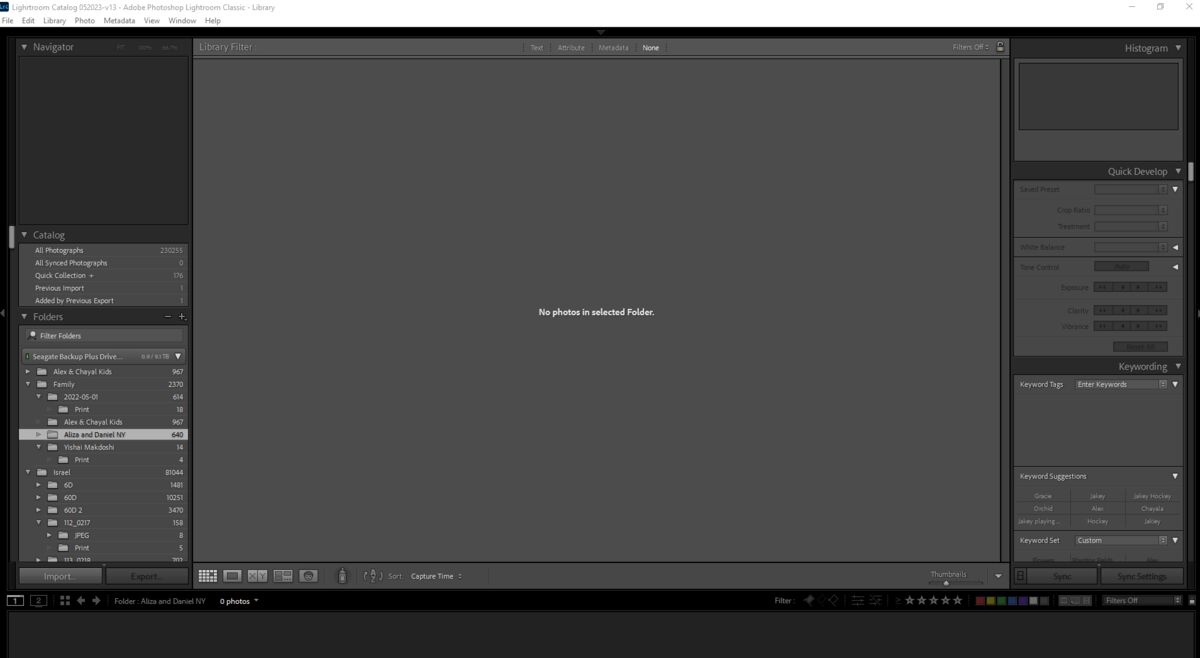
Mar 31, 2024 16:11:22 #
I assume you already checked in Windows Explorer or Mac's equivalent to see if there are photos in the folder.
If the original files are there, then there's the probability that LR can't find the catalogue file associated with that folder. Try re-importing them.
If the original files are there, then there's the probability that LR can't find the catalogue file associated with that folder. Try re-importing them.
Mar 31, 2024 16:16:21 #
It says you are using a Seagate Backup Plus. Lightroom works on so many computers, my usual assumption is that Lightroom is working OK. If I'm right, you may have a problem with the drive or maybe the connection to the drive.
You can try the Lightroom Classic forum. I never shuts down.
https://community.adobe.com/t5/lightroom-classic/ct-p/ct-lightroom-classic?page=1&sort=latest_replies&lang=all&tabid=all
You can try the Lightroom Classic forum. I never shuts down.
https://community.adobe.com/t5/lightroom-classic/ct-p/ct-lightroom-classic?page=1&sort=latest_replies&lang=all&tabid=all
Mar 31, 2024 16:18:00 #
10MPlayer wrote:
I assume you already checked in Windows Explorer or Mac's equivalent to see if there are photos in the folder.
If the original files are there, then there's the probability that LR can't find the catalogue file associated with that folder. Try re-importing them.
If the original files are there, then there's the probability that LR can't find the catalogue file associated with that folder. Try re-importing them.
"Try re-importing them."
I think that might be a bad idea. Doing that can lead to lots of duplicates and confusion.
Mar 31, 2024 16:22:58 #
Here is a topic on the Lightroom forum. One poster solved the problem by realizing photos were hidden in stacks.
https://community.adobe.com/t5/lightroom-classic-discussions/lightroom-is-not-showing-all-the-pictures-in-a-folder/td-p/7606168
https://community.adobe.com/t5/lightroom-classic-discussions/lightroom-is-not-showing-all-the-pictures-in-a-folder/td-p/7606168
Apr 1, 2024 06:07:44 #
bioteacher
Loc: Brooklyn, NY
Thank you. It seems it was a LRc catalog problem according to Adobe. Importing catalog to a new catalog. Hopefully it will work.
Apr 1, 2024 08:27:21 #
bsprague wrote:
"Try re-importing them."
I think that might be a bad idea. Doing that can lead to lots of duplicates and confusion.
I think that might be a bad idea. Doing that can lead to lots of duplicates and confusion.
Agreed. Re-importing is NEVER a good idea. At best it will double your trouble.
The core function of the database which is the Library module has not changed in at least a dozen years and is absolutely stable. Updates to this module over the years have been to the presentation adding features or displaying more information but never “breaking” the basics. However, the connection between the catalog and the physical storage location is an absolute requirement. If the full path to the file is inadvertently changed then it is game over. Be keenly aware that the information displayed by LrC is where LrC thinks the files are and is not where the OS thinks it is when displayed by Finder or Explorer. So the first step is to reconciliation is to look at both and find how they differ. Then we can see how the fix things.
Apr 1, 2024 08:47:36 #
tcthome
Loc: NJ
Did you move the folder/s from outside of LR? If so, that will be your problem. You might be able to do a find photos (somewhere in the top left menu drop downs) & point LR to where they are.
Apr 1, 2024 09:39:14 #
Orphoto
Loc: Oregon
By any chance do you have a selection filter engaged such that none of your images meet the selection criteria?
Apr 1, 2024 11:35:13 #
Will we hear back from the OP?
The OP didn't store their screen capture of the micro text, so we can really only guess that is says 600+ images are in some folder structure, the triangle / arrow indicates that structure can be expanded.
If the OP goes into any of these folders using their computer OS, are any of those 600+ images there on disk?
The higher level organization we can almost be read in that micro text, saying something about a 'Seagate' drive. Is that drive actually attached? It would seem the OP can diagnose the cause and solution to their 'missing' photos by looking at the equipment, external to LR.
The OP didn't store their screen capture of the micro text, so we can really only guess that is says 600+ images are in some folder structure, the triangle / arrow indicates that structure can be expanded.
If the OP goes into any of these folders using their computer OS, are any of those 600+ images there on disk?
The higher level organization we can almost be read in that micro text, saying something about a 'Seagate' drive. Is that drive actually attached? It would seem the OP can diagnose the cause and solution to their 'missing' photos by looking at the equipment, external to LR.
Apr 2, 2024 06:05:17 #
bioteacher
Loc: Brooklyn, NY
Drive is attached. Adobe had me open a new catalog and import the old catalog. This worked fo most of the files/folders. I also had to re import some files/folders. Adobe was saying it was a Windows/Seagate problem and Seagate said it was due to Windows. It is working now.
If you want to reply, then register here. Registration is free and your account is created instantly, so you can post right away.



