Mac Book memory o almost full
Jan 12, 2024 21:10:01 #
SunnyDays
Loc: Montreal, Canada and Boca Raton
Hi Friends
I have a ten year old Mac Book 16 gb memory
1 how do I clean up the computer so I can use photoshop and Lightroom?
What size processor should I buy when I order a new mac computer?
Cluttered.
Sunnydays
I have a ten year old Mac Book 16 gb memory
1 how do I clean up the computer so I can use photoshop and Lightroom?
What size processor should I buy when I order a new mac computer?
Cluttered.
Sunnydays
Jan 12, 2024 22:03:15 #
SunnyDays wrote:
Hi Friends
I have a ten year old Mac Book 16 gb memory
1 how do I clean up the computer so I can use photoshop and Lightroom?
What size processor should I buy when I order a new mac computer?
Cluttered.
Sunnydays
I have a ten year old Mac Book 16 gb memory
1 how do I clean up the computer so I can use photoshop and Lightroom?
What size processor should I buy when I order a new mac computer?
Cluttered.
Sunnydays
A ten year old Mac will not run the current versions of Ps and LrC properly.
BTW, there are TWO Lightrooms now. Lightroom (Lr) is cloud connected so you can work on files on multiple devices using Adobe Cloud Servers. Lightroom Classic (LrC) is the desktop catalog model that we had in Lightroom 6 and earlier.
I'd consider an M1, M2, or M3 with 16GB memory and 1TB internal storage to be the absolute sweet spot for most enthusiasts using the Adobe Photography Plan Apps. DON'T buy the 8GB model for photography or serious video editing. And DON'T get less than 512GB of memory on the base models, because they will limit input/output speed, a major factor in image file rendering.
My wife and I use a 2020 MacBook Airs with 16GB unified memory and 1TB SSD storage. They run everything we use very quickly. If you are a working pro, you might consider a 14" or 16" MacBook Pro, with M3, M3 Pro, or M3 Max chip, but most of the rest of us simply don't need them right now.
Jan 13, 2024 17:16:34 #
burkphoto wrote:
A ten year old Mac will not run the current versio... (show quote)
Consider upping the SSD to 2-4 TB. That way when on the road you can keep images on internal drive and then move off to another computer or export to an external ssd when home.
Jan 13, 2024 21:16:07 #
SunnyDays
Loc: Montreal, Canada and Boca Raton
Thank you for your response... I will buy a new mac book and will enjoy using a machine that can handle my work flow....Many thanks
Sunnydays
Sunnydays
Jan 14, 2024 11:08:27 #
a6k
Loc: Detroit & Sanibel
SunnyDays wrote:
Hi Friends
I have a ten year old Mac Book 16 gb memory
1 how do I clean up the computer so I can use photoshop and Lightroom?
What size processor should I buy when I order a new mac computer?
Cluttered.
Sunnydays
I have a ten year old Mac Book 16 gb memory
1 how do I clean up the computer so I can use photoshop and Lightroom?
What size processor should I buy when I order a new mac computer?
Cluttered.
Sunnydays
First, and importantly, I recommend using terminology correctly. If you are not using the terms correctly then you may not get the right answers.
I'm not trying to be critical but "memory" is correct when you are talking about the part of the computer that is in constant use by the processor or CPU.
But "storage" which is kept on "hard disks" or "SSD's" is usually, these days, in larger amounts. Example, my 2012 Mac mini has 16 gb of "memory" but 250 gb of "storage". My 2018 MacBook Pro has 32 gb of memory but 1tb (terra byte, 1000 gb's) of storage. I keep a lot of photos on external SSD's of one or two TB's each.
It's easy to add storage by using external devices such as USB connected HDD's or SSD's. But it's not a good idea on a Mac, especially an elderly one, to try to add memory.
Now for the "clean up" part of your question, the only clean up you can do on your Mac (or on Windows) memory, is to carefully review what programs you have automatically launching upon startup/boot and turn off any that are not critical. You may be thinking of cleaning up your storage and for that, consider adding external USB connected devices.
A practical hint: if you want best performance from your photo editor, close all other programs such as "Office" applications and any "browser" such as Safari, Chrome, Firefox, Edge, etc. Since it's a Mac, be sure they are really closed. Re-starting the computer before a session will sometimes make sure the computer is only doing what you want it to do.
In my experience, the speed of processing a photo is usually not affected by how much storage you have left. However, when your storage gets nearly full AND your memory is being stressed, then a Mac or a Windows computer may slow down when it tries to "swap" some of the active memory to a special part of storage. Since storage performs much more slowly than memory, that will slow down any computer.
For speed in editing photos, you may also find that the graphics "card", a separate part of the computer (not memory, not storage, not CPU) is heavily used and affects editing speed directly.
16 gb is OK for a lot of photo processing on a Mac. You can launch the built-in application called Activity Monitor and you can use it to see how much memory is in use at any given time. For evaluating your storage, use Finder. There are entirely different things.
Feel free to PM me.
Jan 14, 2024 12:03:59 #
a6k wrote:
First, and importantly, I recommend using terminol... (show quote)
One important thing to keep in mind, now that we're 3+ years into the Apple Silicon transition, is that the parallels between x86 Windows and x86 Macs do not exist in the Apple Silicon World in the way that they once did.
New Mac users often don't understand that an M1/M2/M3... Mac "is what it is, forever," when they buy it. It cannot be upgraded with additional internal memory. It can ONLY be upgraded with external storage, unless it is a Mac Pro, which few people should buy unless they are editing network video or Hollywood blockbusters.
The new Apple Silicon Macs have fully integrated central processors, graphics processors, and "Neural engines," along with MANY other dedicated processors for audio, video, imaging, and I/O, ALL integrated onto the same chip of silicon, and on the same die with the memory. That memory is SHARED among all the processors. There is no separate memory for the graphics units.
This means there is less data being moved around, because a file read into RAM for one operation can be accessed in the same place for another operation, before it is moved back to storage. It also means the ENTIRE pool of unused memory is accessible by all the processors. It also means that when the system fills up all the available shared RAM, it has to spill excess data over into the SSD storage.
All this is to say, the Mac is MOST EFFICIENT when it has sufficient resources to work with. A 16GB M-series Mac will be more efficient *at some tasks* than an 8GB Mac. A 1TB internal SSD will be more useful as swap memory when it is 80% full, than a 256GB internal SSD that is 80% full.
Does this matter? It depends on what you are doing, which applications you are using to do it, how much memory and storage are available, and which M-series chip is in the Mac. SO, I highly recommend that anyone about to buy a Mac head over to the MaxTech YouTube channel and watch the reviews of the models you are considering.
Max and Vadim Yuryev really know their stuff. They usually buy a pile of new Mac models to test when new ones are introduced. They test them with all the usual benchmarks, which they always point out don't mean much, as proven by the REAL WORLD tests they do with common applications. The different applications include video editors, audio editors, and photo editors, plus games and 3D modeling applications, and the biggest memory hog browser there is, Google Chrome.
MOST casual users could get by with the base models for simple business applications, web browsing, etc. It is when you consider editing and exporting video, editing and exporting lots of photos, running lots of applications at the same time, doing 3D rendering, and having onboard storage for your work, that you likely need to consider adding memory and storage, and looking at the higher end Pro, Max, and Ultra models.
New buyers should THINK about how long they will keep a Mac, and anticipate memory and storage requirements over the course of that time frame. It is very easy to "cheap out" and regret that, two years down the road. It is just as easy to "over buy," by getting an advanced model, when your needs are more modest. Do your research.
Jan 14, 2024 13:07:35 #
a6k
Loc: Detroit & Sanibel
burkphoto wrote:
One important thing to keep in mind, now that we'r... (show quote)
Some excellent points when looking at new hardware!
But SSD's are not the best choice for storage of files that change a lot.
https://www.enterprisestorageforum.com/hardware/ssd-lifespan-how-long-will-your-ssd-work/
BackBlaze uses HDD's
https://www.backblaze.com/blog/backblaze-drive-stats-for-2022/
Swap files, by definition, change a lot. I use them exclusively now but it's important to understand that they have real limits regarding how often the stored data can be changed and this is what is different than the older technology (spinning disks). I would rather replace, if needed, an external SSD than an internal one and the speed difference for loading a file to be processed is, cost depending, not much of a problem.
I can only speak for myself, but the r/w cycle is much lower for my photos than for my downloads folder, email storage and so on. Thus, a SSD is a good choice for photos.
I also note in passing that Intel based Macs are more efficient for equal memory size than Windows even with the same processor. I won't go into a technical explanation but it's true. That said, Mac and Linux do use swap files even though they do it differently (and I would say better) than Windows. This is irrelevant if one is buying a new Mac, of course.
When I buy any computer, Mac or Windows, I buy the most memory I can anticipate wanting and then increment it. Storage is easier to upgrade by using externals. Even the Mac Pro was designed to use external storage. For those who want or need fast storage externally, spend the $$ to get the fastest connection up to and including Thunderbolt. But in my experience even USB-C can move a 1GB file between internal and external in <5seconds. Example: My Samsung T5 2TB external tests at 400MB/s read and write when connected to my MBP via USB. This is from my BlackMagic app.
The snapshot here shows even higher speeds.
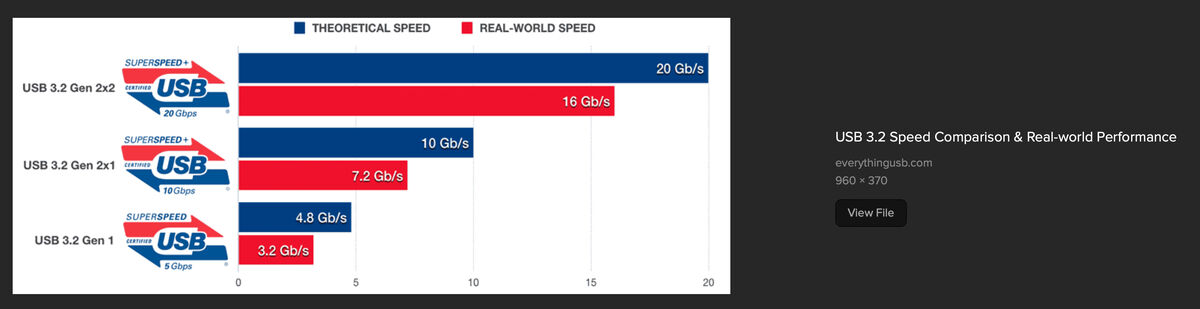
Jan 14, 2024 14:50:07 #
mizzee
Loc: Boston,Ma
As the head of cybersecurity at a major pharmaceutical company told me when I mentioned that my 2014 MacBook had grown temperamental, “You are living on borrowed time!” I replaced it with a MacBook Pro, M2 with 1T of memory and a 2T Samsung SSD external drive. The transition wasn’t too bad and I’m feeling more secure. Word to the wise.
Jan 14, 2024 16:10:24 #
I just transitioned from a 207 Intel Macbook Pro to a new MacBook Pro M3 Pro, and I am delighted with the change in speed tehat it has. I just got it so I haven't used it enough to put it through its aces, but I am sure that i will be happy with it. I would suggest that you take a good look at what you have on your hasrd drive to see what you can delete to make more space. You can do this now with your prosent computer, but having modsre room on your hasrd drive will help your programs run better. I would suggest that you get either Grand Perspective, or Disk Inventory X, both free I think; running either of them will give you a picture of how much space your applications/photos/ data, etc take up. You will probably find a lot of things that you can delete without a problem.
Jan 15, 2024 07:09:12 #
SunnyDays
Loc: Montreal, Canada and Boca Raton
Thank you I’m gathering the information and learning a lot about the technical stuff. It’s life long learning.
Sunnydays
Sunnydays
Jan 15, 2024 07:14:23 #
SunnyDays
Loc: Montreal, Canada and Boca Raton
Thank you
I’m always ready to learn how my computer works.
As a self taught user your comments are very appreciated.
Naomi(sunny days)
I’m always ready to learn how my computer works.
As a self taught user your comments are very appreciated.
Naomi(sunny days)
Jan 15, 2024 07:17:03 #
Jan 15, 2024 09:39:15 #
a6k wrote:
Some excellent points when looking at new hardware... (show quote)
Long term storage and backup are probably best done on conventional hard drives and cloud services. Internal SSDs are fine for working storage, until you're dealing with hundreds of gigabytes of video in an editing project.
The thing I definitely *don't* want to do on a Mac is get too little internal SSD storage, almost fill it up, and keep it nearly full. That's when the last bit of open storage gets thrashed and worn due to swap, and starts to fail. It's better to leave half of the internal SSD empty, and put files on externals when possible. The system then has a large space it can use to even out the wear of swap memory operations.
I've used my M1 MacBook Air almost daily for 29 months to watch lots of videos, surf the web, write, process photos, edit multitrack audio, and edit short videos. I've had no disk errors in that time, and there is no reported evidence of memory failures. It's been the most stable Mac I've owned. Whenever I work on video, I put all my files on an external Thunderbolt 3 drive and keep them there, backing them up to a second external. I'm very happy with performance.
For anyone concerned with swap memory on Macs, I encourage them to read this:
https://www.macworld.com/article/338844/how-worried-should-you-be-about-your-m1-macs-ssd-lifespan.html#:~:text=Apple%27s%20M1%20Mac%20Mini%20is,it%27s%20guaranteed%20for%20far%20less.
Upshot? You'll very likely want a new Mac, or it will become obsolete and unsafe to use on the Internet, long before the SSD fails.
Jan 15, 2024 09:41:17 #
SunnyDays wrote:
Hi Friends
I have a ten year old Mac Book 16 gb memory
1 how do I clean up the computer so I can use photoshop and Lightroom?
What size processor should I buy when I order a new mac computer?
Cluttered.
Sunnydays
I have a ten year old Mac Book 16 gb memory
1 how do I clean up the computer so I can use photoshop and Lightroom?
What size processor should I buy when I order a new mac computer?
Cluttered.
Sunnydays
Memory is cheap. Just don't buy it from Apple. You can add memory and then buy a new Mac. Do a lot of reading before spending. The M1 - M3 are very good, but order it with the highest specs you can justify financially because you cannot add anything later. Look for reviews and comparisons online. Paying the most isn't necessarily necessary.
https://www.cnet.com/tech/computing/m1-ultra-m1-pro-m1-max-and-m1-apple-mac-chips-compared/
https://www.pcmag.com/news/apple-silicon-showdown-all-the-m1-and-m2-processors-tested-and-compared
https://www.macworld.com/article/670873/which-mac-processor-apple-processor-comparison-m1-vs-intel.html
YouTube -
https://www.youtube.com/results?search_query=compare+Apple+M1%2C+m2%2C+m3
https://eshop.macsales.com/shop/memory/owc/apple-mac-pro/2013?utm_term=&utm_campaign=&utm_source=google&utm_medium=cpc&hsa_acc=9360794409&hsa_cam=20395132005&hsa_grp=&hsa_ad=&hsa_src=x&hsa_tgt=&hsa_kw=&hsa_mt=&hsa_net=adwords&hsa_ver=3&gad_source=1&gclid=CjwKCAiAzJOtBhALEiwAtwj8tis73Ws6GIExfY4WqmqLDyu1V23a7TaS4dS6zKHRW3dUGFYG6qSlEBoCAxwQAvD_BwE
Jan 15, 2024 11:20:24 #
I still think it's important for casual users to understand the difference between Intel Macs and M-series Apple Silicon Macs. They are RADICALLY different beasts.
> You can upgrade some of the Intel Macs with more RAM memory and more internal storage. Parts are still available for some models, especially from third party vendors, but Apple no longer sells Intel Macs. The last ones were discontinued in June of 2023. A few liquidators may have some "new, old stock" Intel Macs available, but I would advise AGAINST buying them unless they are VERY heavily discounted. They won't be supported much longer.
> The M-series Apple Silicon Macs, sold since November, 2020, CANNOT be upgraded internally after purchase (except for the Mac Pro, which only accepts additional storage devices and hardware controllers). So buy a new Mac with all the unified memory and storage you think you'll need for the time you intend to own it. Realistically, a Mac is supported for five years with free operating system upgrades, and seven years before it is no longer issued security updates.
> Apple Silicon Macs can be upgraded EXTERNALLY with storage solutions. You are likely to need a hub or dock to connect multiple external devices with different connectors and protocols. You may need adapters for some older devices, to connect them to a dock.
> Apple Silicon Macs do not support dual booting (into separate MacOS and Windows drive partitions), the way the old Intel Macs did. However, Microsoft now officially supports the use of Parallels Desktop emulation software to run Windows for ARM on the Apple Silicon Macs. If you have Windows software that will run on Windows for Arm, it will run on an Apple Silicon Mac with Parallels Desktop 19. It is likely to run FASTER on Apple Silicon than on a Windows ARM device.
> Linux users can find at least two flavors of Linux that run on Apple Silicon. Software is another matter... do your research.
If you are a tinkerer who just has to "get under the hood," and if you love Linux or Windows, fine. Get a Windows PC or build your own. If you hate tinkering, or you like Mac OS, or if you have "had it with Windows," consider the Mac. It can still run Linux or Windows, if you know what you're doing.
> You can upgrade some of the Intel Macs with more RAM memory and more internal storage. Parts are still available for some models, especially from third party vendors, but Apple no longer sells Intel Macs. The last ones were discontinued in June of 2023. A few liquidators may have some "new, old stock" Intel Macs available, but I would advise AGAINST buying them unless they are VERY heavily discounted. They won't be supported much longer.
> The M-series Apple Silicon Macs, sold since November, 2020, CANNOT be upgraded internally after purchase (except for the Mac Pro, which only accepts additional storage devices and hardware controllers). So buy a new Mac with all the unified memory and storage you think you'll need for the time you intend to own it. Realistically, a Mac is supported for five years with free operating system upgrades, and seven years before it is no longer issued security updates.
> Apple Silicon Macs can be upgraded EXTERNALLY with storage solutions. You are likely to need a hub or dock to connect multiple external devices with different connectors and protocols. You may need adapters for some older devices, to connect them to a dock.
> Apple Silicon Macs do not support dual booting (into separate MacOS and Windows drive partitions), the way the old Intel Macs did. However, Microsoft now officially supports the use of Parallels Desktop emulation software to run Windows for ARM on the Apple Silicon Macs. If you have Windows software that will run on Windows for Arm, it will run on an Apple Silicon Mac with Parallels Desktop 19. It is likely to run FASTER on Apple Silicon than on a Windows ARM device.
> Linux users can find at least two flavors of Linux that run on Apple Silicon. Software is another matter... do your research.
If you are a tinkerer who just has to "get under the hood," and if you love Linux or Windows, fine. Get a Windows PC or build your own. If you hate tinkering, or you like Mac OS, or if you have "had it with Windows," consider the Mac. It can still run Linux or Windows, if you know what you're doing.
If you want to reply, then register here. Registration is free and your account is created instantly, so you can post right away.

