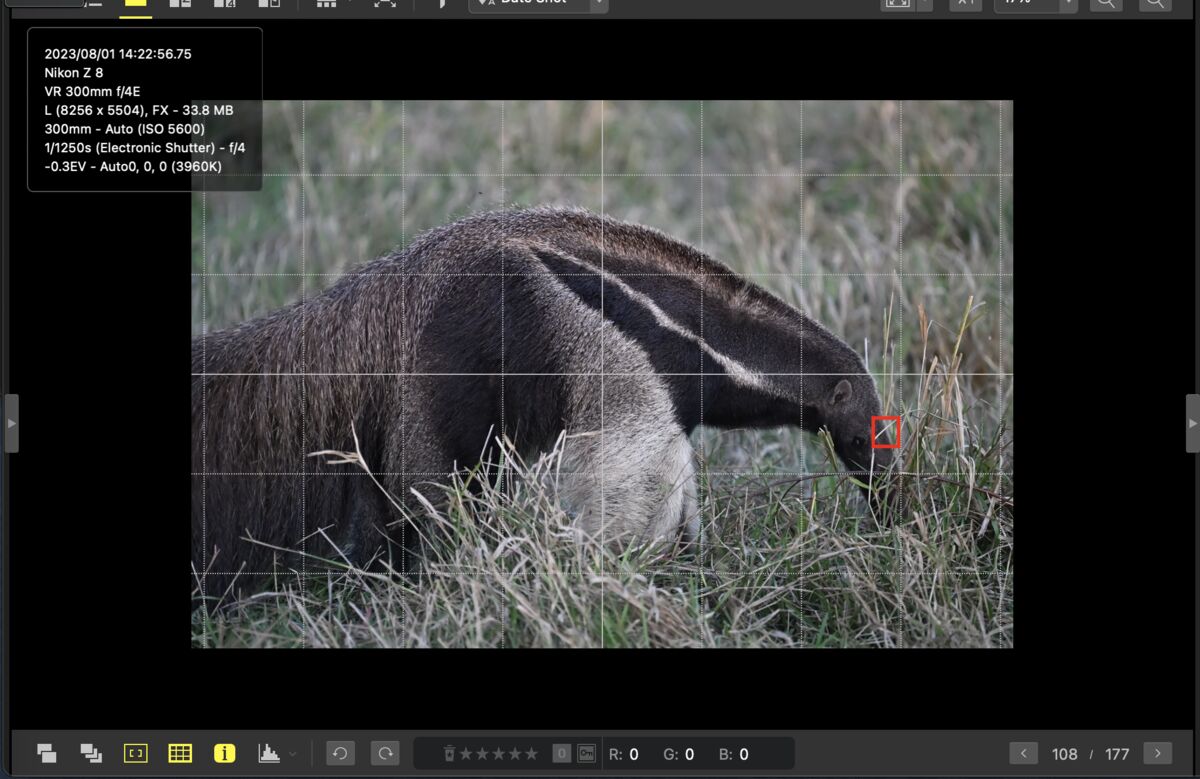Nikon Capture NXD.
Aug 16, 2023 11:33:46 #
prcb1949
Loc: Ex Zimbabwe - Now UK
I have a question for users of Nikon Capture NXD Photo editor. I am somehow unable to bring up EXIF haven't a clue how to do that - IT and related technology is not my strong point!! 
 Can anyone assist me?
Can anyone assist me?

 Can anyone assist me?
Can anyone assist me?Aug 16, 2023 11:48:17 #
prcb1949 wrote:
I have a question for users of Nikon Capture NXD Photo editor. I am somehow unable to bring up EXIF haven't a clue how to do that - IT and related technology is not my strong point!! 
 Can anyone assist me?
Can anyone assist me?

 Can anyone assist me?
Can anyone assist me?Same question on Nikon nx studio. Hopefully we will get some good feedback.
Aug 16, 2023 12:04:04 #
whatdat wrote:
Same question on Nikon nx studio. Hopefully we will get some good feedback.
In NX Studio (and in NX D as I recall) you need to go the the panel at the far right of the screen:
The Adjustments/Info Palette. It shows image information and adjustments for the selected pictures.
This link from the NX Studio manual might show it. Look for number 5 in a blue circle. The tab is labeled IPTC. Also clock on the Info tab and the Adjustments tab too as all three display image info.
https://nikonimglib.com/nxstdo/onlinehelp/en/01_about_03.html
This assumes that you have entered the info. If the IPTC and other fields are blank that means the info was never entered or was stripped out when the exported image was made.
See attached screen shot:
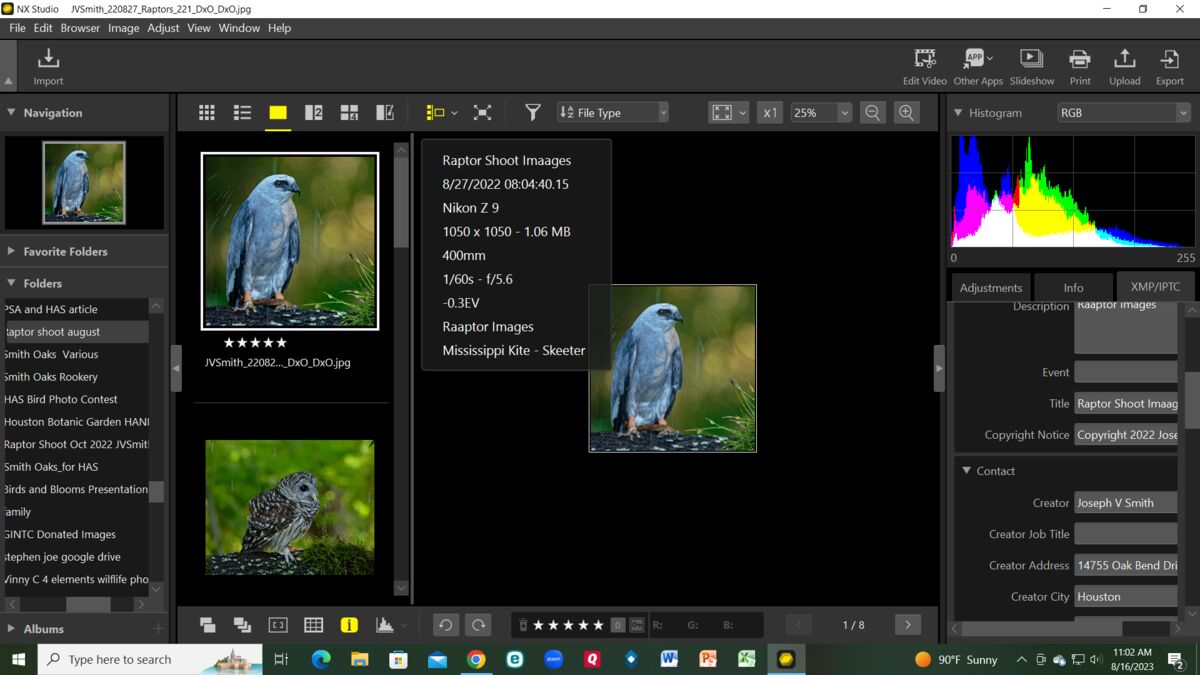
Aug 16, 2023 12:56:26 #
prcb1949
Loc: Ex Zimbabwe - Now UK
photoman43 wrote:
In NX Studio (and in NX D as I recall) you need to... (show quote)
Thanks will give that a try.
Aug 16, 2023 13:31:01 #
prcb1949
Loc: Ex Zimbabwe - Now UK
photoman43 wrote:
In NX Studio (and in NX D as I recall) you need to... (show quote)
Have had a look but the display on Capture NX D is different and so far haven’t been able to work it out but will keep trying.
Aug 16, 2023 14:56:44 #
prcb1949 wrote:
Have had a look but the display on Capture NX D is different and so far haven’t been able to work it out but will keep trying.
Another way to do it with NX Studio is that there is an "i" in a box down at the bottom of the screen on the left side. If you click on that, it adds the EXIF data to the screen. See screen capture below:
Aug 16, 2023 16:04:13 #
ricardo00 wrote:
Another way to do it with NX Studio is that there is an "i" in a box down at the bottom of the screen on the left side. If you click on that, it adds the EXIF data to the screen. See screen capture below:
Thanks. Will give it a try.
Aug 17, 2023 06:39:20 #
As mentioned by Ricardo 00, at the very bottom of NX Studio and to the left of the screen, there is a i button and to its right a histogram icon. Just click on that i button and the information you are looking for will be shown on the upper left corner of the screen.
i, obviously, stands for information.
i, obviously, stands for information.
Aug 17, 2023 09:39:14 #
prcb1949
Loc: Ex Zimbabwe - Now UK
camerapapi wrote:
As mentioned by Ricardo 00, at the very bottom of NX Studio and to the left of the screen, there is a i button and to its right a histogram icon. Just click on that i button and the information you are looking for will be shown on the upper left corner of the screen.
i, obviously, stands for information.
i, obviously, stands for information.
It would seem that the NX Studio display is different to that of Capture NX D. So I have not been able to find what is being indicated.
Aug 17, 2023 10:26:24 #
I just opened NX-D on my windows laptop.
The attached screen print shows some file information for an image on my pc.
To display it, you have to tell the program to display it by clicking on the the Window tab in the toolbar at the top of the screen. At Window, click on file and camera information.
If you have the companion program Nikon View NXi, it might be in there too. (I cannot use View anymore as I have NX studio on my computer. It is a merger of View and Capture. You can have one or the other but not both. )
The attached screen print shows some file information for an image on my pc.
To display it, you have to tell the program to display it by clicking on the the Window tab in the toolbar at the top of the screen. At Window, click on file and camera information.
If you have the companion program Nikon View NXi, it might be in there too. (I cannot use View anymore as I have NX studio on my computer. It is a merger of View and Capture. You can have one or the other but not both. )
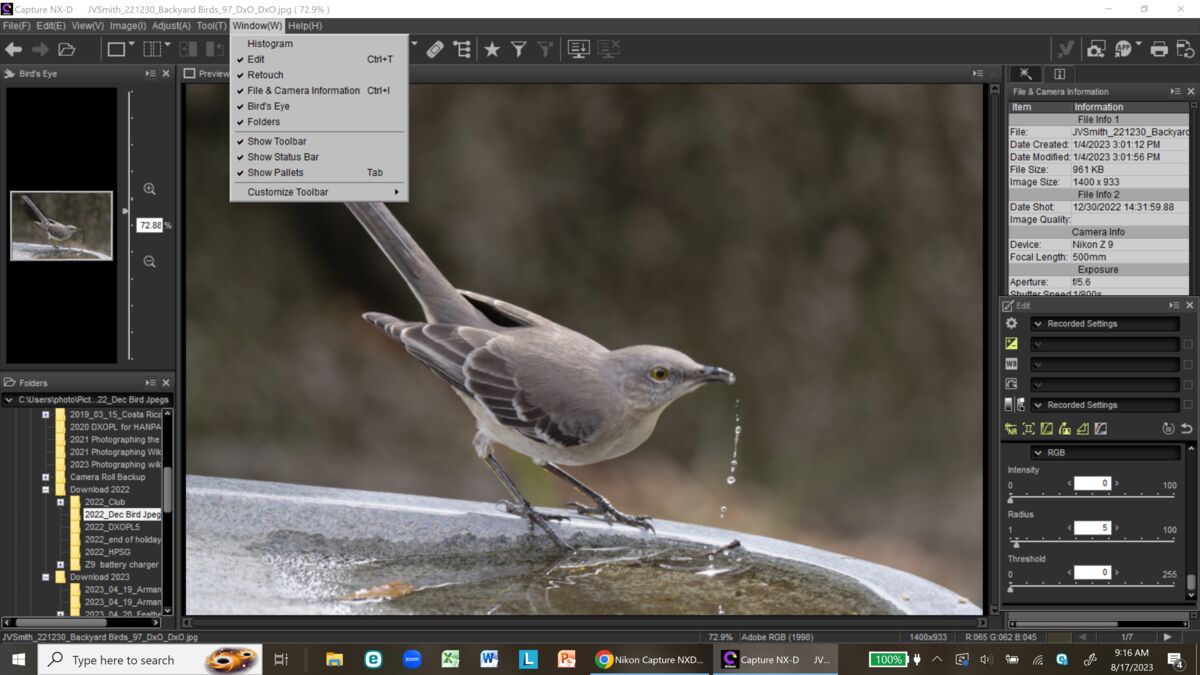
Aug 17, 2023 10:57:49 #
prcb1949
Loc: Ex Zimbabwe - Now UK
photoman43 wrote:
I just opened NX-D on my windows laptop. br br ... (show quote)
Okaayi many thanks that did the trick !!!


Aug 17, 2023 14:57:03 #
photoman43 wrote:
I just opened NX-D on my windows laptop. br br ... (show quote)
A beautiful capture 🤍🤎🖤🤎🤍
If you want to reply, then register here. Registration is free and your account is created instantly, so you can post right away.