Desktop disappears after cloning a new SSD
Mar 4, 2023 09:37:52 #
trinhqthuan
Loc: gaithersburg
Help! All my desktop shortcuts are gone after cloning my computer SATA SSD to a new NVme SSD (a Crucial M2 SSD) using Crucial software. All my desktop information, like shortcuts, folders are still in a folder in the drive 500-2 (D) , but I cannot move them to the computer desktop. Even worse, I cannot create any new shortcuts on the computer desktop.
A message pops up each time I try to move a shortcut from 500-2 (D)/.../Desktop (or to create a new shortcut) to the Computer Desktop (attached photo).
Thanks
A message pops up each time I try to move a shortcut from 500-2 (D)/.../Desktop (or to create a new shortcut) to the Computer Desktop (attached photo).
Thanks
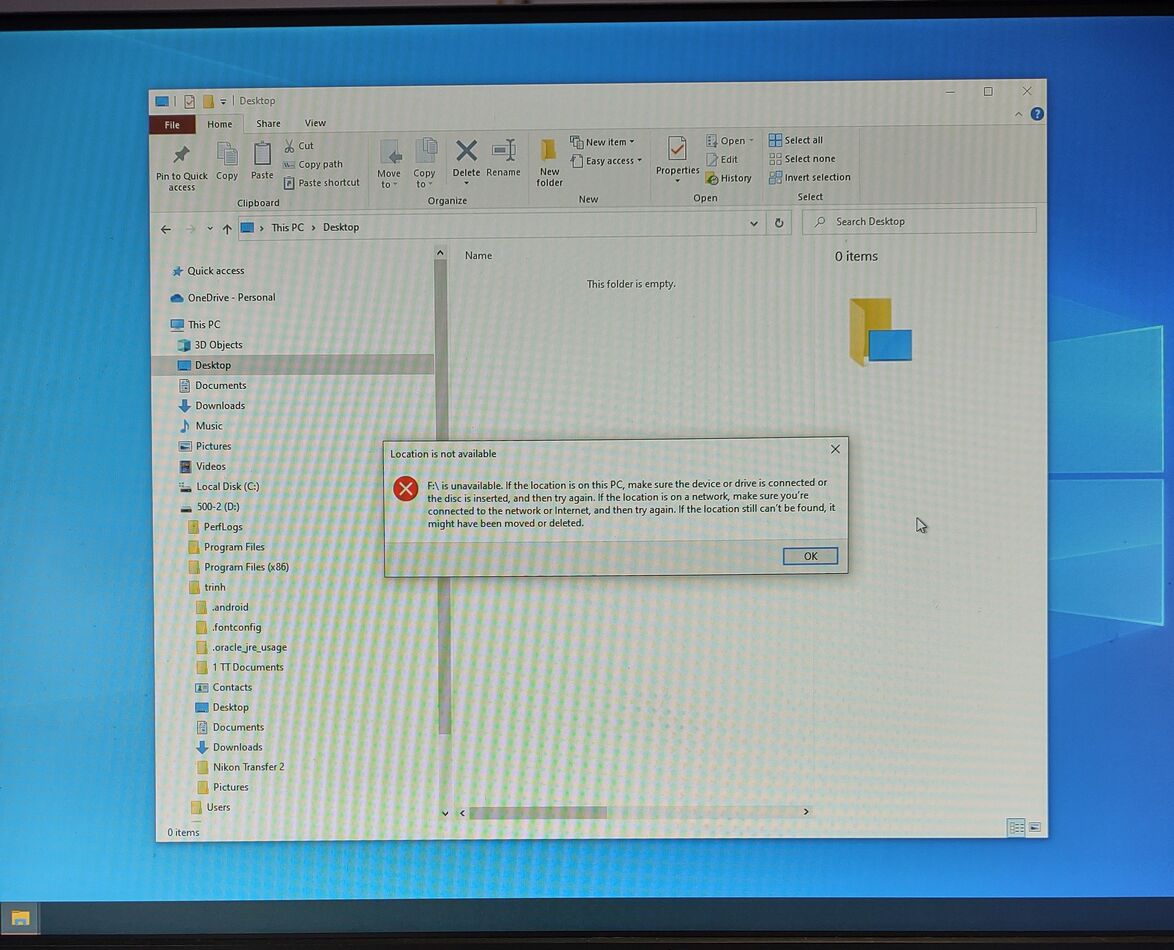
Mar 4, 2023 10:32:21 #
Two Things: It appears that your computer does not “see” the new drive or cannot write to it. I notice that F: is not listed in your inventory on the left. Is it just not there, or hidden below the bottom of the column (or is it actually now the C: drive and not F:)? Lots of possibilities, but one quick answer. Right click on the start button at the lower left of your screen. If there’s a listing for disk manager, click on it. If not click on run and then type disk manager. That will show you all the drives, their status and drive letter and will also allow you to change drive letters of drives. If the problem isn’t immediately apparent, take a screen shot and report back with it posted.
Btw, the shortcut is just a pointer to where the file or application resides. If you change that location to a new drive, none of the shortcuts will work, you will have to modify the path of each to point to the correct drive or create anew shortcuts.
Btw, the shortcut is just a pointer to where the file or application resides. If you change that location to a new drive, none of the shortcuts will work, you will have to modify the path of each to point to the correct drive or create anew shortcuts.
Mar 5, 2023 08:12:34 #
trinhqthuan
Loc: gaithersburg
TriX wrote:
Two Things: It appears that your computer does not... (show quote)
Thanks Trix, Somehow I restored my desktop shortcuts and I don't remember exactly what I did. Look like I just deleted the F drive (since it was empty) and moved my desktop folder to the desktop -500-2 drive (?). I can create shortcuts after that. Yes disk manager had F drive but empty. I knew it before sending out help message.
Thanks
Mar 5, 2023 10:30:24 #
trinhqthuan wrote:
Thanks Trix, Somehow I restored my desktop shortcuts and I don't remember exactly what I did. Look like I just deleted the F drive (since it was empty) and moved my desktop folder to the desktop -500-2 drive (?). I can create shortcuts after that. Yes disk manager had F drive but empty. I knew it before sending out help message.
Thanks
Thanks
Glad it’s resolved!
Cheers
If you want to reply, then register here. Registration is free and your account is created instantly, so you can post right away.
