Converting LightRoom files to .dog
Dec 20, 2021 18:09:10 #
I inadvertently entered several hundred photos into a folder as .CR2 files. If I try to re-load them will it cause duplicate photos or just convert the existing files to .dng? Anyone here ever done this before?
Dec 20, 2021 18:19:23 #
davidrb wrote:
I inadvertently entered several hundred photos into a folder as .CR2 files. If I try to re-load them will it cause duplicate photos or just convert the existing files to .dng? Anyone here ever done this before?
If you use the Adobe .dng convertor you have a choice of converting or creating a second file.
---
Dec 20, 2021 19:18:57 #
Unsure of the issue. Did you intend to capture in Canon RAW format, the CR2 files? If yes, nothing else is needed in LR assuming your LR version natively supports your camera's CR2 format. When LR natively supports that camera RAW, there is no benefit of converting from the native RAW to Adobe's DNG version. Is it time you reconsider your workflow and remove the unnecessary steps?
If you still want the DNG imported instead, the easiest way is to display the folder of the CR2s inside the LR library, select all those images in that library folder, and press your <backspace> key to initiate the 'remove' process. Just remove from the catalog and keep your mouse completely away from the option to also delete the files. Once the CR2s are removed from the catalog as found in just that specific folder, you can re-run your import process and assure you pick / click all the necessary parameters for your desired DNG result.
If you still want the DNG imported instead, the easiest way is to display the folder of the CR2s inside the LR library, select all those images in that library folder, and press your <backspace> key to initiate the 'remove' process. Just remove from the catalog and keep your mouse completely away from the option to also delete the files. Once the CR2s are removed from the catalog as found in just that specific folder, you can re-run your import process and assure you pick / click all the necessary parameters for your desired DNG result.
Dec 20, 2021 19:44:00 #
How to select .CR2 files for deletion:
In the LR library grid mode, there are 4 menu items at the top of the page:

These represent metadata filters. Pick a column with a metadata element that you're not filtering on (e.g. 'Lens')

If you hover near the word 'Lens' you will see an up/down arrow appear.
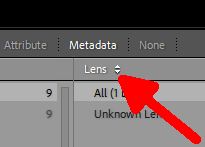
Clicking on those arrows will give you a list of possible metadata filters. Click on 'File Type'
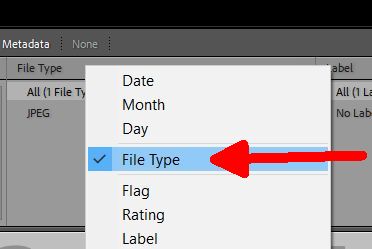
That will give you a list of file types in your catalog and the number of files of that type.
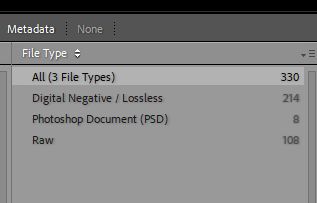
The .CR2 files will be in the 'Raw' position. The .DNG files will be in the 'Digital Negative' position. Click on the 'Raw' position. The Library Grid mode should then show you all the .CR2 files. You can then select the ones you want to delete by normal means or Ctrl-A (Windows) or Cmd-A (Mac) to select all.
Once selected, hit the delete key and you have the option of deleting from the catalog or deleting from both the catalog and the disk. DON'T delete from the disk. That will leave the .CR2 files so you can re-import them to the catalog with the DNG conversion.
PS: It's a good idea to back up your LR catalog before doing this. If something goes wrong you can go back to the old catalog without changes.
In the LR library grid mode, there are 4 menu items at the top of the page:

These represent metadata filters. Pick a column with a metadata element that you're not filtering on (e.g. 'Lens')

If you hover near the word 'Lens' you will see an up/down arrow appear.
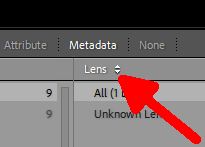
Clicking on those arrows will give you a list of possible metadata filters. Click on 'File Type'
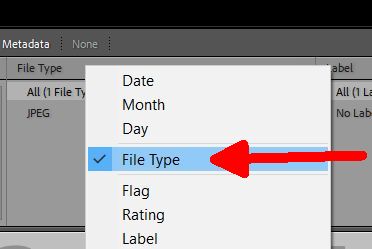
That will give you a list of file types in your catalog and the number of files of that type.
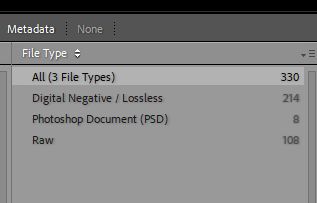
The .CR2 files will be in the 'Raw' position. The .DNG files will be in the 'Digital Negative' position. Click on the 'Raw' position. The Library Grid mode should then show you all the .CR2 files. You can then select the ones you want to delete by normal means or Ctrl-A (Windows) or Cmd-A (Mac) to select all.
Once selected, hit the delete key and you have the option of deleting from the catalog or deleting from both the catalog and the disk. DON'T delete from the disk. That will leave the .CR2 files so you can re-import them to the catalog with the DNG conversion.
PS: It's a good idea to back up your LR catalog before doing this. If something goes wrong you can go back to the old catalog without changes.
If you want to reply, then register here. Registration is free and your account is created instantly, so you can post right away.


