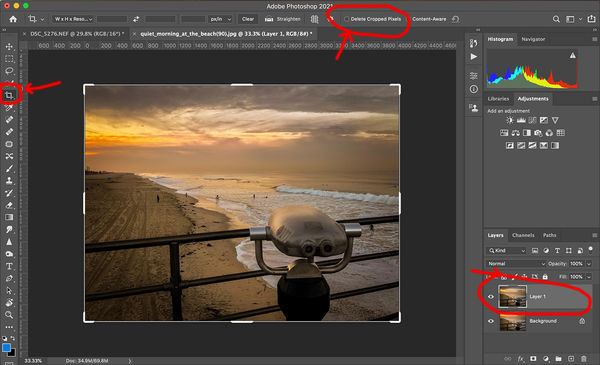Photoshop change?? Awful!
Jan 5, 2021 10:58:37 #
My friend just called me very distraught over a change in Photoshop 2021. When she opens an image she duplicates the background, works on the copy layer - crops, adjustments etc. and, when finished, saves it. Nothing is done on the original background layer which allow her to delete the working copy if she doesn't like it and reverts back to the original. She is finding the the original background changes to duplicate the copied layer and the original background disappears. Going back to her picture files she found that the same thing happened to ALL of her PS files.
She has contacted Adobe and unable to speak to somebody live was told by a "virtual" chat person was that is a glitch. Then another told her it was normal.
I tried it and found the same.
Anybody familiar with this??
She has contacted Adobe and unable to speak to somebody live was told by a "virtual" chat person was that is a glitch. Then another told her it was normal.
I tried it and found the same.
Anybody familiar with this??
Jan 5, 2021 11:07:00 #
My process is similar, if not identical. I've not seen this issue.
--Bob
--Bob
Gatorcoach wrote:
My friend just called me very distraught over a ch... (show quote)
Jan 5, 2021 12:27:55 #
Gatorcoach wrote:
My friend just called me very distraught over a ch... (show quote)
I just test this. When opening a file previously edited in PS (from LrC) select "open original" . My layers on the test image were saved and available for editing. If I opened a previously edited image as a Smart Object all the layers were flattened.
Jan 5, 2021 12:29:28 #
I know that happens, as it is supposed to, if you bring the original in as a smart object. When you simply duplicate that layer any changes to the duplicate reflect back to the original. 'New smart object via copy' is the way to unlink them. But you didn't say your friend worked in smart objects.
Another thing that changed recently is the button to 'delete cropped pixels' when you use the crop tool. This is up in the toolbar when the crop tool is chosen and it turning it on and off is a little different than previous versions. So maybe your friend is inadvertently deleting cropped pixels by having the tool set wrong?
Other than that mine seems to be working fine, too.
Another thing that changed recently is the button to 'delete cropped pixels' when you use the crop tool. This is up in the toolbar when the crop tool is chosen and it turning it on and off is a little different than previous versions. So maybe your friend is inadvertently deleting cropped pixels by having the tool set wrong?
Other than that mine seems to be working fine, too.
Jan 5, 2021 12:31:32 #
Gatorcoach wrote:
My friend just called me very distraught over a ch... (show quote)
I also use a very similar process without ever seeing what you're describing.
However, there is one step in your description that can be destructive to not only the working layers but also to the original locked background layer. That is the crop tool. If you have the Delete Cropped Pixels checked, then the crop is destructive to all layers. But if you uncheck this option, you can delete all layers except the locked background layers and recover your original image. To uncrop the background layer, select the crop tool, click on the image and adjust the crop borders back to the original.
As long as you don't save the image, even if you have the Delete Cropped Pixels checked (or any other process), you can always go back using the History panel. But as soon as you save the file, history is lost, it's not saved. Then you're back to reloading the original image.
I hope this helps
Mike
Jan 5, 2021 12:32:54 #
Gatorcoach wrote:
My friend just called me very distraught over a ch... (show quote)
If I'm understanding correctly she needs to save the new adjusted layer with a new (different) name.
Jan 5, 2021 12:33:51 #
Jan 5, 2021 12:36:11 #
BobHartung wrote:
I just test this. When opening a file previously edited in PS (from LrC) select "open original" . My layers on the test image were saved and available for editing. If I opened a previously edited image as a Smart Object all the layers were flattened.
If you double click that smart object layer, it should open up in a new window with all the componant layers. Edit those and save and the changes will reflect back to the smart object. A smart object is a nondestructive container for layers.
Jan 5, 2021 12:45:23 #
Also, as mentioned, if your friend is working in lightroom the choice to make is 'edit original' when choosing to edit in Photoshop, any of the other choices will open a flattened file because Lightroom can't do layers. This is not new though. Not a program fault as this is how it is supposed to work.
Jan 5, 2021 12:47:59 #
bleirer wrote:
If you double click that smart object layer, it should open up in a new window with all the componant layers. Edit those and save and the changes will reflect back to the smart object. A smart object is a nondestructive container for layers.
Did not happen. opened up a single layer.
Jan 5, 2021 13:15:31 #
BobHartung wrote:
Did not happen. opened up a single layer.
Interesting. I'll have to check that out later. I've recently done it within a file where I grouped layers into a single smart object then edited in a new window and resaved as I described, but maybe it acts differently when opening a file with layers. As a smart object. So when you double click that newly opened layer, it doesn't open a new layered window?
https://helpx.adobe.com/photoshop/using/create-smart-objects.html
P.S. we might take this to a new topic so we don't highjack the OP. Unless the OP doesn't mind?
Jan 5, 2021 14:23:33 #
BobHartung wrote:
Did not happen. opened up a single layer.
So I just tried it on mine, I went to file/open as smart object, opened a tiff file I knew had layers. It looks like one layer but it has that little smart object symbol in the bottom right corner. I double clicked the layer and all the original layers opened in a new window. I made a major change and went to file/save. The change was reflected back into the single layer file. I went back to the layered on and undid the change then did file/save and again the original layer reflected it.
Jan 5, 2021 19:27:45 #
bleirer wrote:
Interesting. I'll have to check that out later. I'... (show quote)
Actually it would be better if you took it to a new topic as it doesn't help me at all. Thanks.
Jan 5, 2021 19:51:49 #
This is the OP.
Thanks, everyone who offered suggestions. Unfortunately most do not apply as several added functions not mentioned nor used. To recap: Picture opened. Immediately make a duplicate layer. When cropped the original background crops as well whether locked or not.
Strangely, after cropping the "crop image" appears as a layer and after hitting the crop button the background layer disappears and changes to Layer 0. Where did the background layer go?
The "delete cropped pixels" is unchecked. Nothing changes the original background: adjustments, deletions, cloning, etc until cropping is involved.
My friend does not use LR nor does she use smart objects. The same thing happens on my machine.
Very strange!
Thanks, everyone who offered suggestions. Unfortunately most do not apply as several added functions not mentioned nor used. To recap: Picture opened. Immediately make a duplicate layer. When cropped the original background crops as well whether locked or not.
Strangely, after cropping the "crop image" appears as a layer and after hitting the crop button the background layer disappears and changes to Layer 0. Where did the background layer go?
The "delete cropped pixels" is unchecked. Nothing changes the original background: adjustments, deletions, cloning, etc until cropping is involved.
My friend does not use LR nor does she use smart objects. The same thing happens on my machine.
Very strange!
Jan 5, 2021 20:19:20 #
Gatorcoach wrote:
This is the OP. br br Thanks, everyone who offere... (show quote)
So I tried to follow the steps you mentioned. The switch to layer 0 is normal, the same as what would happen if if you clicking on the 'lock' on the background layer. It is not gone, just no longer a background layer. To get the missing pixels back, you go back into the crop tool and click outside of the crop box. The missing area suddenly reappears and you can use it again. This is true even if you have closed the file and re-open it later when you change you mind about the crop.
If you want to reply, then register here. Registration is free and your account is created instantly, so you can post right away.