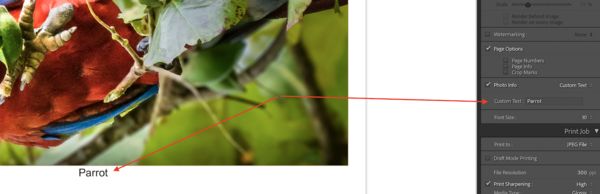Adding captions to a print
Nov 25, 2020 12:27:43 #
JFCoupe
Loc: Kent, Washington
I am thinking about doing a 'hand-made' photo book. I would like to be able to add a caption below each print. Captions will probably only be a single line of text. Is there a way I can do this printing my images in either Photoshop or Lightroom. I typically print within LR. I am using a Canon Pixma Pro-10 printer and will be printing on 8.5" x 11" Hahnemuhle Photo Rag Duo paper.
I also have the Canon proprietary printing software installed and could use that app if it is an alternative to PS or LR.
Thanks for any ideas.
I also have the Canon proprietary printing software installed and could use that app if it is an alternative to PS or LR.
Thanks for any ideas.
Nov 25, 2020 12:42:49 #
One way is to use the Page panel in the Print Module, see attached. You can play around with the choices. It's very limited as far as the font, you can only sizes. You can also create a slide show and add different text then print the slide show as a jpeg. Not really sure what you are doing. You can add text in PS of course. Multiple ways to do this but it does take some time to figure out. You could also create a book in the Print Module but don't include the photos, just the text, and print it out as a jpeg. I just use the Book Module and create coffee-table size books that turn out beautifully printed from Blurb.
Nov 25, 2020 12:59:07 #
DougS
Loc: Central Arkansas
Check out https://helpx.adobe.com/lightroom-classic/help/create-photo-book.html
8 1/2 minutes long.
8 1/2 minutes long.
Nov 25, 2020 13:04:44 #
Nov 26, 2020 10:05:24 #
You could save your finished photos to your IPAD, if you have one. In the edit mode, you can add captions. It’s a bit awkward, but it works. You can load your edited IPAD images to most book formats.
Nov 26, 2020 11:14:56 #
fetzler
Loc: North West PA
1.In Photoshop or a similar program, you can expand the canvas size to accommodate a line of text below the image. You will have a white (or any other color border around the picture.)
2. In Photoshop you can place text within the image itself.
3. If you are organizing printed album you could consider laying out the album in Microsoft word or even better Microsoft publisher. Text can be placed as desired. When done a .pdf file can be made. (Acrobat is best for this and quality adjustments can be made for later print copies). Become familiar with Acrobat distiller (a component of Adobe Acrobat) I would avoid PowerPoint unless you want a slide show as this is likely adds complexity to your task a can limit the quality of the work.
4. You can go to lulu.com or another publisher and make a book in various formats. You can also distribute .pdf electronic books.
2. In Photoshop you can place text within the image itself.
3. If you are organizing printed album you could consider laying out the album in Microsoft word or even better Microsoft publisher. Text can be placed as desired. When done a .pdf file can be made. (Acrobat is best for this and quality adjustments can be made for later print copies). Become familiar with Acrobat distiller (a component of Adobe Acrobat) I would avoid PowerPoint unless you want a slide show as this is likely adds complexity to your task a can limit the quality of the work.
4. You can go to lulu.com or another publisher and make a book in various formats. You can also distribute .pdf electronic books.
Nov 26, 2020 11:33:42 #
Copied from Adobe Photoshop family by "maryjo".
Lightroom: Ability to Increase photo canvas
In Photoshop, you can easily add additional space to an image by dragging the crop rectangle outside the current canvas. This would be really useful in Lightroom when some additional space is needed to get the right crop (very common in particular when doing photo books). Some options for handling the fill is all that would be needed. I use Affinity, and it works the same.
Lightroom: Ability to Increase photo canvas
In Photoshop, you can easily add additional space to an image by dragging the crop rectangle outside the current canvas. This would be really useful in Lightroom when some additional space is needed to get the right crop (very common in particular when doing photo books). Some options for handling the fill is all that would be needed. I use Affinity, and it works the same.
Nov 26, 2020 12:35:19 #
I layout my desired page design in a wordprocessing program and import images after they have been worked on/edited in photoshop.
There are many wordprocessing programs out there, and each does things differently, but generally you create a box for your image and place it on the page. Import your photo and it either fills the box automatically or you tweek the size to fit.
Type can then go over, under, around, or through the image.
This is an easy way to lay out multiple pages and to arrange them for booklet printing.
With compatible drivers and printers you can do two-sided printing.
There are many wordprocessing programs out there, and each does things differently, but generally you create a box for your image and place it on the page. Import your photo and it either fills the box automatically or you tweek the size to fit.
Type can then go over, under, around, or through the image.
This is an easy way to lay out multiple pages and to arrange them for booklet printing.
With compatible drivers and printers you can do two-sided printing.
Nov 26, 2020 14:47:12 #
In Lightroom, pull up your photograph, then go to the Library module. This is where you can see all your metadata, and where you can enter keywords. You can also add a caption. Then, when you go to the Print module, in the area where you're choosing the size of your print, you'll find a little button that says "caption." You now set the size of the font. The caption will appear under the print. To get it in the right position, you adjust the height of your print size, moving the caption up and down. .
Nov 26, 2020 15:05:03 #
JFCoupe
Loc: Kent, Washington
Thank you for all the suggestions. I will study each and play with printing a sample with each approach. I am experienced with both Word and Powerpoint, so they may good options. The advantage of printing from LR or PS would be the capability to specify a paper type.
The you tube link below is an example of the type of book I am thinking about doing. My photos will be images from a trip to Southern Utah in 2018... about 100 images in total, printed on two sided photo paper from Hahnemuhle that I have used in previous project. My idea is to have a one line note below each image.
Again, thanks for the suggestions. I have some research to follow up on.
The you tube link below is an example of the type of book I am thinking about doing. My photos will be images from a trip to Southern Utah in 2018... about 100 images in total, printed on two sided photo paper from Hahnemuhle that I have used in previous project. My idea is to have a one line note below each image.
Again, thanks for the suggestions. I have some research to follow up on.
Nov 26, 2020 15:07:01 #
JFCoupe
Loc: Kent, Washington
This sounds like it would give me the results that I am after.
Thanks for the feedback.
Thanks for the feedback.
If you want to reply, then register here. Registration is free and your account is created instantly, so you can post right away.