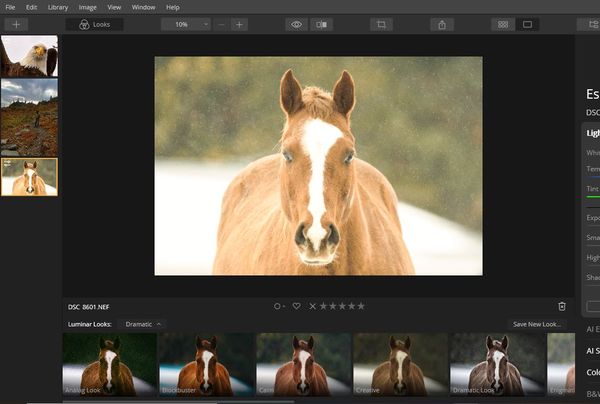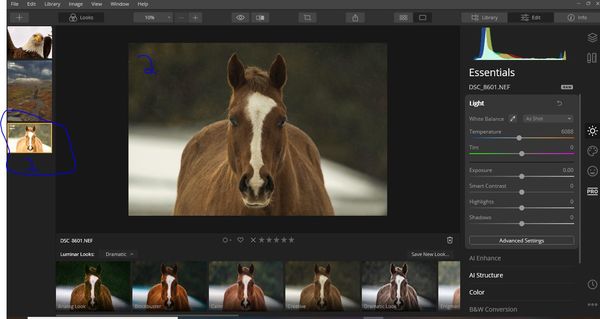Luminar 4--Need Help!
Feb 21, 2020 17:39:08 #
TonyF
Loc: Bradenton, FL
I want to make this as simple as I can.
Problem--My original photo is gone after I make adjustments.
1. I open Luminr 4.
2. Open the Library
3. Click on a folder of photos
4. Photos show up on the left and the ‘Looks’ show up below
5. Click on photo to edit (I mostly shoot Raw + Jpeg, so both will be on the left)
6. Click on the Raw photo to edit
7. Edit photo
8. Export to a file I named, ‘edited Luminar photos’
Now here is my problem:
The images on the left side no longer have the original Raw file—it is the edited one. WHERE IS THE ORIGINAL RAW? if I want to start over on another edit, or whatever I want to do, I am showing the original Jpeg and the edited Raw.
A big shout out to UHH member Cindy who spent a lot of time with me trying to come up with a solution.
Problem--My original photo is gone after I make adjustments.
1. I open Luminr 4.
2. Open the Library
3. Click on a folder of photos
4. Photos show up on the left and the ‘Looks’ show up below
5. Click on photo to edit (I mostly shoot Raw + Jpeg, so both will be on the left)
6. Click on the Raw photo to edit
7. Edit photo
8. Export to a file I named, ‘edited Luminar photos’
Now here is my problem:
The images on the left side no longer have the original Raw file—it is the edited one. WHERE IS THE ORIGINAL RAW? if I want to start over on another edit, or whatever I want to do, I am showing the original Jpeg and the edited Raw.
A big shout out to UHH member Cindy who spent a lot of time with me trying to come up with a solution.
Feb 21, 2020 17:55:33 #
Is it possible that you "saved" the edited Raw as a jpeg (rather than "save as" when exporting to save both your original Raw plus edited jpeg from Raw) and, in doing so, you wrote over the Raw? Just guessing, and just asking.
Feb 21, 2020 18:10:07 #
TonyF
Loc: Bradenton, FL
Cotondog wrote:
Is it possible that you "saved" the edited Raw as a jpeg (rather than "save as" when exporting to save both your original Raw plus edited jpeg from Raw) and, in doing so, you wrote over the Raw? Just guessing, and just asking.
One of my main complaints is that there is no 'save as', Only 'export'! But thank you for your suggestion.
Feb 21, 2020 18:25:13 #
Since you are editing photos that are in a folder, be sure everything is backed up before you start editing.
Other than that, I have no suggestions because I don't use Luminar.
Other than that, I have no suggestions because I don't use Luminar.
Feb 21, 2020 20:54:25 #
Ysarex
Loc: St. Louis
TonyF wrote:
I want to make this as simple as I can.
Problem--My original photo is gone after I make adjustments.
1. I open Luminr 4.
2. Open the Library
3. Click on a folder of photos
4. Photos show up on the left and the ‘Looks’ show up below
5. Click on photo to edit (I mostly shoot Raw + Jpeg, so both will be on the left)
6. Click on the Raw photo to edit
7. Edit photo
8. Export to a file I named, ‘edited Luminar photos’
Problem--My original photo is gone after I make adjustments.
1. I open Luminr 4.
2. Open the Library
3. Click on a folder of photos
4. Photos show up on the left and the ‘Looks’ show up below
5. Click on photo to edit (I mostly shoot Raw + Jpeg, so both will be on the left)
6. Click on the Raw photo to edit
7. Edit photo
8. Export to a file I named, ‘edited Luminar photos’
Do you mean export to a folder you named edited Luminar photos?
TonyF wrote:
Now here is my problem:
The images on the left side no longer have the original Raw file—it is the edited one.
The images on the left side no longer have the original Raw file—it is the edited one.
I'm betting the original raw file is still the original raw file but displays your edits in the thumbnail you're seeing. You can't alter the image data in a raw file. You should be able to re-open that raw file and effect a reset which would allow you to start editing over.
Click to re-open that file and Luminar should show you your editing. If you want to keep that editing but start over Luminar should allow you to create a copy or variation of the image and reset all the editing. Ultimately you have one raw file with data you can't overwrite. The image you export is not a raw file but an RGB image file typically TIFF or JPEG.
Joe
Feb 21, 2020 22:04:20 #
mwsilvers
Loc: Central New Jersey
TonyF wrote:
One of my main complaints is that there is no 'save as', Only 'export'! But thank you for your suggestion.
There is no "save as" in raw editors in general because raw files are not updated. They almost all have an export feature with creates an output file in .tif or .jpg format containing all the raw edits. During the edit process all the edits are stored separately in a database or in special "sidecar files" which reside in the same folder as the original image file. When viewing your edited image, these edits are applied on the fly to your raw image, but they are never saved with it. There is, in fact, no edited raw file. Your raw files are probably in the same exact location they were when you stored them. It sounds like he problem here is a lack of understanding of how Luminar and raw processing in general works. It also seems you may lack some understanding of your computer's file system.
Feb 21, 2020 22:49:55 #
Tony,
Your welcome for the help! I have been playing with L4 to see if I can duplicate what you are seeing and I think I understand your problem. See the attached photo's.
Photo 1 --- this photo is a raw file as you can see from the file name under the preview. I changed the exposure on the photo and exported it as a jpg to a file on my desktop > then I closed L4
Photo 2 Reopened L4 and (but did not open the jpg on my desktop, the file shown is still the original raw) as you can see the thumbnail view on the left side panel still shows the previous edit of the exposure but the main photo in the center does not. Also note that the exposure setting within the Light panel is reset as well
Photo 3 -- My raw file is now back to normal...all I did was to click on one of the sliders over in the light panel...I didn't have to change anything I just left clicked on one of the sliders and you can see that my raw thumbnail file in the left side panel is now back to normal
Try that and let me know if it works or not.
Cindy
Your welcome for the help! I have been playing with L4 to see if I can duplicate what you are seeing and I think I understand your problem. See the attached photo's.
Photo 1 --- this photo is a raw file as you can see from the file name under the preview. I changed the exposure on the photo and exported it as a jpg to a file on my desktop > then I closed L4
Photo 2 Reopened L4 and (but did not open the jpg on my desktop, the file shown is still the original raw) as you can see the thumbnail view on the left side panel still shows the previous edit of the exposure but the main photo in the center does not. Also note that the exposure setting within the Light panel is reset as well
Photo 3 -- My raw file is now back to normal...all I did was to click on one of the sliders over in the light panel...I didn't have to change anything I just left clicked on one of the sliders and you can see that my raw thumbnail file in the left side panel is now back to normal
Try that and let me know if it works or not.
Cindy
Feb 21, 2020 22:55:05 #
twosummers
Loc: Melbourne Australia or Lincolnshire England
The raw files stays where it was unedited of course and the "exported" jpeg will show up in whichever folder you saved it in. If raw and jpegs are in the same folder they will show up alongside each other in the library view. Just click on each one in turn then click the edit button on the right. The file name will show up on bottom left of screen. This is Mac behaviour.
Feb 22, 2020 06:32:34 #
twosummers wrote:
The raw files stays where it was unedited of course and the "exported" jpeg will show up in whichever folder you saved it in. If raw and jpegs are in the same folder they will show up alongside each other in the library view. Just click on each one in turn then click the edit button on the right. The file name will show up on bottom left of screen. This is Mac behaviour.
Just as a point of information; How can a Mac interfere with different software? At this point it is just the holder of the end result.
Feb 22, 2020 08:02:17 #
I still use LR as my basic editor because I like the catalog, so I import to LR, do a few basic adjustments, go to Luminar as a plug-in, finish, and go back to LR for storage and export. None of the problems you mention ever occur with that process.
Feb 22, 2020 09:18:56 #
LarryFitz
Loc: Beacon NY
I use Luminar. Luminar does not change your RAW files. It is still in the folder that your originally put it. However, what Luminar does do, it saves the edits you made inside it catalog structure, when you open luminar they apply these edits the the image you are displaying, so that you can continue editing from the point you left off.
If you want to make a different edit of same RAW file make a copy of the RAW file in the folder it is located with a different name.
If you want to make a different edit of same RAW file make a copy of the RAW file in the folder it is located with a different name.
Feb 22, 2020 09:32:02 #
wds0410
Loc: Nunya
TonyF wrote:
I want to make this as simple as I can. br br Pro... (show quote)
As others have stated the Raw file is left as is in the original folder. Luminar is a non-destructive editor so the original Raw file is left alone. Luminar displays the photo in thumbnails as edited so you can see what you did to them and continue editing, abandon the edits and start over, or whatever you want to it.
Feb 22, 2020 11:36:16 #
TonyF
Loc: Bradenton, FL
Thank you all for your replies. I will give it (them) a try and let you know how it goes. Much appreciated.
And mwsilvers, sounds like you never even looked at Luminar 4 and made some incorrect assumptions.
And mwsilvers, sounds like you never even looked at Luminar 4 and made some incorrect assumptions.
Feb 22, 2020 13:49:43 #
TonyF wrote:
I want to make this as simple as I can. br br Pro... (show quote)
Go to the lower right corner of the L4 screen. There’s a History or Adjustment tab (can’t remember the exact name). Hit re-set.
Feb 22, 2020 14:24:28 #
Peanut-the-cat
Loc: Bradenton, Florida, USA
TonyF wrote:
I want to make this as simple as I can. br br Pro... (show quote)
You can always delete the "sidecar" file.
If you want to reply, then register here. Registration is free and your account is created instantly, so you can post right away.