Missing photos in LR
Aug 13, 2019 16:42:04 #
kitrn
Loc: Tucson, Az
I have 59 missing photos in my LR library. I went into my LR book and tried to follow the directions. Rt click on ?, there is no ? on the photos. There is a ! on each photo but does take me to the relink. So I did a You Tube video and that was not helpful. I can see all the photos but am unable to do anything but look at them. I went into my external hard drive and find them, but not sure what to do from there. Also I can see them in Icloud storage folder but how do I move them back into LR?
Need help
Need help
Aug 13, 2019 17:01:15 #
kitrn wrote:
I have 59 missing photos in my LR library. I went... (show quote)
Those photos are not missing, you've done something with them to cause LR to think they are missing. What were you doing? Undo it! Problem solved? Hope so, but if it isn't do your own research. You might try Scott Kelby's book "LightroomCC Book for Digital Photographers". Plain and simple but you have to read it to find out how to resolve your problem. Good luck.
Aug 13, 2019 17:31:33 #
kitrn wrote:
I have 59 missing photos in my LR library. I went... (show quote)
I'll try to be more helpful. Your post is a bit unclear. You say there's an '!' icon. When you click this '!' icon and attempt to relink by updating the location, what happens? Does the image still exist on the computer? If it does, you should be able to update the LR catalog to this disk location. Just navigate to the correct folder and file and click on the image file after clicking that '!' icon on the image within the LR catalog. If you have several image files to update, all in the same folder, start this correction process from the "all photographs" view of the catalog and have the box checked for "find nearby missing photos" as you locate one of the "missing" photos.
But, if you deleted the underlying image file(s), you won't be able to update the location as there is no location for the file. If you can recover the image file from back-up, just place the image file to the location where the image was imported into LR.
Aug 13, 2019 17:45:06 #
Linary
Loc: UK
kitrn wrote:
I have 59 missing photos in my LR library. I went... (show quote)
Do this to just one of the "missing" photos -
In the Library click on the exclamation mark
On the dialogue that appears click on "Locate"
A navigation window will appear, navigate to where you know the image is located
Select the photo (so it's title appears in the navigation window)
Click on "Select"
You will be returned to LR and the exclamation mark will have disappeared. Bearing in mind you only clicked on one image, don't be surprised if all 59 images also lose their exclamation marks. If they don't you may have to repeat the above process.
If the found images are in the correct location on the disc drive, then the job is finished.
If you need to locate the images to move them to a different location, right click and choose "Goto Folder in Library", select the images then drag them to the correct folder.
All moving should be done from within Lightroom.
Aug 13, 2019 19:03:22 #
kitrn wrote:
I have 59 missing photos in my LR library. I went... (show quote)
Hi. I think it may help you to understand what went wrong so as to avoid this in the future. Images are not located "in" LR but are instead linked to LR from the folder of your choosing. The link gets broken when an image is moved outside of the application or is renamed outside of the application. The application links by file name. Once an image is linked to LR you must do everything to that image from within the application. It's very easy to move folders in LR, just use the select and drop approach. If you had accidentally deleted images they would just be gone, no exclamation point for those.
When you click on the exclamation point it only tells you where the image WAS, not where you moved it to. This is why it is so important to have a folder structure that you know well and you put on a drives or drives in an organized manner.
Example 1 shows an image in one of my folders where I went to the folder that stores the image and moved it, this was done outside of LR, to another folder called test folder that I created for the purpose of showing this.
Example 2 shows what the computer message tells me when I click on the exclamation point. Note, again, it only tells me where the image was when it was last connected, linked, to LR.
Example 3 shows me what I already know when I see this folder, my specific image is not in it.
Example 4 is where the missing image resides and I know this because I created it for this exercise. If I did not know where it was I would have to go searching through my folders to find it. I could use the find tool on my mac to search for it very easily by putting in the image numbers. When I find the missing image I can relink it where it now resides or I could put it back where I want it to be and relink it in that folder. To link it back up I would click on the image and then click on Select using the process of clicking on the exclamation point. The program will link the image in the way you tell it to link it. After this the exclamation point will dissapear. There is also an option, if more than one image missing, to link back up multiple images at one time.
I hope this helps you to understand the program. Please take the time to read the online help manual that Adobe puts out, specifically the sections on the Library Module; doing this will help you to avoid future problems.

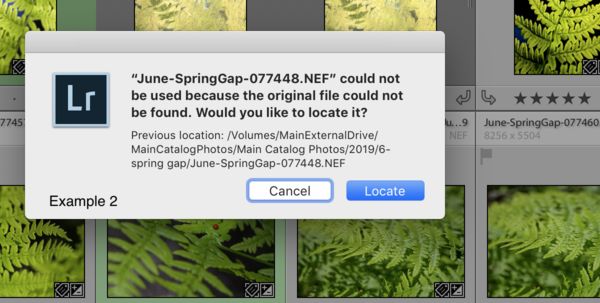
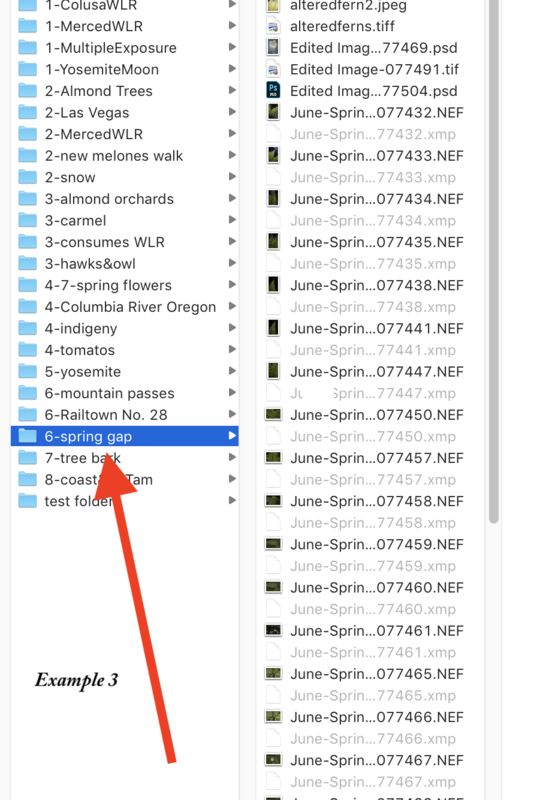

Aug 14, 2019 01:10:48 #
kitrn wrote:
I have 59 missing photos in my LR library. I went... (show quote)
You know what drive they are on, yes.
Open LR - in Library Mode - menus on the top left click Library - in dropdown menus about 1/2 way down is "Find All Missing Photos" click and follow directions. This will find all photos that LR has lost track of on the drive you tell it to search.
Aug 14, 2019 08:13:59 #
robertjerl wrote:
You know what drive they are on, yes.
Open LR - in Library Mode - menus on the top left click Library - in dropdown menus about 1/2 way down is "Find All Missing Photos" click and follow directions. This will find all photos that LR has lost track of on the drive you tell it to search.
Open LR - in Library Mode - menus on the top left click Library - in dropdown menus about 1/2 way down is "Find All Missing Photos" click and follow directions. This will find all photos that LR has lost track of on the drive you tell it to search.

Aug 14, 2019 09:25:38 #
Linary wrote:
.... Bearing in mind you only clicked on one image, don't be surprised if all 59 images also lose their exclamation marks...
When you look at the dialog, be sure that at the bottom the "Find nearby missing photos" box is checked. It should be checked by default.
Aug 14, 2019 09:37:30 #
Find Missing Photos does simply that...find missing photos, it does not correct the problem. You must correct the problem.
Aug 14, 2019 10:50:00 #
johnsnap1947
Loc: New Fairfield, CT
in LR click on "import" lower left. Then go to your HD where you store your pics. locate the pic your missing and only check that one pic, not all pics. Then import it. If that works then you can follow the same procedure but check all of the pics that had the ! on them. They should all now be available in LR for editing, etc.
If you want to reply, then register here. Registration is free and your account is created instantly, so you can post right away.



