What is the best way to move photo library to separate hard drive
Jun 20, 2019 09:29:01 #
CanonTom
Loc: Birmingham
I have edited photos on both my desktop and my laptop (both machines running Windows 7 Pro). I now realize I made a mistake initially by not using a portable hard drive for storage which could have been moved back and forth between computers. Most of these shots reside in the Pictures Library of each computer.
What is the best way to move these photo folders from each computer's hard drive to one single portable hard drive? Some of the files are RAW but most are jpegs. I do not want to lose data size in any of the files. I also want to keep my edits in tact if possible.
Most of the images were edited in Picasa over the past 15 or so years and are located in folders arranged by name and date. I am moving on to newer and supported software but would like to keep these old edited files without losing the edits or data size of the jpeg files.
I believe one must "export" from Picasa to keep the edits. I have tried that on a few, and the edits are there. Also, there is a selection that says to keep the original size on export (which I selected), but after doing that with a few folders, it appears that there is some data loss (based on looking at the mb of both the original and exported folders. Is there another and better way to move these files??
One solution for the old files would be to simply leave them in Picasa and view them there, but the day will no doubt come that Picasa will no longer run. I would like to avoid that if possible. Thanks for any assistance you might provide.
What is the best way to move these photo folders from each computer's hard drive to one single portable hard drive? Some of the files are RAW but most are jpegs. I do not want to lose data size in any of the files. I also want to keep my edits in tact if possible.
Most of the images were edited in Picasa over the past 15 or so years and are located in folders arranged by name and date. I am moving on to newer and supported software but would like to keep these old edited files without losing the edits or data size of the jpeg files.
I believe one must "export" from Picasa to keep the edits. I have tried that on a few, and the edits are there. Also, there is a selection that says to keep the original size on export (which I selected), but after doing that with a few folders, it appears that there is some data loss (based on looking at the mb of both the original and exported folders. Is there another and better way to move these files??
One solution for the old files would be to simply leave them in Picasa and view them there, but the day will no doubt come that Picasa will no longer run. I would like to avoid that if possible. Thanks for any assistance you might provide.
Jun 20, 2019 09:36:24 #
I backed up to a Western Digital 4TB Passport a while ago - all that was needed was to plug it in and follow directions. Lengthy the first time, quick / invisible after that. Inexpensive insurance!
Jun 20, 2019 09:43:17 #
gvarner
Loc: Central Oregon Coast
Copying or moving JPEG's with Windows File Explorer will NOT result in them losing data. Period. Doing it with Picasso with an "Export" command, depending on your settings, may have resulted in some data loss. I would suggest that you use File Explorer to copy your folder or folders that contain all your target files to an external drive, then do a cursory check that the copy went OK, then you can delete those folders with their files from your hard drives. You may want to create a couple folders on your external drive for the laptop folders/files and one for the desktop folders/files to differentiate the two sources.
Jun 20, 2019 09:44:43 #
I think you should simply copy the libraries to the external hard drive. If you don't need duplicate then delete the files from the libraries. You can set Windows up to store the libraries in another drive but I don't know what happens when you disconnect the external drive.
I have 2 permanent hard drives on my computer and it's OK that I set the libraries to reside on the second hard drive.
I have 2 permanent hard drives on my computer and it's OK that I set the libraries to reside on the second hard drive.
Jun 20, 2019 09:50:50 #
Tomcat5133
Loc: Gladwyne PA
quixdraw wrote:
I backed up to a Western Digital 4TB Passport a while ago - all that was needed was to plug it in and follow directions. Lengthy the first time, quick / invisible after that. Inexpensive insurance!
Great the right way to go good advice. My advice I have many WD externals and passports is
get the bookshelf drive and buy 2 of them. After you capture your photos on to the first drive
then copy drive one to drive 2 for backup 2. The Passports has been pretty good feel the bookshelf
is probably more robust. I have 2 next to my desktop always. If the photos are important
this is the way to go. Good luck.
PS this is on Amazon their are different sizes and prices.
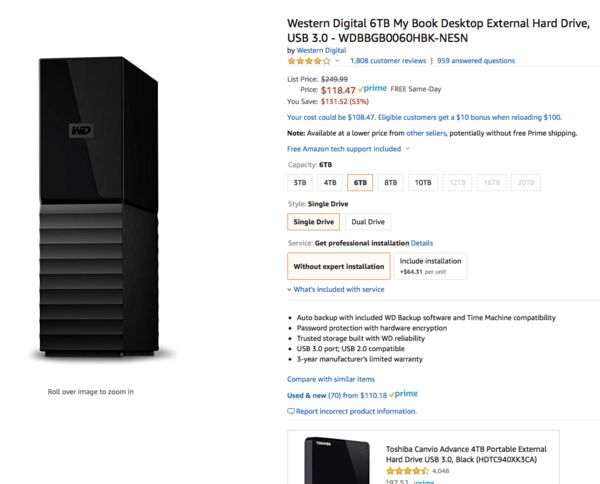
Jun 20, 2019 09:51:49 #
Plug in the external drive and make sure it comes up in the "My Computer" listing. After that it's simply a copy and paste or a cut and paste to the new drive (create folders on the external drive first if needed). Use "Select All," then start the cut or copy process, then find something to do for awhile as it will take quite some time to transfer a lot of photos. You should lose no data in any of the files moved! Good luck and good shooting to all.
Jun 20, 2019 10:17:14 #
I've done bulk transfers of jpg files when I changed computers using an external drive that I now use for my backup. Just use Windows file manager and you can copy whole folders full so you don't lose your folder structure. Works for any type of file - jpg, tif, dng, whatever.
Assuming you want to keep these pics forever, you should have them saved on another drive, either computer or a second storage device or the cloud, of course.
Assuming you want to keep these pics forever, you should have them saved on another drive, either computer or a second storage device or the cloud, of course.
Jun 20, 2019 10:29:01 #
CanonTom
Loc: Birmingham
OK, I have experimented with a couple of the library's file folders. I can copy and paste and I lose no data copying a file at a time. File name and structure copies as well. Great so far!
I am finding that the edits are not going along with the photos! Apparently I will either have to export from Picasa to keep the edits or I will have to save each folder in Picasa in order for the save to place the edits permantely into the files???? Either may cause data loss and am wondering which route would be the better??? Anyone know?? I guess I can use and old folder with some junk photos in it and run a test......... Thanks to all who have responded and given advice!
I am finding that the edits are not going along with the photos! Apparently I will either have to export from Picasa to keep the edits or I will have to save each folder in Picasa in order for the save to place the edits permantely into the files???? Either may cause data loss and am wondering which route would be the better??? Anyone know?? I guess I can use and old folder with some junk photos in it and run a test......... Thanks to all who have responded and given advice!
Jun 20, 2019 10:54:19 #
MichaelH
Loc: NorCal via Lansing, MI
Try this Google search:
"move picasa library"
Might as well read what actually worked for someone else.
"move picasa library"
Might as well read what actually worked for someone else.
Jun 20, 2019 11:26:24 #
gvarner
Loc: Central Oregon Coast
CanonTom wrote:
OK, I have experimented with a couple of the libra... (show quote)
The Picasso edits may be in different folders than your JPEG originals. If you can track them down, just copy them to your external drive too.
Jun 20, 2019 11:55:05 #
CanonTom wrote:
I have edited photos on both my desktop and my lap... (show quote)
Every time I send files or folders to an external drive, I just drag it over and its done, at least that is the easiest way for me!
Jun 20, 2019 11:56:44 #
amfoto1
Loc: San Jose, Calif. USA
IMPORTANT:
Don't "move" the files.
"Copy" them to the new drive instead. This leaves the originals untouched, until you can confirm the copies are good and safe.
If you "move", the images are removed from their original location while being written to the new location... If anything goes wrong in the process, you will have lost the image.
If you left-click drag and drop the folders or files you want to copy to the new location, it will automatically "copy" them instead of "moving" them.
If you right-click drag and drop instead, you will see a small pop up menu giving choice of whether to "copy" or "move" (among other things)... Always choose "copy".
ALSO:
External drives are usually used as backup... not as the sole location for images. External drives are prone to eventual failure.
At a minimum, I'd buy two external drives and make two complete sets of your archives, then periodically sync them to be sure to have a backup copy. Depending upon how many images you produce, the interval between syncing the backup might be anything from a week to a month.... could even be "on demand" after session, if you want to be super careful.
Many people actually keep a backup safely stored off-site, just in case something happens. "Cloud" storage is another method, but usually involves some sort of on-going "rent" costs, may mean slow uploads and is only as reliable as the storage provider
It's not a matter of "if" the external drive will fail. It's more a matter of "when".
Don't "move" the files.
"Copy" them to the new drive instead. This leaves the originals untouched, until you can confirm the copies are good and safe.
If you "move", the images are removed from their original location while being written to the new location... If anything goes wrong in the process, you will have lost the image.
If you left-click drag and drop the folders or files you want to copy to the new location, it will automatically "copy" them instead of "moving" them.
If you right-click drag and drop instead, you will see a small pop up menu giving choice of whether to "copy" or "move" (among other things)... Always choose "copy".
ALSO:
External drives are usually used as backup... not as the sole location for images. External drives are prone to eventual failure.
At a minimum, I'd buy two external drives and make two complete sets of your archives, then periodically sync them to be sure to have a backup copy. Depending upon how many images you produce, the interval between syncing the backup might be anything from a week to a month.... could even be "on demand" after session, if you want to be super careful.
Many people actually keep a backup safely stored off-site, just in case something happens. "Cloud" storage is another method, but usually involves some sort of on-going "rent" costs, may mean slow uploads and is only as reliable as the storage provider
It's not a matter of "if" the external drive will fail. It's more a matter of "when".
Jun 20, 2019 13:42:28 #
CanonTom
Loc: Birmingham
amfoto1 wrote:
IMPORTANT: br br Don't "move" the files... (show quote)
Totally agree. I now have a complete Picasa produced library on 2 different portable hard drives. I copied the first set to the second and they are identical. I still also have the original set on Drive C. All will be backed up regularly. Picasa stores its edits in a separate file--one separate file-- for each folder. Not exactly a side car but not inside the photo either. I could not figure out how to simply copy and paste and get the edits to go with the photos. I ended up exporting each complete folder out of Picasa in mass with the instruction to export at original size, which Picasa has an an option. Does not appear to be original size, but it is relatively close to it. It appears that I had to either export or copy the edited file in Picasa in order for the edits to become a part of the photo, which I wanted because I know Picasa will eventually become so archaic compared to a later version of Windows that it will eventually stop working.
If someone knows of a better way or a way in which even less data would be lost, I am open to further suggestion, but at least I now have two sets now that the edits are a permanent part of the new image.
Jun 20, 2019 13:46:47 #
CanonTom
Loc: Birmingham
Quite a few of you made suggestions. I really appreciate all of you and thank you for caring and assisting! Tom
Jun 20, 2019 13:52:01 #
CanonTom
Loc: Birmingham
MichaelH wrote:
Try this Google search:
"move picasa library"
Might as well read what actually worked for someone else.
"move picasa library"
Might as well read what actually worked for someone else.
I did. Very little help. Mostly about moving from one computer to the next still using Picasa/
If you want to reply, then register here. Registration is free and your account is created instantly, so you can post right away.

