lost photos during LR import
Nov 22, 2018 09:40:12 #
I had about 50 photos stored in my D drive/Import folder (1st screenshot). I tried importing them into my F drive, where LR archive is stored, in a "Temp Import" folder (2nd screenshot). After the import process finished, there were only 7 images imported (3rd screenshot), but all the rest are missing from the original D drive/Import folder, which now has no files in it. The filters are off in the Temp Import folder n LR, so they're not hiding, and I checked both folders in Windows Explorer. The initial Import folder is indeed empty, and the Temp Import folder in LR only has 7 of those original 50. The missing images are not in the Recycle Bin. So several dozen images have vanished.
I'd sure hate to think I lost those images. Any ideas on what happened or where they might be? :(
I'd sure hate to think I lost those images. Any ideas on what happened or where they might be? :(
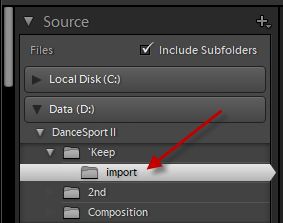
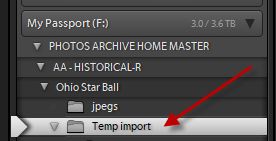

Nov 22, 2018 09:53:36 #
LiamRowan wrote:
I had about 50 photos stored in my D drive/Import ... (show quote)
Not sure why you are making this more complicated than it has to be. Is D: your active drive for your images and F: your long term storage? Why not just drag and drop the folder(s) from one drive to the other? Have you looked for the lost images in Explorer/Finder?
Nov 22, 2018 09:53:54 #
Any time I can't find a file I click on the Window to bring up the Icons and type the file name. Windows will search the PC to find that file for you.
Nov 22, 2018 10:40:53 #
Gene, I am puzzled by this suggestion. Just dragging a folder from one drive to the long-term storage drive doesn't import the files to LR, at least it doesn't for me. I either have to use the LR import function, or if I paste files into a folder ALREADY in the LR catalog, synchronize that folder, which really just brings up an Import function for those photos. Otherwise the files are stored in the long-term storage drive, but are not visible in LR.
Nov 22, 2018 11:01:48 #
juan_uy
Loc: Uruguay
If the files are indeed missing and can't find them, you could try using Recuva on the initial D: folder.
Good luck
Good luck
Nov 22, 2018 11:09:33 #
juan_uy wrote:
If the files are indeed missing and can't find them, you could try using Recuva on the initial D: folder.
Good luck
Good luck
Good idea, I think I have some kind of recovery software that I seldom use.
They do appear to be missing as I tried CPR's suggestion of searching for the file names on both drives and they aren't on either.
Nov 22, 2018 13:52:52 #
1. Were they duplicates of files already there and is LR set to not import duplicates?
2. Under Library mode check and see if they got stacked - down at the bottom it will say something like "7 of 50/1 selected"
If stacked, select the photos, go to the top menu and under Photo go down to Stacking and the sub menu will have "unstack" as an option
2. Under Library mode check and see if they got stacked - down at the bottom it will say something like "7 of 50/1 selected"
If stacked, select the photos, go to the top menu and under Photo go down to Stacking and the sub menu will have "unstack" as an option
Nov 22, 2018 14:10:19 #
robertjerl wrote:
1. Were they duplicates of files already there and is LR set to not import duplicates?
2. Under Library mode check and see if they got stacked - down at the bottom it will say something like "7 of 50/1 selected"
If stacked, select the photos, go to the top menu and under Photo go down to Stacking and the sub menu will have "unstack" as an option
2. Under Library mode check and see if they got stacked - down at the bottom it will say something like "7 of 50/1 selected"
If stacked, select the photos, go to the top menu and under Photo go down to Stacking and the sub menu will have "unstack" as an option
Robert, they are not duplicates and there was no stacking. Thanks for these ideas..
Nov 22, 2018 14:20:16 #
Why are you importing to one drive and then transferring to another drive for "archive"?
I have LR and my other apps on a 'C' drive (SSD) with the OS and when it imports they are sent to my 'P' drive (6TB-just for photos and video). LR knows where they are and pulls them up for PP work then puts them back. No problem, if it is slower then I must miss that when I blink.
On Tuesday Acronis does a full backup to an 8TB external drive (whole computer backup - C, D(ata other than images) & P drives) then every day an incremental backup until Tuesday when it does a new full backup, I keep two weeks worth and once a month make a copy of the backup to another external drive "just in case". I have a third external drive with just the images from the 'P' drive that I update from time to time. So I have a total of 4 sets of my photos and other images on some drive somewhere.
I have LR and my other apps on a 'C' drive (SSD) with the OS and when it imports they are sent to my 'P' drive (6TB-just for photos and video). LR knows where they are and pulls them up for PP work then puts them back. No problem, if it is slower then I must miss that when I blink.
On Tuesday Acronis does a full backup to an 8TB external drive (whole computer backup - C, D(ata other than images) & P drives) then every day an incremental backup until Tuesday when it does a new full backup, I keep two weeks worth and once a month make a copy of the backup to another external drive "just in case". I have a third external drive with just the images from the 'P' drive that I update from time to time. So I have a total of 4 sets of my photos and other images on some drive somewhere.
Nov 22, 2018 14:21:20 #
LiamRowan wrote:
Robert, they are not duplicates and there was no stacking. Thanks for these ideas..
OK, then I have one thing to say MURPHY!
Nov 22, 2018 15:57:30 #
robertjerl wrote:
Why are you importing to one drive and then transf... (show quote)
I'm not importing into LR to one drive first. I copy images from the camera memory card to a hard drive. That way, when I'm culling, if I accidentally delete something I can retrieve it in the Recycle Bin. After culling I then import the images into an external drive where the LR archive is stored.
I'll be looking up "Acronis." Not familar with it. Thanks for describing your backup process-sounds great.
Nov 22, 2018 16:34:28 #
LiamRowan wrote:
I'm not importing into LR to one drive first. I copy images from the camera memory card to a hard drive. That way, when I'm culling, if I accidentally delete something I can retrieve it in the Recycle Bin. After culling I then import the images into an external drive where the LR archive is stored.
I'll be looking up "Acronis." Not familiar with it. Thanks for describing your backup process-sounds great.
I'll be looking up "Acronis." Not familiar with it. Thanks for describing your backup process-sounds great.
On my machine photos I cull from LR show up in the recycle bin. I have recovered shots from there on numerous occasions. I just import direct from the memory card with lightroom using a reader built into my tower case.
I like Acronis, there are other backup programs and all have their fans. https://www.acronis.com/en-us/promotion/backup/sem-split/?gclid=Cj0KCQiAxNnfBRDwARIsAJlH29APdAdCqQjT03YXHkCqkln0PuqUxQNKJ0tw_Y1Ut_mzWX5WfOD9JpYaAm-9EALw_wcB
Nov 22, 2018 17:35:34 #
robertjerl wrote:
On my machine photos I cull from LR show up in the recycle bin. I have recovered shots from there on numerous occasions. I just import direct from the memory card with lightroom using a reader built into my tower case.
I like Acronis, there are other backup programs and all have their fans. https://www.acronis.com/en-us/promotion/backup/sem-split/?gclid=Cj0KCQiAxNnfBRDwARIsAJlH29APdAdCqQjT03YXHkCqkln0PuqUxQNKJ0tw_Y1Ut_mzWX5WfOD9JpYaAm-9EALw_wcB
I like Acronis, there are other backup programs and all have their fans. https://www.acronis.com/en-us/promotion/backup/sem-split/?gclid=Cj0KCQiAxNnfBRDwARIsAJlH29APdAdCqQjT03YXHkCqkln0PuqUxQNKJ0tw_Y1Ut_mzWX5WfOD9JpYaAm-9EALw_wcB
Thanks, Robert. On either of the drives I am using, deleted files show up in the recycle bin--that's why I am stumped with this experience. The files in question just seem to have vaporized. I just discovered, however, that a fair number of them were still on the memory card, so it's not the total loss I thought it was. My main concern is not knowing what happened, and fearing it might happen again.
Lesson learned, though. I usually cull, import to LR and then backup. From now on, I'll back up, cull, import to LR, so that if something similar happens, I'll still have the backup files.
Nov 22, 2018 21:05:47 #
LiamRowan wrote:
Gene, I am puzzled by this suggestion. Just dragging a folder from one drive to the long-term storage drive doesn't import the files to LR, at least it doesn't for me. I either have to use the LR import function, or if I paste files into a folder ALREADY in the LR catalog, synchronize that folder, which really just brings up an Import function for those photos. Otherwise the files are stored in the long-term storage drive, but are not visible in LR.
I didn't realize you were importing, not just moving files from one drive to the other, in which case you are correct.
My workflow is a bit simpler - I insert the card into the reader, and during the import into LR I create a new folder (or use one already created) to COPY the images to from the card. This way the images are always safe. I have imported over 200,000 images to my computer using this method and have never lost a file. I also don't "archive" my images - the catalog of my images is active, and I have access to all of my images since 2000. I have some scans from negatives and transparencies that were done earlier, but those are not cataloged.
As far as your images are concerned, it does seem like something weird happened and you somehow lost your images. I suspect you don't have the originals on the card, you used the move and not the copy command during your import, and you don't have a backup of the images on a different drive.
Nov 22, 2018 21:10:52 #
Gene51 wrote:
I didn't realize you were importing, not just movi... (show quote)
Thanks for this detail, Gene.
If you want to reply, then register here. Registration is free and your account is created instantly, so you can post right away.


