Resizing photos to inches from pixels
Nov 14, 2018 15:56:40 #
Sorry if this question has been asked and answered before, but I have Luminar and it resizes in pixels. I e-mailed Skylum and asked that question, and got an answer; I tried doing what they said, and it still didn't come out the right size. Then I got another e-mail from Skylum apologizing for sending the wrong answer--and it still didn't work. So how do I print to a 4X6-inch size with acceptable margins? And does any photo-editing software offer resizing in inches? (My old Photoshop Elements 9 did, but I abandoned it for Luminar to my sorrow.)
Nov 14, 2018 16:01:54 #
Whatever resolution you are using, simply multiply the pixels by the inches measurement. If your photos are 300pixels/inch, then a 4x6 print would be 1200x1800 pixels.
--Bob
--Bob
rayofgray wrote:
Sorry if this question has been asked and answered... (show quote)
Nov 14, 2018 16:08:39 #
Printing in Lightroom lets you choose inches. Thats what I always use because inches is what I want to know.
...Cam
...Cam
rayofgray wrote:
Sorry if this question has been asked and answered... (show quote)
Nov 14, 2018 16:17:53 #
larryepage
Loc: North Texas area
Dots per inch is a printer parameter, not an image parameter. It is determined by the design of the printhead and paper advance mechanism. Most modern printers print at 300 dots per inch. Some have a 600 dpi mode. A few older ones print at 200 dpi. Verify how your printer prints, then divide the dimensions of your image by 300 (or whatever applicable number) to see the default printed image size...a "contact print," if you will. But know also that text or image processing software softwarehas the capability to rescale an image of any dimension to any of several sizes, either predetermined or specified by you.
Nov 14, 2018 16:22:19 #
I'm confused.
I simply have either of my editors (Elements 14 is one), sometimes Windows, print an image as 4x6, or whatever size I want.
I don't change the size if the image, whatever pixel sizes the image has, or however large the file.
Why go through all the trouble of modifying the pixel dimensions? I just let the program's printer driver do it.
What am I missing?
I simply have either of my editors (Elements 14 is one), sometimes Windows, print an image as 4x6, or whatever size I want.
I don't change the size if the image, whatever pixel sizes the image has, or however large the file.
Why go through all the trouble of modifying the pixel dimensions? I just let the program's printer driver do it.
What am I missing?
Nov 14, 2018 17:44:41 #
You are missing nothing. Pixels, dpi, multiplication. It's all pointless. Like you I just pick the size I need and let the program figure it out. I have no idea what is going on behind the scenes and don't care.
...Cam
...Cam
Longshadow wrote:
I'm confused.
I simply have either of my editors (Elements 14 is one), sometimes Windows, print an image as 4x6, or whatever size I want.
I don't change the size if the image, whatever pixel sizes the image has, or however large the file.
Why go through all the trouble of modifying the pixel dimensions? I just let the program's printer driver do it.
What am I missing?
I simply have either of my editors (Elements 14 is one), sometimes Windows, print an image as 4x6, or whatever size I want.
I don't change the size if the image, whatever pixel sizes the image has, or however large the file.
Why go through all the trouble of modifying the pixel dimensions? I just let the program's printer driver do it.
What am I missing?
Nov 14, 2018 17:48:32 #
Longshadow wrote:
I'm confused.
I simply have either of my editors (Elements 14 is one), sometimes Windows, print an image as 4x6, or whatever size I want.
I don't change the size if the image, whatever pixel sizes the image has, or however large the file.
Why go through all the trouble of modifying the pixel dimensions? I just let the program's printer driver do it.
What am I missing?
I simply have either of my editors (Elements 14 is one), sometimes Windows, print an image as 4x6, or whatever size I want.
I don't change the size if the image, whatever pixel sizes the image has, or however large the file.
Why go through all the trouble of modifying the pixel dimensions? I just let the program's printer driver do it.
What am I missing?
Multiplication . . .
Sorry, couldn't resist
You always need to establish the pixel dimensions required for a given print size. The print size implies viewing distance, and smaller prints are typically viewed at shorter distances, so you will need 300 ppi for a 4x6. If you print to 40x60, you can easily get away with 50 ppi - or 2000 px by 3000 px.
This explains the resolution/distance thing
http://www.photokaboom.com/photography/learn/printing/resolution/1_which_resolution_print_size_viewing_distance.htm
Nov 14, 2018 18:00:38 #
I print and sell photographs from 3.5x5 inches to 17x25 inches. The only thing I ever change in Lightroom is the inches. Modern programs know what to do to make the prints look the best they can be at any size you choose. I pay no attention to pixels. Every now and then a file that has been cropped too much doesn't look good big, so I just make it smaller. Very rare.
...Cam
...Cam
Gene51 wrote:
Multiplication . . . br br Sorry, couldn't resist... (show quote)
Nov 14, 2018 18:24:40 #
You do not size an image in PP, you set the ratio in PP ie: 1:1, 4x5 etc. You size that image to the paper in the printer app. I use Canon Print Shop Pro and it allows varies sizes plus you can set custom sizes.
Example, I crop an image to 1:1 (square) in LR/PS and then in PSP I select 13x19 for the paper and "center" for the image. The 1:1 square image is sized to fit the 13" width of the paper. Trim off the excess paper and I have a 13x13 square print.
Example, I crop an image to 1:1 (square) in LR/PS and then in PSP I select 13x19 for the paper and "center" for the image. The 1:1 square image is sized to fit the 13" width of the paper. Trim off the excess paper and I have a 13x13 square print.
Nov 14, 2018 18:46:04 #
Gene51 wrote:
Multiplication . . . br br Sorry, couldn't resist... (show quote)
Never even considered that.
I print 4x6 up to 8x12 and just say "print". It asks what size, I tell it. The printer driver does its thing, so much simpler.
(For any larger prints, I send the unadjusted (pixel-wise) file to Costco.)
Nov 14, 2018 19:29:21 #
You can't tell Luminar what size print you want?
(I don't use it so I have no idea. Would seem odd as both of my JPEG editors and my RAW editor let me select a size.)
(I don't use it so I have no idea. Would seem odd as both of my JPEG editors and my RAW editor let me select a size.)
Nov 14, 2018 19:44:54 #
a6k
Loc: Detroit & Sanibel
rayofgray wrote:
Sorry if this question has been asked and answered... (show quote)
You have a lot of good answers for how to get the print size you want. If you are sending the image to a commercial printer, just tell them what size you want and it it requires downsizing or compression they will do it.
But the question about software - among others, probably, is CaptureOne which gives you complete control. I've attached a screen shot that only shows what you are asking but that set of choices is much more extensive. It includes several ways to size the output such as long edge, short edge, absolute, etc. Note, too that the export function in this example applied to multiple images.
I'll just note in passing that CaptureOne is the best at up-sizing of anything I've found, even some special-purpose apps. You do it right in the same place as what you see here.
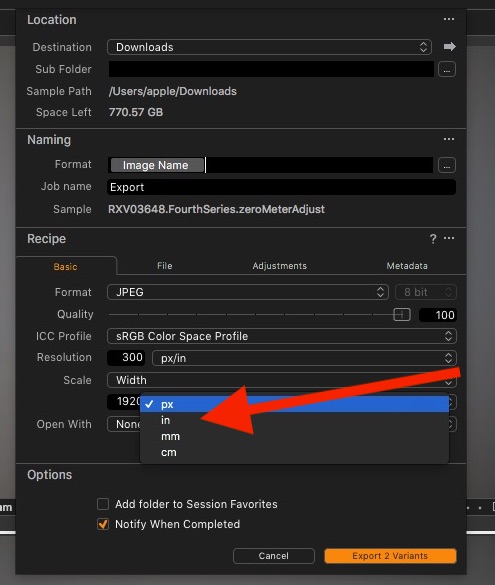
Nov 14, 2018 19:49:37 #
Longshadow wrote:
Never even considered that.
I print 4x6 up to 8x12 and just say "print". It asks what size, I tell it. The printer driver does its thing, so much simpler.
(For any larger prints, I send the unadjusted (pixel-wise) file to Costco.)
I print 4x6 up to 8x12 and just say "print". It asks what size, I tell it. The printer driver does its thing, so much simpler.
(For any larger prints, I send the unadjusted (pixel-wise) file to Costco.)
It may be simpler but not always ideal. In fact, it is rarely ideal. Better to print to the correct dimensions, in pixels, for a given anticipated viewing distance. That way you'll have the right resolution - not too many or too few pixels.
Nov 14, 2018 20:01:41 #
Gene51 wrote:
It may be simpler but not always ideal. In fact, it is rarely ideal. Better to print to the correct dimensions, in pixels, for a given anticipated viewing distance. That way you'll have the right resolution - not too many or too few pixels.
You can have too many pixels???
We used to call that fine grain in film.
(Like Panatomic-x)
We didn't select a film speed (grain level) based on the viewing distance.
Nov 14, 2018 20:01:59 #
Viewing distance? I stand in the gallery and watch people looking at art on the walls. Some are three feet away, some are five feet away, some are eight feet away. There really is no “viewing distance.” If pixel figuring works for you, that’s cool, but I always found it confusing and don’t think it’s necessary with today’s programs. Im not trying to put you down. In the world of art, it’s all about what works for you.
...Cam
...Cam
Gene51 wrote:
It may be simpler but not always ideal. In fact, it is rarely ideal. Better to print to the correct dimensions, in pixels, for a given anticipated viewing distance. That way you'll have the right resolution - not too many or too few pixels.
If you want to reply, then register here. Registration is free and your account is created instantly, so you can post right away.



