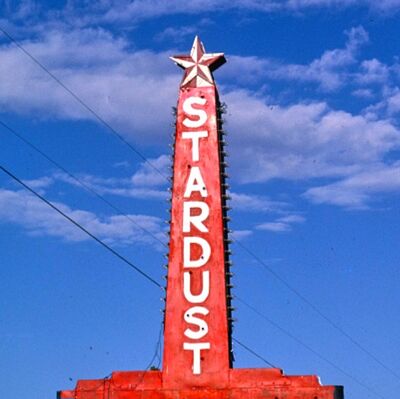Pixels to inches
Jul 19, 2018 12:44:03 #
Luminar expresses dimensions in pixels. I want to resize pictures to 4 inches by 6 inches, typically. I can't find out how to do this; even Luminar's help line can't tell me, nor can Google. So I turn to UH, for the first time.
Jul 19, 2018 12:52:36 #
This can vary depending on the pixels per inch of your image. If the resolution is 300 pixels per inch the dimensions would be 300x4 X 300x6 or 1200x1800 pixels.
If the resolution were 72 pixels per inch Luminar would be happy with 72x4 X 72x6 or 288x432
The formula is resolution x dimension
--Bob
If the resolution were 72 pixels per inch Luminar would be happy with 72x4 X 72x6 or 288x432
The formula is resolution x dimension
--Bob
rayofgray wrote:
Luminar expresses dimensions in pixels. I want to resize pictures to 4 inches by 6 inches, typically. I can't find out how to do this; even Luminar's help line can't tell me, nor can Google. So I turn to UH, for the first time.
Jul 19, 2018 12:58:46 #
Thanks rmalarz... was typing basically same info when your clear answer popped up. It is all about the resolution.
And, actually poster, you just need to make sure your ratio is 2:3 or 3:2 in pixels, then you can always print 4x6 or 6x4, just the quality of sharpness will change.
And, actually poster, you just need to make sure your ratio is 2:3 or 3:2 in pixels, then you can always print 4x6 or 6x4, just the quality of sharpness will change.
Jul 19, 2018 13:23:47 #
rayofgray wrote:
Luminar expresses dimensions in pixels. I want to resize pictures to 4 inches by 6 inches, typically. I can't find out how to do this; even Luminar's help line can't tell me, nor can Google. So I turn to UH, for the first time.
This will help you with what you need in pixels for a given image size viewed at a given distance.
http://www.photokaboom.com/photography/learn/printing/resolution/1_which_resolution_print_size_viewing_distance.htm
Math is easy enough - if you want a 4x6 at 300 ppi, then you need 4x300 - 1200 pixels by 6x300 - 1800 pixels. Any more is gravy. Notice as your print sizes increase, your ppi goes down, because presumably larger prints are viewed at greater distances.
Jul 19, 2018 17:44:58 #
Thanks to all of you! Printing at 1200X1800 resulted in 5-1/2 X 7-1/5; printing at 288 X 432 ended up--hooray!--3-3/4 X 5. Obviously I have a 72 dot printer (it's a canon inkjet), and equally obviously I don't have a 3:2 aspect ratio. Now the question is, how do I ensure that I'm at that, unless I do trial and error? (You should know that I've tried to consult with Luminar's people and they can't help me. Seems to me that any photo editing software ought to use dimensions that I could understand, like inches. My ancient copy of Elements does; Luminar and Affinity don't.) Again, thanks to everybody who tried to help!
Jul 19, 2018 18:08:05 #
Based on your results, I don't fully understand why the 288 x 432 (1:1.5 ratio) is not printing 4 x 6 but instead it gave you a 1:1.333 ratio, almost like something is compressing the image. It would look like you would have to use in the range of 310-320 x 520-530 pixels to get a 4x6 with your printer. And, in regards to software being in inches, I use PaintShop which if I go to Resize, I can click on pixels and it shows actual inch size for my set resolution or if I click on inches shows pixels for the resolution. I could adjust one or the other to achieve my desired results, although I just make sure my ratio is correct and let Walgreens do any 4x6 prints for about 8-9 cents each. So, don't use your program but you might look under Resizing if that is an option.
Jul 19, 2018 20:53:15 #
amfoto1
Loc: San Jose, Calif. USA
rayofgray wrote:
...I want to resize pictures to 4 inches by 6 inches...
What do you want to do with the images?
If you plan to print them with your own inkjet, I'd recommend you make them 300 pixels per inch (1200 x 1800). That will work for many labs, too... though you might ask them to be sure.
If you are preparing the images to display online, use 100 pixels per inch (400 x 600).
Jul 19, 2018 22:02:03 #
I print them; but I also e-mail them. I can't print them at 1200X1800 because they come out much bigger than 4X6; I've already said that they come out 5-1/2 X 7-1/2. As an aside, do all you much smarter photographers than I am know about resizing in pixels? And why doesn't Luminar express dimensions in inches? Or even millimeters?
Jul 20, 2018 07:03:36 #
Gimp will do what you want, you can resize in pixels or inches, whichever you choose and at whatever resolution you want.
Jul 20, 2018 07:05:52 #
rayofgray wrote:
I print them; but I also e-mail them. I can't print them at 1200X1800 because they come out much bigger than 4X6; I've already said that they come out 5-1/2 X 7-1/2. As an aside, do all you much smarter photographers than I am know about resizing in pixels? And why doesn't Luminar express dimensions in inches? Or even millimeters?
While 1200x1800 is the minimum resolution for a 4x6, there is no need to resize to that minimum. If you send an image that is 2400x3600, the print will be fine. If you are printing yourself, there is no reason why the print will come out larger, other than you have something set incorrectly - namely the output resolution in ppi. At 300 ppi, the image will be full 4x6. You can print to a 4x6 sheet of paper and specify scale to paper size and it will not be any larger.
You need to face the math. If Luminar, or any other program you are using doesn't offer dimensions in inches or millimeters, then you need to do the math to convert.
For example if Luminar tells you your image is 1200 pixels x 1800 pixels, @ 300 ppi (pixels per inch) means you divide 1200/300 to get 4 inches, and 1800/300 to get 6 inches, and so on. The link I provided gives you the resolution requirements for image sizes and viewing distances, and the rest is up to you and your calculator. The number of pixels in the examples and tables in the link are minimum pixels required for the perception of sharpness. Within reason, more pixels is usually better, unless you are talking about making large prints, like 40" x 60" or bigger. While you can make a 40x60 print at 300 ppi, the image would have to be resized to 12,000 x 18,000 pixels, which is totally unnecessary, unless you anticipate horde of OCD photographers coming with their loupes to examine the dot pattern on your print at a distance of 12".
Jul 20, 2018 10:03:18 #
Jul 20, 2018 10:32:28 #
wds0410
Loc: Nunya
Gene51 wrote:
This will help you with what you need in pixels for a given image size viewed at a given distance.
http://www.photokaboom.com/photography/learn/printing/resolution/1_which_resolution_print_size_viewing_distance.htm
Math is easy enough - if you want a 4x6 at 300 ppi, then you need 4x300 - 1200 pixels by 6x300 - 1800 pixels. Any more is gravy. Notice as your print sizes increase, your ppi goes down, because presumably larger prints are viewed at greater distances.
http://www.photokaboom.com/photography/learn/printing/resolution/1_which_resolution_print_size_viewing_distance.htm
Math is easy enough - if you want a 4x6 at 300 ppi, then you need 4x300 - 1200 pixels by 6x300 - 1800 pixels. Any more is gravy. Notice as your print sizes increase, your ppi goes down, because presumably larger prints are viewed at greater distances.
Great link!. Thanks.
Jul 20, 2018 12:11:11 #
rayofgray wrote:
Luminar expresses dimensions in pixels. I want to resize pictures to 4 inches by 6 inches, typically. I can't find out how to do this; even Luminar's help line can't tell me, nor can Google. So I turn to UH, for the first time.
I use a free image program frequently called Irfanview. If you open a pic with it and select Image -- Resize/Resample, it gives you a nice little tool where you can rapidly switch between pixels, cm's, or inches. It does a good job resizing as well. Gimp works great too, but a little harder to learn. If nothing else, you can use Irfanview to do the math for you, and then go back to your other program to input the correct pixel dimensions that you want.
Jul 20, 2018 12:21:56 #
rayofgray wrote:
Thanks to all of you! Printing at 1200X1800 result... (show quote)
As was pointed out you have the resolution set up incorrectly in Luminar for printing purposes. I seriously doubt you Canon Inkjet is a 72 DPI printer. Until you master this dimension, you will not be able to control your print sizes.
As for the aspect ration, that comes from the camera sensor itself. If you want an exact 4X6 at 300DPI, you will need to crop your image with 1200X1800. It's what we used to do with an enlarger back in the day. Choose your crop wisely.
Jul 20, 2018 12:37:12 #
flferg
Loc: Driftwood, TX
This may have been answered already but there are a couple of ways I use Luminar 2018 and PS CS. I don't know which camera you are using but that doesn't make much difference so let's assume two cases:
3:2 ratio or 4:3
a. open file with Luminar if a RAW file, PP if desired, crop if desired and then save and export files. If you crop in Luminar, choose tools/crop/specify aspect ratio (3:2 or 2:3). Print jpeg file using PS CS. When you print with preview with CS the window that pops up will show the size of the cropped file based on the portion of the pixels that were cropped from the original file. For instance if you cropped an area 2000 pixels x 3000 pixels then the size in the popup window will be 6.667"x 10". Simply change the dimensions to 4x6 for this crop. If your printer is set at 72 dpi the the dimension would probably show up as 27.78"x41.67".
b. If you have a jpeg file you are satisfied with your can crop or resize in PS CS. If you crop just specify the size (6x4 or 4x6) on the tool bar, select the area you want in the photo then click crop. If you have a jpg file that already has a 3:2 or 2:3 ratio then you can resize using PS CS. In either case you can print the same as in example a.
I am not familiar with other PP programs but these two work well for me. Hope this helps.
3:2 ratio or 4:3
a. open file with Luminar if a RAW file, PP if desired, crop if desired and then save and export files. If you crop in Luminar, choose tools/crop/specify aspect ratio (3:2 or 2:3). Print jpeg file using PS CS. When you print with preview with CS the window that pops up will show the size of the cropped file based on the portion of the pixels that were cropped from the original file. For instance if you cropped an area 2000 pixels x 3000 pixels then the size in the popup window will be 6.667"x 10". Simply change the dimensions to 4x6 for this crop. If your printer is set at 72 dpi the the dimension would probably show up as 27.78"x41.67".
b. If you have a jpeg file you are satisfied with your can crop or resize in PS CS. If you crop just specify the size (6x4 or 4x6) on the tool bar, select the area you want in the photo then click crop. If you have a jpg file that already has a 3:2 or 2:3 ratio then you can resize using PS CS. In either case you can print the same as in example a.
I am not familiar with other PP programs but these two work well for me. Hope this helps.
If you want to reply, then register here. Registration is free and your account is created instantly, so you can post right away.