Is there a standard workflow for recovering old photos in LR, PS, Picasa?
May 28, 2018 06:10:12 #
I was given the first JPEG to see what I could do for it without making the grass red. After fiddling with the color sliders and sharpening in Lightroom, I exported it to a larger (x10) number of pixels and imported that into Picasa-3 where I again tweaked the exposure, color and sharpening, resulting in the second JPEG. Is there a standard fix in Lightroom for color-correcting old photos?
This was sent to me via email.
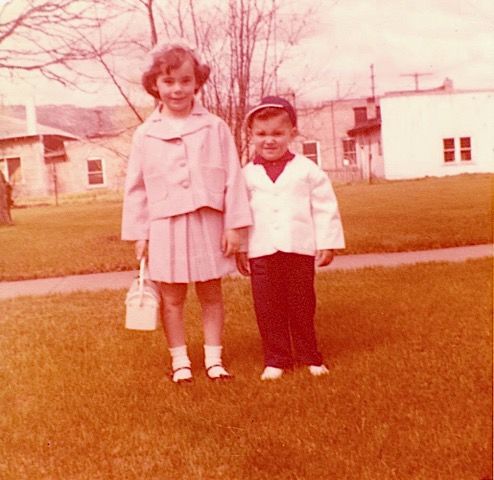
(Download)
result, but the boy's hat & scarf are supposed to be red.
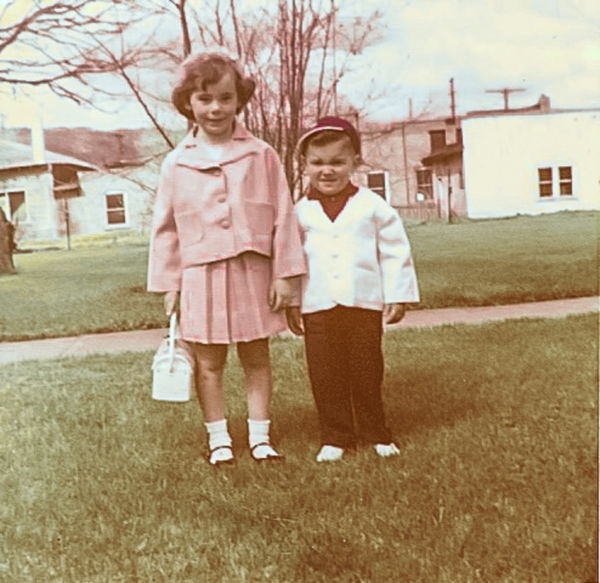
(Download)
May 28, 2018 07:11:05 #
Linary
Loc: UK
Logan1949 wrote:
I was given the first JPEG to see what I could do for it without making the grass red. After fiddling with the color sliders and sharpening in Lightroom, I exported it to a larger (x10) number of pixels and imported that into Picasa-3 where I again tweaked the exposure, color and sharpening, resulting in the second JPEG. Is there a standard fix in Lightroom for color-correcting old photos?
My go at this was a combination of Lightroom and Photoshop (from the original version):
In Lightroom I first tackled the overall orange colour with + 100 on the orange Hue slider, Red to + 35, yellow to - 11, Aqua and Blue to both -4
In the Basic panel: Temp -24, tint -23
Exposure -0.14
Contrast -23
Highlights -75
Shadows +29
Whites +26
Blacks -52
Clarity +63
Dehaze +21
Vibrance +11
Saturation +2
In Transform I used the Auto to straighten a little.
I decided to sharpen the image using Photoshop's High Pass filter
and returned to LR.
All this left me with a lot of noise (especially in the boys trousers) so now I am working on the PSD in Lightroom.
Luminance Noise Reduction 78
Detail 37
The boys hat and shirt (I can't see a scarf) are very deep red, the grass is green, the clouds have more detail.
If I were to go further, I would go back to Photoshop, create a mask to preserve the girls suit and try to eliminate or reduce the magenta in the background and on the path.
I did try using LR Auto button, but that was a waste of time.
I did not enlarge the photo so the "store original" button will not work.
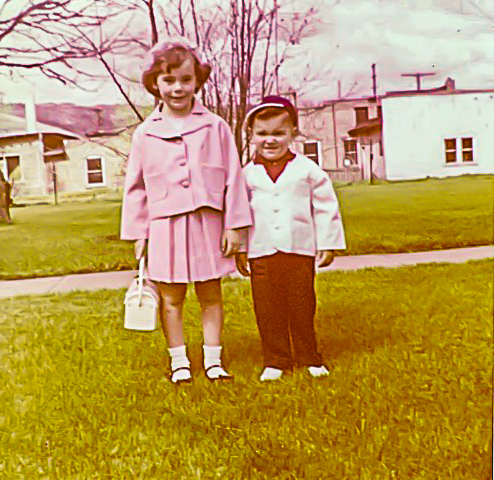
May 28, 2018 07:19:37 #
Linary
Loc: UK
Logan1949 wrote:
I was given the first JPEG to see what I could do for it without making the grass red. After fiddling with the color sliders and sharpening in Lightroom, I exported it to a larger (x10) number of pixels and imported that into Picasa-3 where I again tweaked the exposure, color and sharpening, resulting in the second JPEG. Is there a standard fix in Lightroom for color-correcting old photos?
I do not think there is a standard fix in any program to deal with this kind of retouching. My interpretation is probably different to yours and many others. It is also down to what you believe the colours should be. (Is the girls suit Pink or Lilac? - Should the path be a grey from Black and White? - should the roofs in the background be magenta or orange?)
May 28, 2018 07:25:04 #
Linary
Loc: UK
Linary wrote:
I do not think there is a standard fix in any program to deal with this kind of retouching. My interpretation is probably different to yours and many others. It is also down to what you believe the colours should be. (Is the girls suit Pink or Lilac? - Should the path be a grey from Black and White? - should the roofs in the background be magenta or orange?)
I tried using my edited version and then a black and white profile - the result is not too bad.
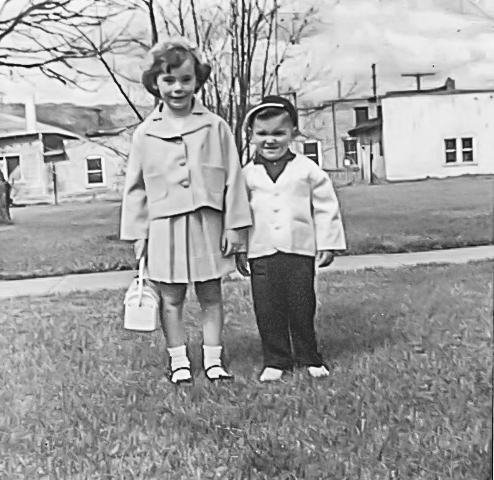
May 29, 2018 08:07:38 #
Unfortunately, each photograph that one is trying to restore is different. Different color degradation, different surface defects, etc. Each photograph has to be approached with a study of the image and a determination as to what needs to be done. I don't believe there is a one method works for every one. Having done restorations for some years, each one determined its own path to take.
--Bob
--Bob
Logan1949 wrote:
I was given the first JPEG to see what I could do for it without making the grass red. After fiddling with the color sliders and sharpening in Lightroom, I exported it to a larger (x10) number of pixels and imported that into Picasa-3 where I again tweaked the exposure, color and sharpening, resulting in the second JPEG. Is there a standard fix in Lightroom for color-correcting old photos?
May 29, 2018 08:53:15 #
May 29, 2018 21:20:55 #
Logan1949 wrote:
I was given the first JPEG to see what I could do for it without making the grass red. After fiddling with the color sliders and sharpening in Lightroom, I exported it to a larger (x10) number of pixels and imported that into Picasa-3 where I again tweaked the exposure, color and sharpening, resulting in the second JPEG. Is there a standard fix in Lightroom for color-correcting old photos?
Tim Grey gave a segment during his webinar on Top Hidden Features of Photoshop (starts around 31:30 and then again around 1:05:00) on how to fix old color images. Bob Malarz is correct, each photo is different, but Tim's method of correction for color shift seems to work fairly well. It involves using Filter/Blur/Average in a new layer, then inverting the result. Then you Blend/Color this layer with the original and drop the Opacity down to around 50% or whatever looks best. With some further adjustments to Vibrance, Saturation, Contrast and/or Curves, you can come out with something pretty good.

Jun 1, 2018 12:40:19 #
I want to try something I learned a couple of months ago. First made your picture a B&W. Then got another picture of children and placed it inside of your picture temporarily. Used the imported picture for color swatches. I first started with the skin. Made a new layer used the soft brush tool selected the imported skin color and painted over the girls skin. Changed the layer to color. Reduced opacity to a desired look. Made a new layer and selected the grass color from imported picture painted over grass. Changed layer to Color and reduced opacity. Went over each area the same way. I learned this off YouTube and a Phlearn video.

Jun 1, 2018 22:20:27 #
Thank you all very much for your work on this. Your results are amazing. Even B&W looks better than the original. It looks like color correction is not a simple process. The lady who owns this is now 98 years old, and the original was the only picture she had of her grandchildren (as children).
Jun 1, 2018 22:43:38 #
Logan, I've had situations like that were the photo I had to restore was the only one taken during a person's particular age. For some reason that photo became a precious treasure, but was damaged. In one case, there was more photo not there than there. There is a certain reward in completing work on something that is considered so valuable by the person who owns the photo, etc.
Your sharing this information about this photo, rendered the work done as examples even more poignant. Thanks for sharing that information.
--Bob
Your sharing this information about this photo, rendered the work done as examples even more poignant. Thanks for sharing that information.
--Bob
Logan1949 wrote:
Thank you all very much for your work on this. Your results are amazing. Even B&W looks better than the original. It looks like color correction is not a simple process. The lady who owns this is now 98 years old, and the original was the only picture she had of her grandchildren (as children).
If you want to reply, then register here. Registration is free and your account is created instantly, so you can post right away.




