Moving folders in Lightroom?
May 25, 2018 03:14:41 #
Does Lightroom have the ability to move files and folders? I have not been able to do so, and have modified my folder structure outside of Lightroom and have had to delete and recreate the catalog. Am I missing something here? 

May 25, 2018 03:23:34 #
Linary
Loc: UK
nimblenuts wrote:
Does Lightroom have the ability to move files and folders? I have not been able to do so, and have modified my folder structure outside of Lightroom and have had to delete and recreate the catalog. Am I missing something here? 

Yes, folders can be created and moved from within Lightroom, but folders cannot be deleted from the disc from within Lightroom even though they may be Removed from the catalogue.
In the Library, simply click and drag a folder to its new location.
May 25, 2018 05:40:18 #
Yes. Make sure the new location has been added to LR. Then drag and drop the folder to the new location making sure include sub folders is checked
May 25, 2018 05:58:01 #
Drag & Drop files & folders within LR. The LR database needs to know where they are, and, the easiest/best way is to use LR to do the work. if needed, you can create folders using LR, then move files into them.
And, LR has a great set of tutorials that explains all of this. Best part - they are free!
And, LR has a great set of tutorials that explains all of this. Best part - they are free!
May 25, 2018 06:37:14 #
nimblenuts wrote:
Does Lightroom have the ability to move files and folders? I have not been able to do so, and have modified my folder structure outside of Lightroom and have had to delete and recreate the catalog. Am I missing something here? 

I'm betting that a lot of people didn't know you can simply delete a current catalog and create a new one in its place. If all else fails or gets too messed up, that is the way to bring everything in LR up to date. Even though it's not the way you want to go, thanks for mentioning it.
May 25, 2018 08:28:35 #
nimblenuts wrote:
Does Lightroom have the ability to move files and folders? I have not been able to do so, and have modified my folder structure outside of Lightroom and have had to delete and recreate the catalog. Am I missing something here? 

If you simply delete your catalog, all your edit work can be lost if you use the default settings for LR. If you're just starting out without any edits, this is efficient. But if you now have edit history for your images, deleting the entire catalog is crazy talk and a complete disregard for all of LR's power and all of your effort to edit and manage your images.
You were accurate in detecting the difficulty of moving images and folders inside LR. The tool doesn't like for the locations of files to change after being imported. You came make changes a lot faster external to LR. Then inside LR, you should see explanation point icons appear in the upper right corner of the images impacted inside LR. Just click on that icon and a dialog box opens that lets you update the LR database for where the image is now located. By default LR will update all missing images found at that new location with the one image you fix the location.
May 25, 2018 08:34:02 #
Steve DeMott
Loc: St. Louis, Missouri (Oakville area)
nimblenuts wrote:
Does Lightroom have the ability to move files and folders? I have not been able to do so, and have modified my folder structure outside of Lightroom and have had to delete and recreate the catalog. Am I missing something here? 

Moving folders in LR is a simple click and drag.
Fig1 shows the directory in file manager. We'll be moving all the folders in 2018
Fig 2. In LR we have 14 folders in 2018. I want to move them to the upper main 2018 folder. This will work with a single folder or multiple folders. Click and highlight the top folder.
Fig 3. Press and hold the shift key. with your mouse click on the last folder, 2018-05-22 flowers and pond, this will highlight all the folders in that group. release the shift key.
Fig 4. left click and hold on any one of the highlighted folders. Now drag the mouse arrow up to 2018 folder and release. In a few moments all the folders will be moved to their new folder.
Fig 5. Also you'll notice that all the folders in windows explorer have also been moved
You can also do use these same steps to move one file or many.
Fig 6. If you right click on a folder you bring up a dialog box. Here you can create/remove/rename folders. If you move folders outside of LR you can resynchronize them by using Synchronize folder...
Hope this help
-Steve
fig 1
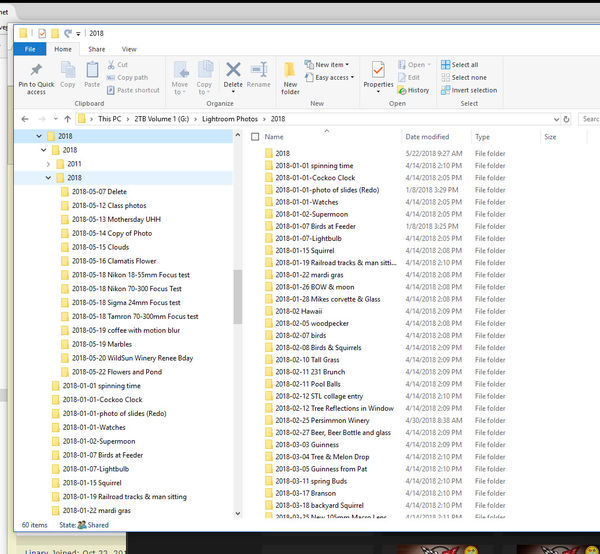
fig 2
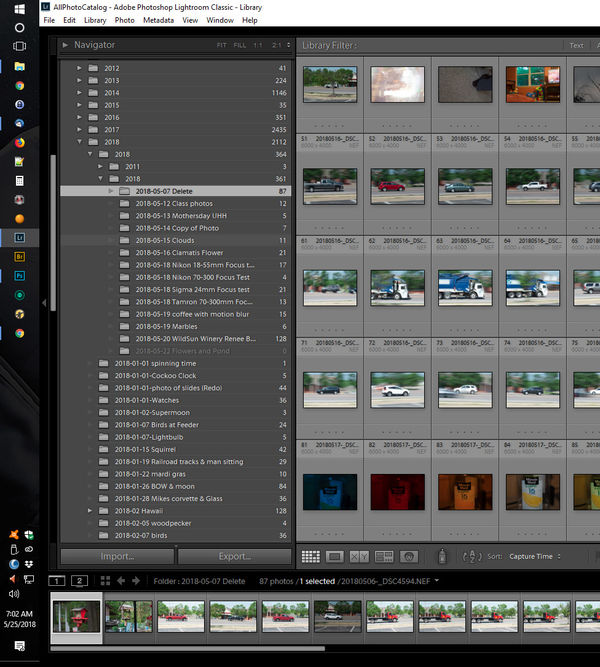
fig 3
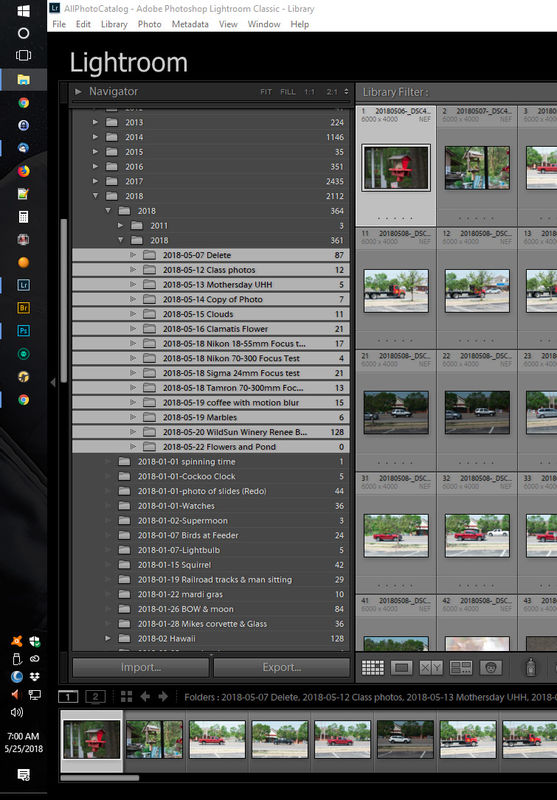
fig 4
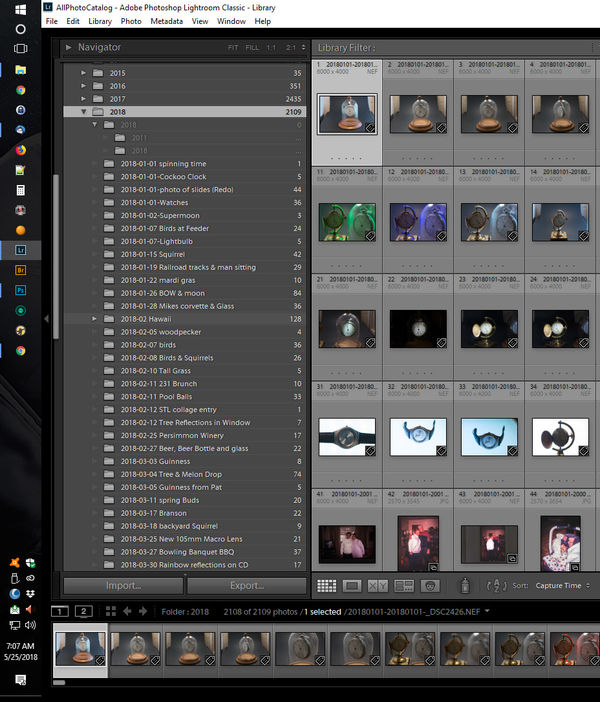
fig 5
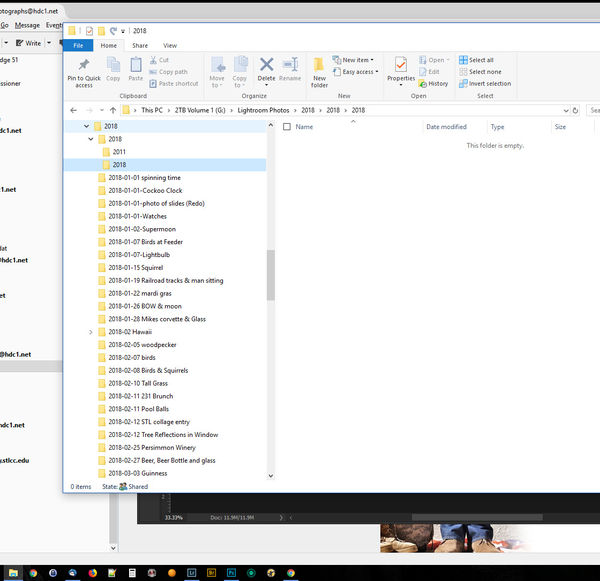
fig 6
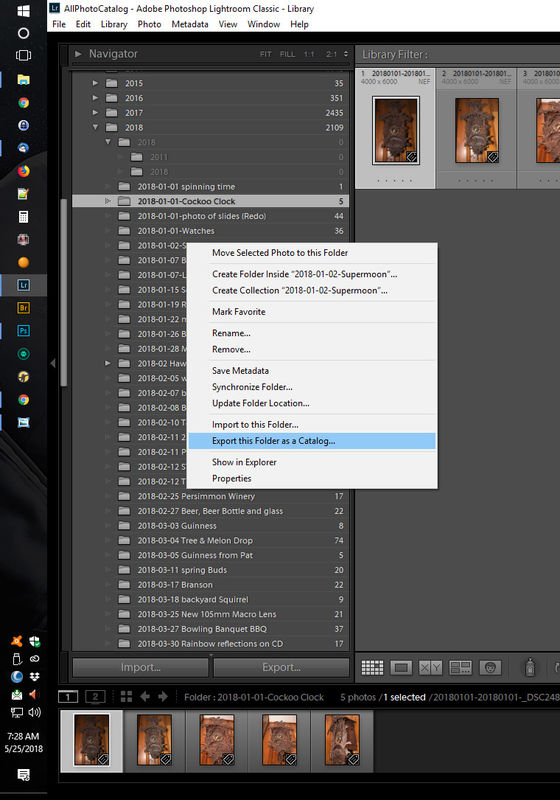
May 25, 2018 08:49:30 #
steve DeMott wrote:
Moving folders in LR is a simple click and drag. ... (show quote)
Great write-up! I've dragged collections around, but never thought to consider the same could be done for folders inside LR too.
May 25, 2018 08:58:36 #
steve DeMott wrote:
Moving folders in LR is a simple click and drag. ... (show quote)
Good explanation. I am always hesitant to disturb Lightroom internally; so this helps.
May 25, 2018 09:24:38 #
MichaelH
Loc: NorCal via Lansing, MI
steve DeMott wrote:
Moving folders in LR is a simple click and drag. ... (show quote)
Great answer and I would add that you can delete folders in Lightroom but only if they are empty.
May 25, 2018 09:25:46 #
steve DeMott wrote:
Moving folders in LR is a simple click and drag. ... (show quote)
Thanks for this - very helpful!
Andy
May 25, 2018 10:00:20 #
Steve DeMott
Loc: St. Louis, Missouri (Oakville area)
To All
Your very welcome. I was glad I was able to help
Your very welcome. I was glad I was able to help
May 25, 2018 13:02:35 #
Howard5252 wrote:
I'm betting that a lot of people didn't know you can simply delete a current catalog and create a new one in its place. If all else fails or gets too messed up, that is the way to bring everything in LR up to date. Even though it's not the way you want to go, thanks for mentioning it.
Yes, deleting a catalog and creating a new one will cause a loss of editing history and therefore if you go back to continue editing a photo, you will start from where you are now - there will be no editing history. Creating a backup catalog is probably a better answer.
May 25, 2018 13:38:13 #
How can the edit work be lost if I'm only deleting the catalog? The photo files with the metadata edits remain on my hard drive. The catalog is a database that tells LR where the files are, and doesn't have the edit info.
CHG_CANON wrote:
If you simply delete your catalog, all your edit w... (show quote)
May 25, 2018 14:52:16 #
nimblenuts wrote:
How can the edit work be lost if I'm only deleting the catalog? The photo files with the metadata edits remain on my hard drive. The catalog is a database that tells LR where the files are, and doesn't have the edit info.
I believe you haven't considered the data stored in the Lightroom catalog. You certainly have the original images and all results of the LR export process. None of the files would be impacted by deleting the catalog.
The catalog does contain the edit info. All of the historical step by step actions you took on the image would be deleted along with the catalog. If you shoot raw, you might have an XMP if you create the side cards, but all your other edits (WB, Exposure, Clarity, Saturation, Sharpening, Noise, lens correction, cropping and so on) for all file types, raw included, are stored in the catalog. This data represents hours, days, weeks, years .... you should carefully consider deleting the catalog to accomplish moving some files around, if you're someplace in your Lightroom journey beyond just getting started.
If you want to reply, then register here. Registration is free and your account is created instantly, so you can post right away.






