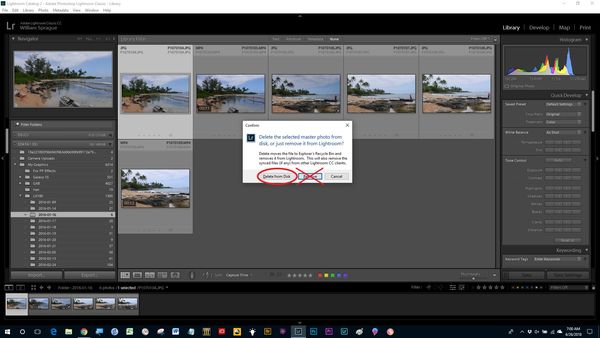removing photos from windows 10
Apr 26, 2018 08:25:29 #
bob fleer
Loc: Annapolis, MD
when I am using lightroom and down load photos to my computer the information goes to lightroom and my photo goes to the computer. Is there a way that when I remove the unwanted photo from lightroom and remove it from disk that will also remove it from the windows 10 photos as well, is there a way to link this action?
Apr 26, 2018 08:30:03 #
LightRoom does not store the photos. It views them and allows editing. The photos are stored, unless you designated a different folder, in Win 10 "Pictures". Photos is able to view them.
Mark
Mark
bob fleer wrote:
when I am using lightroom and down load photos to my computer the information goes to lightroom and my photo goes to the computer. Is there a way that when I remove the unwanted photo from lightroom and remove it from disk that will also remove it from the windows 10 photos as well, is there a way to link this action?
Apr 26, 2018 08:46:56 #
Within Lightroom, you "remove" the photo. You can do this a few ways, but let me present a "best practice" method:
1. As you review your images, any that you do not want to keep, simply press the 'x' key when the image is displayed and / or selected in either the Library or Development modules. The 'x' key is a flag for "Reject"
2. When you desire to delete the images, both from LR and from disk (aka your computer), do:
2a. Access the All Photographs Catalog in the Library module.
2b. Use the Attribute filter and filter for attribute = Rejected (click the flag icon with the 'x').
2c. Select all the images returned by the rejected filter.
2d. Press the <delete> key. From the pop-up box, select <Delete from Disk> and the image files will be removed from LR and deleted from the computer. They're moved to the recycle bin in case you want to recover a file.
1. As you review your images, any that you do not want to keep, simply press the 'x' key when the image is displayed and / or selected in either the Library or Development modules. The 'x' key is a flag for "Reject"
2. When you desire to delete the images, both from LR and from disk (aka your computer), do:
2a. Access the All Photographs Catalog in the Library module.
2b. Use the Attribute filter and filter for attribute = Rejected (click the flag icon with the 'x').
2c. Select all the images returned by the rejected filter.
2d. Press the <delete> key. From the pop-up box, select <Delete from Disk> and the image files will be removed from LR and deleted from the computer. They're moved to the recycle bin in case you want to recover a file.
Apr 26, 2018 09:57:30 #
bob fleer
Loc: Annapolis, MD
Chg Canon thank you, That was what I was doing but will have to recheck windows pictures thought i still saw them there. But just could be some of the photos have been taken twice and that is what I am seeing.
Apr 26, 2018 10:15:30 #
@Paul, 2a, 2b, 2c and 2d can all be done with a Ctrl + Backspace or from the very last selection of the drop down Photo menu.
@Bob, if you've got a lot of image files you've taken out of Lightroom but are still on you computer you can put them back in to Lightroom. Then you can use the "X for reject" tools to get things cleaned up. One tool for putting them back in is "Synchronize Folder"
@Bob, if you've got a lot of image files you've taken out of Lightroom but are still on you computer you can put them back in to Lightroom. Then you can use the "X for reject" tools to get things cleaned up. One tool for putting them back in is "Synchronize Folder"
Apr 27, 2018 08:09:54 #
bob fleer wrote:
when I am using lightroom and down load photos to my computer the information goes to lightroom and my photo goes to the computer. Is there a way that when I remove the unwanted photo from lightroom and remove it from disk that will also remove it from the windows 10 photos as well, is there a way to link this action?
The best way to find out is to try it. If you tell LR to delete from the disk, I would think it would do that.
Yes, it does delete the image from your disk. I just tried it.
Right-click and select Remove...
Select Delete from disk, and it will be gone.
Apr 27, 2018 20:27:03 #
Open Photos and click on 3 dots to right corner and go to viewing and editing in Windows Photos and turn on link duplicates that way when you delete it will delete all duplicates of the photo.
If you want to reply, then register here. Registration is free and your account is created instantly, so you can post right away.