Issue with Photoshop Brush, Eraser, Smudge, etc. Tool Size Changing via the keyboard bracket keys
Jan 14, 2018 15:19:28 #
ldhflyguy
Loc: near Chicago
I'm a Photoshop newbie; but, here goes:
When I use any of the PS tools such as the brush, eraser, etc. I like to change the size/dia. of the tool on my screen to match the area of the image I'm working in. I usually do that with the keyboard [ & ] keys. That works great for me 90% of the time. Every so often that keyboard function stops working; and, pressing [ & ] has no effect on the tool size. The actual size of the tools (the effect of the tools) does change as I use the keyboard [ & ] . But, the symbol for the tool on my screen just stays a small + like symbol.
Closing and opening PS does not help.
Restarting my computer fixes the problem perfectly every time. So I think my issue is with my computer.
As of late the problem occurs more often and is becoming annoying.
Please help me solve this problem.
Larry
When I use any of the PS tools such as the brush, eraser, etc. I like to change the size/dia. of the tool on my screen to match the area of the image I'm working in. I usually do that with the keyboard [ & ] keys. That works great for me 90% of the time. Every so often that keyboard function stops working; and, pressing [ & ] has no effect on the tool size. The actual size of the tools (the effect of the tools) does change as I use the keyboard [ & ] . But, the symbol for the tool on my screen just stays a small + like symbol.
Closing and opening PS does not help.
Restarting my computer fixes the problem perfectly every time. So I think my issue is with my computer.
As of late the problem occurs more often and is becoming annoying.
Please help me solve this problem.
Larry
Jan 14, 2018 15:28:45 #
On my Photoshop it indicates the brush is very small or very large. Usually large and I can reduce it with the bracket key as you say. Next time it happens look at the size of the brush. Hope this is the problem.
Jan 14, 2018 15:40:16 #
ldhflyguy
Loc: near Chicago
Jim-Pops wrote:
On my Photoshop it indicates the brush is very small or very large. Usually large and I can reduce it with the bracket key as you say. Next time it happens look at the size of the brush. Hope this is the problem.
Thanks Jim.
I can see in the upper left of my PS screen that the numbers representing the sizes of tools are changing. Those numbers tell me PS is doing its thing. And, the tools are actually changing in size; but, the circle on my screen that represents the tool size, remains a small + like symbol. That + symbol doesn't help me when I need to get a tool up close to the edges of things.
P.S. I'm guessing your kids call you "Pops". My daughters are in their 40's and still call me Pops. Pretty cool, I think.

Jan 14, 2018 15:50:34 #
Under your "Preferences" pick "Performance". Turn of your "Graphic Processor". On one of the updates it turned it on mine and gave me problems. See if that will help. Photoshop CC doesn't work well with my Graphic processor.
Your right, kids call me Pops.
Your right, kids call me Pops.
Jan 14, 2018 16:59:34 #
ldhflyguy wrote:
Thanks Jim. br I can see in the upper left of my... (show quote)
I agree with Pops, your brush is either very small or large. On an image I just checked, if the brush was smaller than 25px I got the "+".
The same thing happens if the brush is larger, in px, than the small side of the image.
Jan 14, 2018 18:01:46 #
ldhflyguy wrote:
I'm a Photoshop newbie; but, here goes: br When I ... (show quote)
Try using the toolbar to change your brush size instead of the bracket keys. Brush size can change from 1 to 5000. The size on the screen depends on the size of your image.
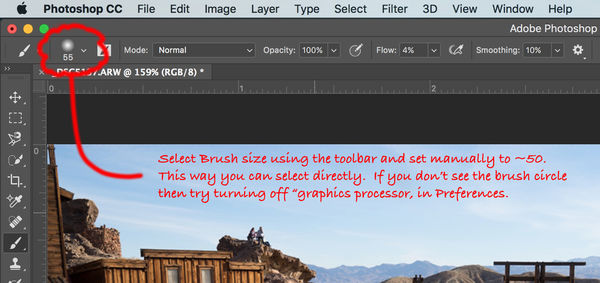
Jan 14, 2018 18:26:03 #
ldhflyguy
Loc: near Chicago
You all possess much PS wisdom. Someday maybe I'll be to your level. 
All what you each said makes sense. And I tried it.
Turning off the Using My Processor rang a bell in my noggin. I think I had this same problem
before and turning off using my processor fixed it. I'm trying that again for now.
Turning off using my processor did generate a couple of questions in my mind:
1) What are the negative effects of turning off my processor?
I paid a lot for this computer and added a nice processor and 24 Gig of Ram.
2) What if instead of turning my processor off, I picked "normal" or "basic" instead
of "advanced" for the drawing mode? Does anyone know if that is a good solution. I may
try that sometime.
Thank You All.


All what you each said makes sense. And I tried it.
Turning off the Using My Processor rang a bell in my noggin. I think I had this same problem
before and turning off using my processor fixed it. I'm trying that again for now.
Turning off using my processor did generate a couple of questions in my mind:
1) What are the negative effects of turning off my processor?
I paid a lot for this computer and added a nice processor and 24 Gig of Ram.
2) What if instead of turning my processor off, I picked "normal" or "basic" instead
of "advanced" for the drawing mode? Does anyone know if that is a good solution. I may
try that sometime.
Thank You All.

Jan 15, 2018 10:38:48 #
if your tool is too big to be shown on the screen, you will get just the center dot. Try reducing the size until an actual brush size appears.
Jan 15, 2018 12:39:09 #
ldhflyguy wrote:
Please help me solve this problem.
Just some other things to try ....
Alt right-click-hold and move mouse left/right to change size.
Alt right-click-hold and move mouse up/down to change hardness.
Can also try ... ESC - H - B ( escape, hand, and back to brush )
Jan 15, 2018 16:12:45 #
ldhflyguy
Loc: near Chicago
Thanks Guys.
For now I'm going to I use "normal" instead
of "advanced" for the drawing mode setting.
If that doesn't work out, I'll try "basic". If that
doesn't work out, I'll turn my graphic processor off.
I think that's what I did a while back and that
solved my problem. I'm guessing the problem
came back with a PS upgrade.
I appreciate all of you for coming to my aid.
For now I'm going to I use "normal" instead
of "advanced" for the drawing mode setting.
If that doesn't work out, I'll try "basic". If that
doesn't work out, I'll turn my graphic processor off.
I think that's what I did a while back and that
solved my problem. I'm guessing the problem
came back with a PS upgrade.
I appreciate all of you for coming to my aid.

If you want to reply, then register here. Registration is free and your account is created instantly, so you can post right away.


