Word Of Caution Regarding Lightroom!
Nov 11, 2017 10:27:51 #
I made a big mistake using LR a few months ago. I failed to put my RAW files in a folder before importing them to LR. I uploading them to LR and then formatted my memory card. I thought, I'll place them in my folder on my external drive via LR. Little did I know that all the photos were converted to Jpeg and not left in RAW. I'm not sure if this was a one time issue because I didn't risk making the same mistake.
Has this happen to you and if so, did you figure out a way of getting the shots back to RAW? I hope I was clear in describing my warning.
Has this happen to you and if so, did you figure out a way of getting the shots back to RAW? I hope I was clear in describing my warning.
Nov 11, 2017 10:31:18 #
Nov 11, 2017 10:33:42 #
Nov 11, 2017 10:33:50 #
You should have an import setting to import duplicates or 'all files'.
There should be no reason to download files to a seporate folder before importing to LR.
There should be no reason to download files to a seporate folder before importing to LR.
Nov 11, 2017 10:35:29 #
G Brown wrote:
You should have an import setting to import duplicates or 'all files'.
There should be no reason to download files to a seporate folder before importing to LR.
There should be no reason to download files to a seporate folder before importing to LR.
Thank you for the helpful comment.
Nov 11, 2017 10:45:26 #
Feiertag wrote:
Not as good as RAW.
Mine and Ken Rockwell are better than Raw.😁
Nov 11, 2017 10:47:43 #
WessoJPEG wrote:
Mine and Ken Rockwell are better than Raw.😁
Congratulations to you and Ken.
Nov 11, 2017 11:40:13 #
WessoJPEG wrote:
Mine and Ken Rockwell are better than Raw.😁
You like and promote an inferior file format. Fine, enjoy. Now answer the question on LR. (Already has been if you take the time to read).
Nov 11, 2017 11:43:37 #
Feiertag wrote:
I made a big mistake using LR a few months ago. I... (show quote)
The warning is about not setting LR correctly, not LR failing.
As to retrieving the files, IF you have not used the memory card you are in luck (use Recuva ~ google). If not, well, you can still try to use Recuva but there is a slim chance to find anything intact.
Nov 11, 2017 11:43:59 #
Rongnongno wrote:
You like and promote an inferior file format. Fine, enjoy. Now answer the question on LR. (Already has been if you take the time to read).
Go have any drink and enjoy. Cheers!
Nov 11, 2017 11:50:31 #
Rongnongno wrote:
The warning is about not setting LR correctly, not LR failing.
As to retrieving the files, IF you have not used the memory card you are in luck (use Recuva ~ google). If not, well, you can still try to use Recuva but there is a slim chance to find anything intact.
As to retrieving the files, IF you have not used the memory card you are in luck (use Recuva ~ google). If not, well, you can still try to use Recuva but there is a slim chance to find anything intact.
I was simply warning people, not to make the same mistake I made. No more or less.
Nov 11, 2017 12:02:51 #
ricardo7
Loc: Washington, DC - Santiago, Chile
[quote=Rongnongno]You like and promote an inferior file format.
Agree.

Agree.

Nov 11, 2017 12:02:52 #
mwsilvers
Loc: Central New Jersey
Feiertag wrote:
I made a big mistake using LR a few months ago. I... (show quote)
What version of Lightroom are you using? What platform are you using. By default, Lightroom does not convert raw files to jpeg. It would never do that because lightroom's main purpose is as a raw editor. I'm not even sure if there is an option to convert to jpg while importing, although there might be.
In any case if somehow Lightroom did convert raw files to jpg on import, it was user error, not the program. You would have to have changed something in the application for that to happen. How familiar were you with Lightroom when this happened? Lightroom has a fairly stiff learning curve, especially the import function. This should also be a lesson to you that no matter what software you use, always confirm that imported files are where they should be and in the proper format before formatting your SD card. Almost all problems people have with the professional level Lightroom software is due to two things. First a lack of understanding about how Lightroom works, and second a lack of understanding about how their computer's file system works.
Nov 11, 2017 12:03:54 #
I always use the "Copy as DNG" option on import. Converting to DNG is lossless and the files are compact.
I've taken to copying the files on my cards to a folder on my hard drive and importing them to LR from there. I can import them in groups and delete the originals after import if I'm happy with the import.
There's no way to go back to raw from jpeg, and the raw files are unrecoverable since you re-formatted. However, jpeg is fine provided you don't have to do a lot of pushing and pulling in PP. If there's a chance you may have to re-edit a file, save it in a lossless format (tiff, DNG etc).
I've taken to copying the files on my cards to a folder on my hard drive and importing them to LR from there. I can import them in groups and delete the originals after import if I'm happy with the import.
There's no way to go back to raw from jpeg, and the raw files are unrecoverable since you re-formatted. However, jpeg is fine provided you don't have to do a lot of pushing and pulling in PP. If there's a chance you may have to re-edit a file, save it in a lossless format (tiff, DNG etc).
Nov 11, 2017 12:04:23 #
Feiertag wrote:
I made a big mistake using LR a few months ago. I... (show quote)
Repeating and adding to what others have written......
They may not even be JPEGs. They may be only low grade previews. Words "uploading" and "downloading" can be confusing. Lightroom does not use those. "Importing" is the Lightroom word for getting your pictures into your computer.
The usual process is to insert your card in your computer, open the Import screen, pick the pictures you want, pick one of the choices at the top center and finish on the right panel with various naming and storage options.
If you select "Add" it will put references and previews in your catalog but your image files remain at the source, in this case the card. You have to pick "Copy" witch puts the files on your computer AND makes previews for the the catalog.
You may be able to retrieve your files. Formating the card does not really delete the data. It only removes the table that locates the data. If you used the card again, you may have "over written" some of the files. If not, they may all still be there.
To get them back you can google for "SD card file recovery" and find the tools and techniques to do that.
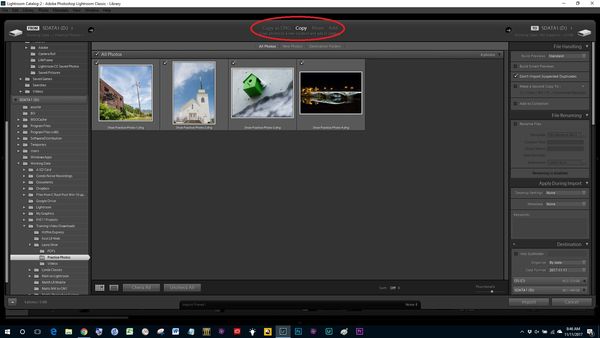
If you want to reply, then register here. Registration is free and your account is created instantly, so you can post right away.





