Photoshop color settings
Oct 30, 2017 10:58:05 #
I need to know if anyone has their photoshop settings set to where they give the same color as on the monitor. (Calibrated)
Any help would be appreciated. Thanks.
Menkaure
Any help would be appreciated. Thanks.
Menkaure
Oct 30, 2017 11:08:10 #
You don't have to set anything in Photoshop besides your color space under "Color Settings". North America Prepress 2, is what I use and will put you in Adobe RGB 1998 color space. Color Sync takes place behind the scenes.
Oct 30, 2017 11:09:50 #
??? Photoshop colors are absolute. It is the monitor that has to be calibrated to display the colors that PS dictates (via a hardware colorimeter), not the other way around.
Oct 30, 2017 11:13:50 #
The info I gave is good but now that I look at your question again, it seems you may be concerned about your prints not matching what you see on your monitor. There is a bit more to that issue than Photoshop settings.
Oct 30, 2017 11:24:03 #
If you are having problems with the prints not matching what you see on your monitor the problem could be in two places--the calibration of the monitor and/or the calibration of the printer. This all gets quite tricky. You can calibrate the monitor fairly easily using a calibration package in which you have a hardware colorimeter that you put on the monitor to measure the actual color that the monitor is outputting. The allied software will automatically adjust the monitor output so that it matches a standard (as measured by the colorimeter).
The printer is a different issue. Though manufacturers try to make printers standard, things vary quite a bit depending on the paper used and other factors. This might be helpful:
https://www.color-management-guide.com/printer-calibration.html
The printer is a different issue. Though manufacturers try to make printers standard, things vary quite a bit depending on the paper used and other factors. This might be helpful:
https://www.color-management-guide.com/printer-calibration.html
Nov 12, 2017 11:43:39 #
Thank you all for the advice... I re-calibrated my monitor and went thru every setting in photoshop with a fine tooth comb, cleaned the printer heads and things seem to improve. I still have to tweak the color a little bit but the results are improving.
ME
ME
Nov 12, 2017 12:02:26 #
Menkaure wrote:
I need to know if anyone has their photoshop settings set to where they give the same color as on the monitor. (Calibrated)
Any help would be appreciated. Thanks.
Menkaure
Any help would be appreciated. Thanks.
Menkaure
A note on setting color profiles in PS. You can control this by going to (at least on my Mac, PC could be a bit different) Edit>Assign Profile and then a box pops up. It is in that box that you can change the profile. By default it is set to Adobe RGB (1998) and this may work for most of what transpires. However, if you work in a different color space in another program then import into PS you could see a color difference. To avoid this I use ProPhoto RGB, which is the native color profile for the Lightroom Develop Module, which I use as a base program. I've put a copy of the Assign Profile below.
Having said all of that, your color difference could be due to a monitor that is not calibrated. It seems that PC monitors have more issues with this than Mac monitors (at least in my experience as a Mac user). Calibrate your monitor, be sure that all of your program color profiles are consistent, and then see if that improves things. After that, it could be any number of things, including a monitor that cannot "keep up" with the colors you use. It is possible to create or use colors that are out of gamut, or outside the color range of your monitor or printer, and this would create color problems, too.
Getting your colors to match up is a learning process in some cases, the more you know about color and profiles (ICC profiles for paper) the better your chance of getting what you want in the end.
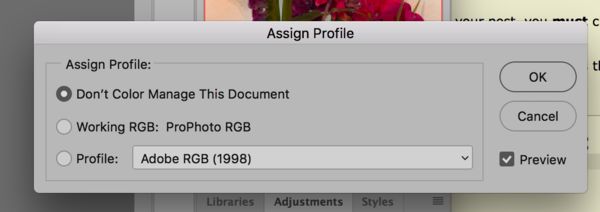
Nov 13, 2017 06:06:54 #
Menkaure wrote:
I need to know if anyone has their photoshop settings set to where they give the same color as on the monitor. (Calibrated)
Any help would be appreciated. Thanks.
Menkaure
Any help would be appreciated. Thanks.
Menkaure
If you use an accurate color profiling device on your display, and provided your display is capable of showing 16.7M colors - "standard" sRGB color gamut - in 8 bit color accuracy, and if you set your white clipping point with your profiling tool to 80 candelas/sq meter, you should get a print that is pretty close to what you see on the screen as far as color and brightness is concerned. To do this you would use whatever paper the printer manufacturer suggests (Epson, Canon, etc paper), OEM ink, and the corresponding paper settings. If you want to eek out a little more accuracy, you can profile the printer as well.
The point is that if you use commercial print shops, all you really have to do is profile the display. You can always ask your print lab for a printer profile that you can use to soft-proof your images using the actual printer/paper/ink for better accuracy and to identify out of gamut colors so you can make the necessary adjustments to the image so there are no surprises when you get the print back from the lab.
Your Photoshop settings should be ProPHoto for editing (working color space), and you should be converting (not assigning) to sRGB for printing after all the editing is done. Working in a large color space is the standard way to ensure that all colors that were captured remain in the file. After the editing is completed, converting to a smaller color space is fine, especially since the majority of color printers only read 8 bit sRGB, and print labs only use 8 bit sRGB in their workflows. Some will accept 16 bit files, but will convert them to 8 bit prior to printing.
Nov 13, 2017 10:48:06 #
All good advice... Thank you. I am doing all of this now and things seem to be looking up. I have a Spyder 4 calibrator and I'm working on the P.S. settings one by one.
Thanks again.
Thanks again.
If you want to reply, then register here. Registration is free and your account is created instantly, so you can post right away.




