Photoshop Equivalent to "Show Selected Mask Overlay"
Oct 5, 2017 11:36:37 #
In Lightroom, when you select an adjustment brush, you have a checkbox that says, "Show Selected Mask Overlay." You can then see where your brush strokes are, and when you uncheck it, you can see what your adjustment is doing. What is the Photoshop equivalent for "Show Selected Mask Overlay?" I know there must be one because I have seen it, but only in a couple of videos in which the teacher says, "I created a mask but I didn't want to bore you while I did it, but here's what it looks like" or words to that effect. I find that so annoying because it does not demonstrate the very thing I want to learn! Anyway, how can I get a "Selected Mask Overlay" in Photoshop?
Thanks!
Thanks!
Oct 5, 2017 13:31:19 #
Took me a bit to get the answerer.
The best way to do it the first time is to open a picture, any picture. Add a mask. On the mask draw a brush stroke. With the mouse over the mask right click. On the bottom of the menu click mask options. Click in the black box and change it to a bright red. ok Now with your mouse over the mask hold shift + alt/option key and click. You will see your area in question change to red. To remove the red cast hold shift + alt/option key and click. From here on out when you hold shift + alt/option key and click it will show in red when requested.
The best way to do it the first time is to open a picture, any picture. Add a mask. On the mask draw a brush stroke. With the mouse over the mask right click. On the bottom of the menu click mask options. Click in the black box and change it to a bright red. ok Now with your mouse over the mask hold shift + alt/option key and click. You will see your area in question change to red. To remove the red cast hold shift + alt/option key and click. From here on out when you hold shift + alt/option key and click it will show in red when requested.
Oct 5, 2017 14:21:57 #
Wow, I never would’ve figured that out on my own, now I understand why Google and YouTube were of little use. Thank you so much for all your trouble, Jim!
Oct 5, 2017 14:37:02 #
Just in case you don't know, in Lightroom you can toggle between showing/not showing the mask by pressing the letter O. Easier than checking and unchecking boxes.
Oct 5, 2017 14:45:25 #
R.G. wrote:
Just in case you don't know, in Lightroom you can toggle between showing/not showing the mask by pressing the letter O. Easier than checking and unchecking boxes.
Nope, I didn’t know. Thanks, R.G.
Oct 5, 2017 15:22:41 #
Rab-Eye wrote:
Anyway, how can I get a "Selected Mask Overlay" in Photoshop?
Thanks!
Thanks!
In Photoshop hit the letter " q " for quick mask mode. (without parenthesis)
Black brush will paint in ... white brush will paint out.
I use it often after I have made a selection with "quick select" tool, it will show what's selected or what you missed.
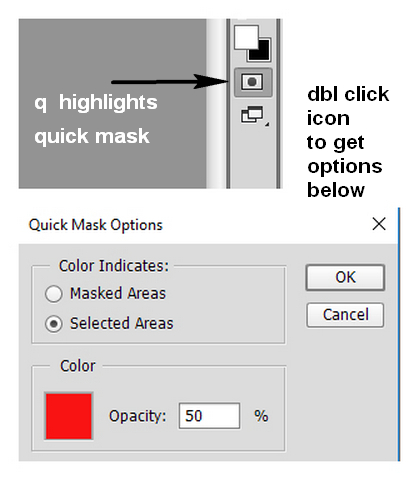
Oct 5, 2017 15:42:54 #
dannac wrote:
In Photoshop hit the letter " q " for quick mask mode. (without parenthesis)
Black brush will paint in ... white brush will paint out.
I use it often after I have made a selection with "quick select" tool, it will show what's selected or what you missed.
Black brush will paint in ... white brush will paint out.
I use it often after I have made a selection with "quick select" tool, it will show what's selected or what you missed.
Thank you, Dannac.
Oct 24, 2017 13:41:18 #
TheDman
Loc: USA
Rab-Eye wrote:
In Lightroom, when you select an adjustment brush,... (show quote)
You simply press the backslash key with a mask selected.
If you want to reply, then register here. Registration is free and your account is created instantly, so you can post right away.


