LR CC changes my files' date created?
Sep 19, 2017 23:33:35 #
Hi all, I'm a few months into using LR CC, its been a heckova ride, but I'm liking what I can do.
The editorial assistant at the newspaper says she's having a problem sorting and archiving my image uploads as they all have the same old 'date created' on them. Troubleshooting seems to point to using the Lens Correction:Enable Profile Corrections.
Also, LR doesn't recognize my old AF Nikkor 70-210mm f1:4. That isn't the cause, but it is bugging me. So how do I find the correct lens profile to upload, and where do I install it?
Thanks, Adam
The editorial assistant at the newspaper says she's having a problem sorting and archiving my image uploads as they all have the same old 'date created' on them. Troubleshooting seems to point to using the Lens Correction:Enable Profile Corrections.
Also, LR doesn't recognize my old AF Nikkor 70-210mm f1:4. That isn't the cause, but it is bugging me. So how do I find the correct lens profile to upload, and where do I install it?
Thanks, Adam
Sep 20, 2017 07:53:19 #
Adam, no, lens corrections are not impacting the file create-dates when you export the images ...
1. Inside LR, go to the Library model and select and display any image. Press "E" to display in Loupe display. Press the "I" key for information on the image. Does the capture date / time display? Press "I" a few times to cycle the Loupe details. (If "no", you need to edit your Library View Options.)
2. Assuming the capture date is displayed in step 1, note that value. Say Aug 16, 2017 @ 12:34:01PM. Next, export the image to any "test folder" using your typical export process.
3. Open the folder on the computer where export wrote the image file. Viewing the details, I'm assuming from your description the resulting file also displays with the exact same date & time the image was captured? If no, what date is displayed? Does it display today's date Sept 17, 2017 or still something else?
My computer and LR export processing shows the image capture date and time only to the minute. If I export a group of images, I can see I have images captured within the same 60 seconds. If I update the folder display and add a column as "date created" to a folder that includes the results of an export of 30 images run as a group, they all have the same HH:MM except 1 that occurred in the next clock minute. So, your Editorial Assistant could look at the display settings on her computer.
Or, you can rename your images at export. In the export dialog, expand the "File Naming" section. Select the "Rename To" box. You have several default selections in the drop down box that will create unique and sortable values. An easy option is to given the images all the same descriptive name and then add a sequence number. Assuming the images were sorted in time sequence when selected for export, they'll sort in the same order when exported and sorted by file name. Example: PA_Flowers-01, PA-Flowers-02, ect. From the drop down box, select "Edit" to further customize the naming including formatted sequence numbers like 01, 001 for "large" groups as needed for correct numeric sorting.
Your CC subscription includes reasonably well "chat" help with Adobe technical support. "Reasonable well" being relative to Adobe's documentation and other levels of "help"... Unless someone responds with a detailed solution, open a chat for help. For a lens profile for an old lens, you might try google and see what you can find on the internet. Or, see if Adobe Chat has a suggestion. If you can't create exported files in the capture time order as described above, again open a chat.
1. Inside LR, go to the Library model and select and display any image. Press "E" to display in Loupe display. Press the "I" key for information on the image. Does the capture date / time display? Press "I" a few times to cycle the Loupe details. (If "no", you need to edit your Library View Options.)
2. Assuming the capture date is displayed in step 1, note that value. Say Aug 16, 2017 @ 12:34:01PM. Next, export the image to any "test folder" using your typical export process.
3. Open the folder on the computer where export wrote the image file. Viewing the details, I'm assuming from your description the resulting file also displays with the exact same date & time the image was captured? If no, what date is displayed? Does it display today's date Sept 17, 2017 or still something else?
My computer and LR export processing shows the image capture date and time only to the minute. If I export a group of images, I can see I have images captured within the same 60 seconds. If I update the folder display and add a column as "date created" to a folder that includes the results of an export of 30 images run as a group, they all have the same HH:MM except 1 that occurred in the next clock minute. So, your Editorial Assistant could look at the display settings on her computer.
Or, you can rename your images at export. In the export dialog, expand the "File Naming" section. Select the "Rename To" box. You have several default selections in the drop down box that will create unique and sortable values. An easy option is to given the images all the same descriptive name and then add a sequence number. Assuming the images were sorted in time sequence when selected for export, they'll sort in the same order when exported and sorted by file name. Example: PA_Flowers-01, PA-Flowers-02, ect. From the drop down box, select "Edit" to further customize the naming including formatted sequence numbers like 01, 001 for "large" groups as needed for correct numeric sorting.
Your CC subscription includes reasonably well "chat" help with Adobe technical support. "Reasonable well" being relative to Adobe's documentation and other levels of "help"... Unless someone responds with a detailed solution, open a chat for help. For a lens profile for an old lens, you might try google and see what you can find on the internet. Or, see if Adobe Chat has a suggestion. If you can't create exported files in the capture time order as described above, again open a chat.
Sep 20, 2017 10:15:39 #
Thanks for your help,
My date info is correct in LR, all the way through, when we open in PShop, File Info: Origin, it shows up as 2017-5-17 !
" debbie [3:35 PM]
no rush but all pics come with - 2017-05-17 18:23:54 in the origin field. its not a big thing just your camera seems to love may 17.
[3:37]
No urgency on that.
adam [1:21 PM]
My LRoom origin Date Created shows accurate dates, are your versions of the files I uploaded again showing inaccurate dates?
debbie [12:52 PM]
@adam odd Sophia shows 8/20 but butterflies show 05/17. It doesn't matter really since you are providing the dates and i add them in anyway but it is odd.
[12:56]
oh and just realized all have the same date and time as above - 2017-05-17 18:23:54. again is no big deal but making you aware "
My date info is correct in LR, all the way through, when we open in PShop, File Info: Origin, it shows up as 2017-5-17 !
" debbie [3:35 PM]
no rush but all pics come with - 2017-05-17 18:23:54 in the origin field. its not a big thing just your camera seems to love may 17.
[3:37]
No urgency on that.
adam [1:21 PM]
My LRoom origin Date Created shows accurate dates, are your versions of the files I uploaded again showing inaccurate dates?
debbie [12:52 PM]
@adam odd Sophia shows 8/20 but butterflies show 05/17. It doesn't matter really since you are providing the dates and i add them in anyway but it is odd.
[12:56]
oh and just realized all have the same date and time as above - 2017-05-17 18:23:54. again is no big deal but making you aware "
Sep 20, 2017 10:45:54 #
Probably a quick way to determine where May 17 is coming from is to analyze an image that includes this date. PShop (PhotoShop ?) is reading the EXIF data in the image. I have a tool that reads the data that can be used to sort the values and dump to a text file for easy reading and analysis. Create a new reply and attach an image with "store original" and we can dump the EXIF data and see which fields contain date values. We (you) then might be able to backtrack through your processing (maybe even to the camera) and determine where the May 17 date is occurring in your image capture and image processing work flow.
Sep 20, 2017 11:25:26 #
Thanks again! I'd attach an image from my Sunday shoot, but I can't see a Browse button, only Send. I have to run to get ready for an assignment and won't be back until this evening.
Sep 20, 2017 11:36:58 #
Designdweeb wrote:
Thanks again! I'd attach an image from my Sunday shoot, but I can't see a Browse button, only Send. I have to run to get ready for an assignment and won't be back until this evening.
Hit Quote Reply. Located below the response text box and below the <Send> <Preview> buttons, you should find the <Choose File> button. Press and navigate and select an exported image file. Select the file and "check" (store original). Then, <Add Attachment> and finally <Send>.
Sep 21, 2017 09:13:11 #
CHG_CANON wrote:
Hit Quote Reply. Located below the response text box and below the <Send> <Preview> buttons, you should find the <Choose File> button. Press and navigate and select an exported image file. Select the file and "check" (store original). Then, <Add Attachment> and finally <Send>.
Here's an example of one of the files from the fashion show Sunday. In Photoshop, the File Info: Origin: Creation Date is May 17, 2017!
Sep 21, 2017 10:48:49 #
If this analysis doesn't help, you might need to contact Adobe support or hope someone with more experience with metadata presets sees this topic. Dumping the EXIF data from the sample image gives the following values with the May dates highlighted:
Create Date : 2017:09:17 18:34:02.95
Create Date : 2017:09:17 18:34:02
Date Created : 2017:05:17 18:23:54
Date/Time Created : 2017:05:17 18:23:54
Date/Time Original : 2017:09:17 18:34:02
Date/Time Original : 2017:09:17 18:34:02.95
Digital Creation Date : 2017:09:17
Digital Creation Date/Time : 2017:09:17 18:34:02
Digital Creation Time : 18:34:02
Next, I imported the image into my own catalog. Displaying the metadata shows only the Sept 17 date, see screen capture 1, below.
But, if I use LR to edit the Metadata presets, here I find the May 17 date in the "IPTC Image / Date Created" field, see screen capture 2. Given the wealth of copyright, name, address, email address, etc., found in this image, my suggestion is you review the method used to add all this information into the image. Have you created a preset used at import or otherwise automatically applied to images created at the Montclair Fashion Show? There appears to be a typo (5/17 instead of 9/17) in these default values. I'd recommend not appending any date / time information via metadata updates of an image created from a digital camera / video. Rather, let the value come directly from the camera.
Create Date : 2017:09:17 18:34:02.95
Create Date : 2017:09:17 18:34:02
Date Created : 2017:05:17 18:23:54
Date/Time Created : 2017:05:17 18:23:54
Date/Time Original : 2017:09:17 18:34:02
Date/Time Original : 2017:09:17 18:34:02.95
Digital Creation Date : 2017:09:17
Digital Creation Date/Time : 2017:09:17 18:34:02
Digital Creation Time : 18:34:02
Next, I imported the image into my own catalog. Displaying the metadata shows only the Sept 17 date, see screen capture 1, below.
But, if I use LR to edit the Metadata presets, here I find the May 17 date in the "IPTC Image / Date Created" field, see screen capture 2. Given the wealth of copyright, name, address, email address, etc., found in this image, my suggestion is you review the method used to add all this information into the image. Have you created a preset used at import or otherwise automatically applied to images created at the Montclair Fashion Show? There appears to be a typo (5/17 instead of 9/17) in these default values. I'd recommend not appending any date / time information via metadata updates of an image created from a digital camera / video. Rather, let the value come directly from the camera.
screen capture 1
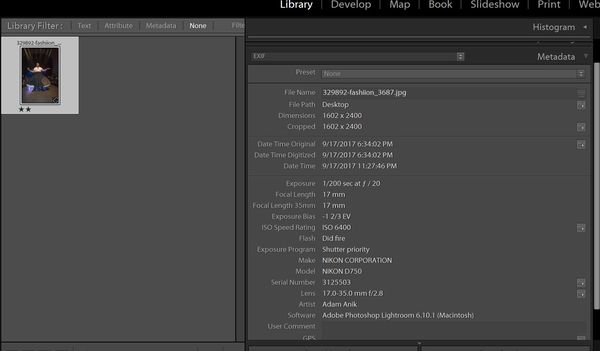
screen capture 2
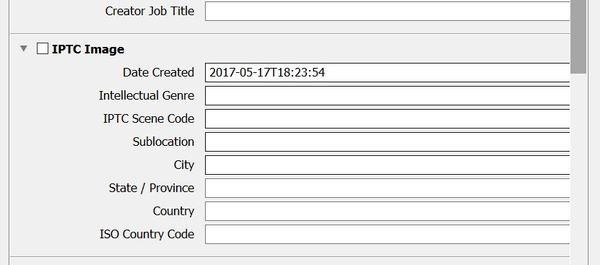
Sep 22, 2017 10:42:02 #
Thanks, found the error in that one custom metadata set. Why didn't I think of that? Another one of my first million mistakes!
Sep 22, 2017 11:06:11 #
Designdweeb wrote:
We all make them. At least this one can be found and corrected ...Thanks, found the error in that one custom metadata set. Why didn't I think of that? Another one of my first million mistakes!
If you want to reply, then register here. Registration is free and your account is created instantly, so you can post right away.


