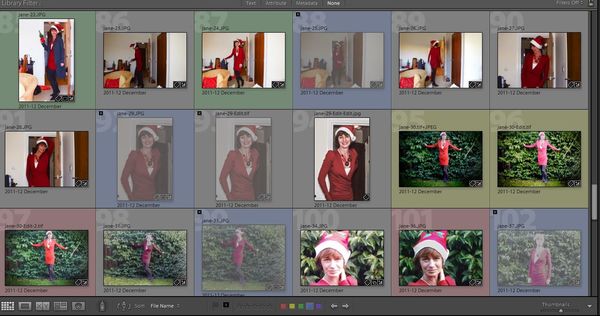Lightroom help in deleting photos not used in a collection
Aug 24, 2017 03:15:40 #
Hello,
I often shoot an event with say 1000 photos.
Then create a collection of say only 700 of the 1000 photos that I require for sharing.
Hence, I no longer require the balance 300 photos.
Is there a quick way to filter or sort the remaining 300 for a quick deletion completely from my computer hard drive using Lightroom?
Important to note all my import work is always done inside Lightroom
I often shoot an event with say 1000 photos.
Then create a collection of say only 700 of the 1000 photos that I require for sharing.
Hence, I no longer require the balance 300 photos.
Is there a quick way to filter or sort the remaining 300 for a quick deletion completely from my computer hard drive using Lightroom?
Important to note all my import work is always done inside Lightroom
Aug 24, 2017 03:40:37 #
When you are making your selections do you rate them?
If so just select the all unrated ones and delete them (after markeing them for deletion). You will need to be in the libary module and grid view to make mutiple selctions.
If so just select the all unrated ones and delete them (after markeing them for deletion). You will need to be in the libary module and grid view to make mutiple selctions.
Aug 24, 2017 04:00:18 #
Linary
Loc: UK
Aaron Braganza wrote:
Hello,
I often shoot an event with say 1000 photos.
Then create a collection of say only 700 of the 1000 photos that I require for sharing.
Hence, I no longer require the balance 300 photos.
Is there a quick way to filter or sort the remaining 300 for a quick deletion completely from my computer hard drive using Lightroom?
Important to note all my import work is always done inside Lightroom
I often shoot an event with say 1000 photos.
Then create a collection of say only 700 of the 1000 photos that I require for sharing.
Hence, I no longer require the balance 300 photos.
Is there a quick way to filter or sort the remaining 300 for a quick deletion completely from my computer hard drive using Lightroom?
Important to note all my import work is always done inside Lightroom
I have roughly the same method as Richard. I label (colour) the images blue if they are to be deleted. When done, in the Library I choose "All Photographs" > Attribute and select the blue filter, Control + a > Delete > Delete from Disc.
Aug 24, 2017 08:44:26 #
Linary wrote:
I have roughly the same method as Richard. I label (colour) the images blue if they are to be deleted. When done, in the Library I choose "All Photographs" > Attribute and select the blue filter, Control + a > Delete > Delete from Disc.
Isn't this the same as using the "x" to flag for deletion, then Command X to delete all the candidates for deletion? This skips the steps of all photographs/attribute/ etc.
Aug 24, 2017 11:28:59 #
Linary
Loc: UK
tinplater wrote:
Isn't this the same as using the "x" to flag for deletion, then Command X to delete all the candidates for deletion? This skips the steps of all photographs/attribute/ etc.
Yes, but this is the method I prefer. I find it easier to see the colours than the tiny white or dark flags. I can spend several days in many collections and folders, some images I have labelled red (to be printed), some blue (to be deleted), some yellow (think about it) and some green (Photoshop queue). Maybe once a week, I will select all the blues and delete.
LR is very flexible and like Photoshop, there are several ways to achieve anything.
Aug 24, 2017 12:31:06 #
Linary wrote:
Yes, but this is the method I prefer. I find it easier to see the colours than the tiny white or dark flags. .
Not to beg the question, but why do you need to see the colors? I simply place x's on photos I don't want to keep and periodically hit a command delete and click remove from disc without seeing the little black flag at all.
Aug 24, 2017 16:44:29 #
Linary
Loc: UK
tinplater wrote:
Not to beg the question, but why do you need to see the colors? I simply place x's on photos I don't want to keep and periodically hit a command delete and click remove from disc without seeing the little black flag at all.
I assume you mean the black reject flag with the tiny x in it.
See my screen shot below, a mix of blue, yellow red and yellow labels together with a couple of grey ones.
For me, it is far easier to see the different colours than the miniscule black flags: when the time comes I can simply group the colours, make a final decision and click delete for the blues. I have also (just for this exercise, marked the blue images with a reject flag. I find this flag difficult to see quickly, and when I am buzzing through a stack of images I don't just look for rejections, but also other alternatives - hence the three other colours. I use the keyboard numbers 6,7,8 and 9 to set the labels which is just the same as you setting the reject flag with a key stroke.
What I do not understand is how you actually delete your rejects, you say you hit a command delete and then click remove from disc - and you don't see the the black flag. Are we both on the same page? If you are using the reject flags, surely you go to Attributes > click the black flag and all those rejects are displayed, then they must be selected, then may be deleted from disc. See edit below.
Edit
I think I am now on your page with Control + Backspace (I am on Windows, you are on a Mac.) It would still take me a lot longer to sort the wheat from the chaff because I am doing other selections at the same time - different colours. I do concede that if I was only intent on deleting files, your way is indeed faster.
Aug 24, 2017 19:23:42 #
Linary wrote:
Edit
I think I am now on your page with Control + Backspace (I am on Windows, you are on a Mac.) It would still take me a lot longer to sort the wheat from the chaff because I am doing other selections at the same time - different colours. I do concede that if I was only intent on deleting files, your way is indeed faster.
Edit
I think I am now on your page with Control + Backspace (I am on Windows, you are on a Mac.) It would still take me a lot longer to sort the wheat from the chaff because I am doing other selections at the same time - different colours. I do concede that if I was only intent on deleting files, your way is indeed faster.
Yes that is my goal, just delete. My work flow is to import the images, go to full frame (Shift Command F for the Mac) and then quickly advance through the images, xing those I want to permanently discard. Any other type of sorting is done at a later time.
Aug 25, 2017 03:07:09 #
Thank you all for your valuable feedback, I have not been flagging my selection.
I believe this is the way to go, going forward.
I did discover once photos are in a targeted collection, a grey dot appears on the photos in the directory tree under the Library module. This is helpful for me to identify, which photos in directory belong to a collection. This enables me to delete the others. Flag X and backspace to delete.
I believe this is the way to go, going forward.
I did discover once photos are in a targeted collection, a grey dot appears on the photos in the directory tree under the Library module. This is helpful for me to identify, which photos in directory belong to a collection. This enables me to delete the others. Flag X and backspace to delete.
Aug 25, 2017 10:00:39 #
Just use the "x" when sorting through your photos....then you can go at anytime, up to "photos" and select the "delete rejected photos". That will give you the option of deleting from your harddrive or LR. Easy peasy!
Aug 25, 2017 11:28:22 #
There are so many ways to do this it's not funny. You can rate them, you can "P"ick them, you can "X"reject them, you can key word them, you can assign a color to each one and then when you are all finished, you can then tell LR to find/select all those that are rejects, picks, red, blue etc., then delete them. In the lower right corner of the Library module you can filter them. Just use the P key to Pick those that are keepers and then you can reject the rest.
In your case, since you have the keepers in a collection, just go to the collection with the keepers and select all, hit the letter P on the keyboard to Pick them, go to the Library folder where they all live, go up the the menu (up top) edit>select by flag>unflagged>hit Delete key
In your case, since you have the keepers in a collection, just go to the collection with the keepers and select all, hit the letter P on the keyboard to Pick them, go to the Library folder where they all live, go up the the menu (up top) edit>select by flag>unflagged>hit Delete key
Aaron Braganza wrote:
Hello,
I often shoot an event with say 1000 photos.
Then create a collection of say only 700 of the 1000 photos that I require for sharing.
Hence, I no longer require the balance 300 photos.
Is there a quick way to filter or sort the remaining 300 for a quick deletion completely from my computer hard drive using Lightroom?
Important to note all my import work is always done inside Lightroom
I often shoot an event with say 1000 photos.
Then create a collection of say only 700 of the 1000 photos that I require for sharing.
Hence, I no longer require the balance 300 photos.
Is there a quick way to filter or sort the remaining 300 for a quick deletion completely from my computer hard drive using Lightroom?
Important to note all my import work is always done inside Lightroom
Aug 28, 2017 02:56:22 #
Quote:
In your case, since you have the keepers in a collection, just go to the collection with the keepers and select all, hit the letter P on the keyboard to Pick them, go to the Library folder where they all live, go up the the menu (up top) edit>select by flag>unflagged>hit Delete key
I like this suggestion and it works perfectly in my case.
Thanks jeep_daddy
Aug 28, 2017 14:15:09 #
Aaron Braganza wrote:
I like this suggestion and it works perfectly in my case.
Thanks jeep_daddy
Thanks jeep_daddy



If you want to reply, then register here. Registration is free and your account is created instantly, so you can post right away.