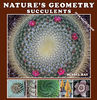panorama merge post processing differences
Aug 8, 2017 10:42:04 #
Using my Tokina 24-70 lens with D810, I set up a sequence of shots for later merging to a panorama. I locked in focus and exposure (F9.0; 1/1250) and took six portrait shots spanning across horizon from left to right with plenty of overlap between shots. First try at post-processing merge (in photoshop) was to select all six images. The result appeared significantly compressed in the horizontal plane vs the actual scene. I investigated further. I eliminated two of the source images that weren't required given available overlap from the others and performed the merge with the remaining four. Still didn't look right. I then eliminated another and performed the merge with the remaining three images. Still very compressed horizontal plane. Finally, I did a merge of two images on the left; a separate merge of two images on the right; and then a third merge to put these left and right parts together. Much better. In each merge of 3 or more images, the result was a panorama roughly 13 by 10. In the 3 step merge (left, right, combine), the resulting panorama was roughly 16 by 10. I've highlighted all of this by coloring in the individual source image layers in photoshop and exporting to the first four images below. These are follwed by two panorama results. The first panorama below is from the 3 step merge (this matches the scene and has no content aware fill added from post). The other is from the 1 step/6 image merge (compressed) - shown with and without content aware fill.
Have others experienced this?
Have others experienced this?
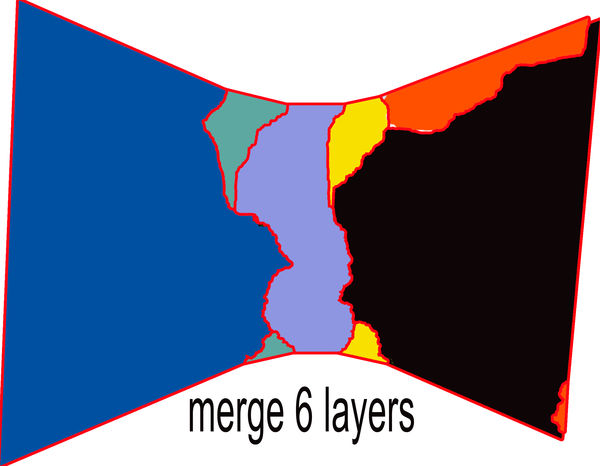
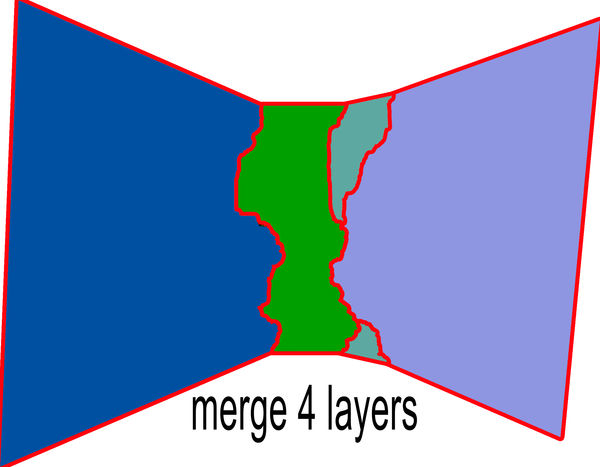
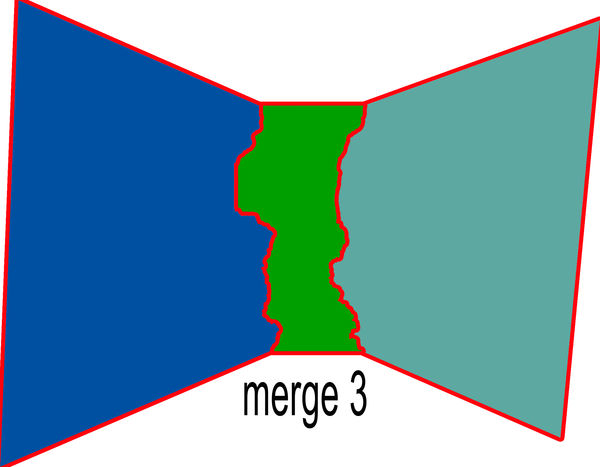
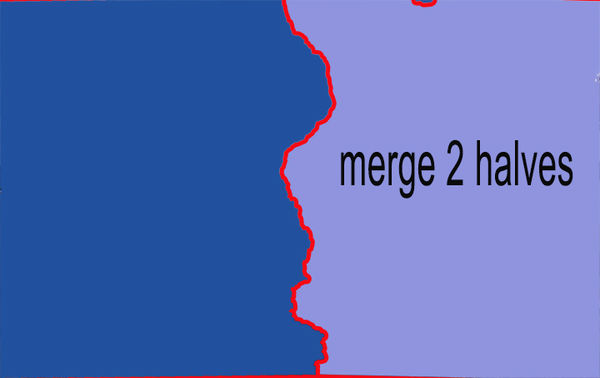



Aug 8, 2017 11:19:05 #
I haven't, but then I use my own software for pano photographs.
--Bob
--Bob
rfcoakley wrote:
Using my Tokina 24-70 lens with D810, I set up a s... (show quote)
Aug 8, 2017 12:10:10 #
rfcoakley wrote:
Using my Tokina 24-70 lens with D810, I set up a s... (show quote)
I used to experience that and had to do exactly what you did. Then I discovered that where the picture seems to be compressed, I didn't have enough pictures to fill in even though it looked like I did. So I learned to take extra pictures of the sky and the ground. That solved the problem.
Aug 8, 2017 13:09:12 #
If you are running a Micro$oft operating system, you can download something called Microsoft ICE (Image Composite Editor), which does a great job of pasting together pan images. It works with both JPG and raw files, and can export the results as a PSD (or PSB) file or any of a number of other formats for final processing. It does most of the grunt work automagically, and does a pretty good job of it too. If the files have been exposed with different exposure levels, it will do a decent job of adjusting them so the result is seamless.
Aug 8, 2017 13:35:44 #
htbrown wrote:
If you are running a Micro$oft operating system, y... (show quote)
Thanks for the tip. I downloaded ICE and started to fool around with it. I did find it to be much, much faster than photoshop (photoshop creates massive file sizes during the merge process).
Aug 8, 2017 13:45:07 #
Aug 8, 2017 14:23:02 #
jcboy3 wrote:
You need to pick the appropriate projection for the panorama.
How does one decide which is the proper projection?
Aug 8, 2017 14:30:46 #
Aug 8, 2017 14:45:40 #
jcboy3 wrote:
Thanks !
Aug 8, 2017 15:34:14 #
The MS ICE SW seems to work well. Here's a stitch of a set of images that span roughly 160 degrees in azimuth overlooking cog railroad/auto road from Mt Washington summit. Much quicker than what I've been used to in photoshop.
Aug 8, 2017 16:08:45 #
rfcoakley wrote:
The MS ICE SW seems to work well. Here's a stitch of a set of images that span roughly 160 degrees in azimuth overlooking cog railroad/auto road from Mt Washington summit. Much quicker than what I've been used to in photoshop.
Nice subject and nicely done! The download view zoomed, shows the detail for sure!
I mostly stitch my pano's now in Lightroom since Adobe added panorama stitching to it to obtain the stitched shot in a DNG format - it usually is plenty fast for me.

Aug 9, 2017 11:07:36 #
You did not mention at what zoom the pictures were taken. At 24 mm, bad idea. To eliminate the extreme hourglass compression and for great results try this. Shoot the same sequence of 6, but after each shot move sideways by 3 feet. That's the only way I shoot pano's with great success. I wish I could take credit for it but it's Scott Kelbies idea. Good luck and keep on shooting.
WJH
WJH
Aug 9, 2017 11:35:53 #
The best pano software, bar none is Panorama Factory, panoramafactory.com. Have used it for years.
Aug 9, 2017 11:41:28 #
rfcoakley wrote:
Using my Tokina 24-70 lens with D810, I set up a s... (show quote)
Shooting horizontally will always create a long thin pictures. Best to shoot vertical. All I know LR does an excellent job of stitching a pano, even hand held and you can chose the shape of the output file, which by the way is a raw DNG file, with lots of bits for post processing.
Aug 9, 2017 14:40:09 #
If you want to reply, then register here. Registration is free and your account is created instantly, so you can post right away.