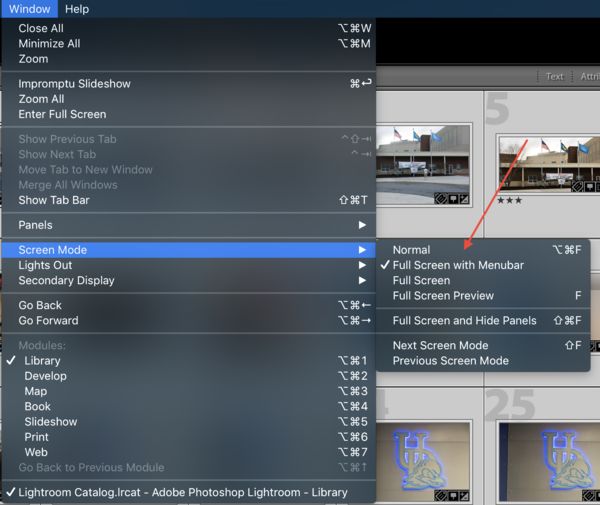Lightroom problem
Apr 5, 2017 12:14:39 #
I seem to have lost or blocked out the maximize and minimize option in Lightroom. Any thoughts on how to regain that function?? Thank You
Apr 5, 2017 13:04:29 #
Linary
Loc: UK
Mary Kate wrote:
I seem to have lost or blocked out the maximize and minimize option in Lightroom. Any thoughts on how to regain that function?? Thank You
Are you referring to the "FIT Fill 1:1 etc" button on the top left panel by the Navigator in the Library and Develop Modules?
or
Are you referring to the Zoom slider on the Toolbar (immediately below the image) in the Develop Module?
or
Are you referring to the Thumbnail zoom slider on the Toolbar (immediately below the grid of images) in the Library?
or
Something else?
Apr 5, 2017 13:40:48 #
Linary wrote:
Are you referring to the "FIT Fill 1:1 etc" button on the top left panel by the Navigator in the Library and Develop Modules?
or
Are you referring to the Zoom slider on the Toolbar (immediately below the image) in the Develop Module?
or
Are you referring to the Thumbnail zoom slider on the Toolbar (immediately below the grid of images) in the Library?
or
Something else?
or
Are you referring to the Zoom slider on the Toolbar (immediately below the image) in the Develop Module?
or
Are you referring to the Thumbnail zoom slider on the Toolbar (immediately below the grid of images) in the Library?
or
Something else?
Something else.
The button that you select that minimizes the whole page and deposits it on the dock on the bottom of the page(Mac). When you want to retrieve the site it is still open and you just click on it and it opens.
Apr 5, 2017 15:04:27 #
I know Apple computers allow you to 'undock' (for lack of a better word) a window within the interface. Could this be the issue?
Apr 5, 2017 15:15:24 #
brucewells wrote:
I know Apple computers allow you to 'undock' (for lack of a better word) a window within the interface. Could this be the issue?
I probably am not explaining myself correctly. If I open Photoshop on the menu bar to the far top left there is an X button and a Minus button. The Minus button will dock the whole program. The X button will close the program When I go to the dock and click on the Docked program it will as you say undock and restore the program. It reappears and is opened full size. I seem to have lost that same option in Lightroom. I have no idea how this has happened.
Apr 5, 2017 17:55:04 #
Linary
Loc: UK
Mary Kate wrote:
Something else.
The button that you select that minimizes the whole page and deposits it on the dock on the bottom of the page(Mac). When you want to retrieve the site it is still open and you just click on it and it opens.
The button that you select that minimizes the whole page and deposits it on the dock on the bottom of the page(Mac). When you want to retrieve the site it is still open and you just click on it and it opens.
Not knowing about Macs I am probably talking rubbish, but when that happens to a program of mine in Windows, I exit the program, change the screen resolution to the highest possible, reopen the program and drag the edges to make the displayed app smaller than it should be and close it. Change the screen resolution back to where I like it, reopen the program again and click the Restore Down button to resize. (The Restore Down button is between the the Minimize and Maximize buttons on Windows.) I don't know if you can do that kind of procedure on a Mac.
Apr 5, 2017 21:11:14 #
Mary Kate wrote:
I probably am not explaining myself correctly. If I open Photoshop on the menu bar to the far top left there is an X button and a Minus button. The Minus button will dock the whole program. The X button will close the program When I go to the dock and click on the Docked program it will as you say undock and restore the program. It reappears and is opened full size. I seem to have lost that same option in Lightroom. I have no idea how this has happened.
Sorry, but as a Windows user, I know nothing about the Apple interface. I was just hoping to generate some thought.
Apr 6, 2017 06:10:20 #
Apr 6, 2017 06:22:26 #
Apr 6, 2017 07:20:39 #
RonnieP
Loc: Texas
It may be that you filled the screen by click the green "expand to full screen" icon in the top left corner. Try taking the mouse pointer to the top left of the screen and continue moving it up until the menu bar appears. The screen size icons should then appear and you can reduce it to less than full screen or minimize it to the task bar. I found this out under similar situations. I still own and use a Windows machine as well as the iMac for mostly phot stuff.
Apr 6, 2017 07:32:05 #
Linary
Loc: UK
You could also try:
In either the Library or Develop Mode on the Window Menu > Screen Mode - click on Normal
If the menu bar is also missing then Alt + W > Screen Mode - click on Normal
In either the Library or Develop Mode on the Window Menu > Screen Mode - click on Normal
If the menu bar is also missing then Alt + W > Screen Mode - click on Normal
Apr 6, 2017 07:46:16 #
MikieLBS wrote:
(deleted)
Get a PC.
Get a PC.

OMG - what a drastic MISTAKE! WHY would anyone smart enough to use a Mac in the first place ever want to go running to a Peecee?
Especially when the solution is to just turn the buttons back on easily within Lightroom?
Mary Kate wrote:
I seem to have lost or blocked out the maximize and minimize option in Lightroom. Any thoughts on how to regain that function?? Thank You
It is most likely the simple issue that you have switched screen modes in Lightroom, in the window/screen mode selection - select a different option from the list.
BTW - SHIFT-F will toggle the screen modes in Lightroom - I myself prefer full screen with menu bar.
Apr 6, 2017 09:22:06 #
To all who helped.....Thank You!!!
I was able to restore my "lost" option. I went to the window section and rechecked normal. Once again thanks to all.
I was able to restore my "lost" option. I went to the window section and rechecked normal. Once again thanks to all.
Apr 6, 2017 09:35:21 #
mwsilvers
Loc: Central New Jersey
Mary Kate wrote:
To all who helped.....Thank You!!!
I was able to restore my "lost" option. I went to the window section and rechecked normal. Once again thanks to all.
I was able to restore my "lost" option. I went to the window section and rechecked normal. Once again thanks to all.
In the future, if this should occur again, as Dngallagher indicated, use the Shift+F key key combination.
Apr 6, 2017 14:36:12 #
amfoto1
Loc: San Jose, Calif. USA
Okay, it sounds as if you were in "full screen" mode.
If so, then there's an easy way to switch in and out of that mode:
Tap "f" once to go into full screen mode. (You probably did this accidentally, to get into full screen mode initially. It's an easy mistake to make!)
And, to exit full screen mode and return to the "normal" view, hold down "shift" and tap "F".
I think it's the same on both Mac and Windows (though I use the latter).
Incidentally, you can do something similar (and often much faster) simply by tapping "L" (lower case... i.e., without "shift" key). This puts Lightroom into a "lights out" mode, where the image alone is shown against a dimmed-down or black background. There are actually three settings that you can quickly toggle through by repeatedly tapping the L key: normal (all LR panels shown), dimmed-down background, and full lights-out with a completely black background.
The difference between "lights out" and "full screen" is that the image size/magnification that's being displayed isn't changed in lights out mode... while the image is changed in size to fit the monitor in full screen mode (often requiring a new preview to be created, which can take longer for LR to do).
There are lots and lots of keyboard shortcuts in LR... It can pay to learn some of them, saving time for features you use frequently. (Many of the available shortcuts are noted next to the function in the pull-down menus.)
If so, then there's an easy way to switch in and out of that mode:
Tap "f" once to go into full screen mode. (You probably did this accidentally, to get into full screen mode initially. It's an easy mistake to make!)
And, to exit full screen mode and return to the "normal" view, hold down "shift" and tap "F".
I think it's the same on both Mac and Windows (though I use the latter).
Incidentally, you can do something similar (and often much faster) simply by tapping "L" (lower case... i.e., without "shift" key). This puts Lightroom into a "lights out" mode, where the image alone is shown against a dimmed-down or black background. There are actually three settings that you can quickly toggle through by repeatedly tapping the L key: normal (all LR panels shown), dimmed-down background, and full lights-out with a completely black background.
The difference between "lights out" and "full screen" is that the image size/magnification that's being displayed isn't changed in lights out mode... while the image is changed in size to fit the monitor in full screen mode (often requiring a new preview to be created, which can take longer for LR to do).
There are lots and lots of keyboard shortcuts in LR... It can pay to learn some of them, saving time for features you use frequently. (Many of the available shortcuts are noted next to the function in the pull-down menus.)
If you want to reply, then register here. Registration is free and your account is created instantly, so you can post right away.