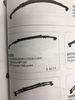Logo/Signature
Feb 24, 2017 12:58:44 #
cpeter234
Loc: WA state Lost in South Boston, VA
I've noticed that many of the photos I see here have the photog's name, logo, or signature superimposed on the picture. How is this done? (If it makes any difference, I'm using a Canon T6.) 

Feb 24, 2017 13:00:43 #
cpeter234 wrote:
I've noticed that many of the photos I see here have the photog's name, logo, or signature superimposed on the picture. How is this done? (If it makes any difference, I'm using a Canon T6.) 

Just Google "watermarking an image or picture"
There are about 1000 ways to do it.
Feb 24, 2017 14:00:50 #
Feb 24, 2017 16:55:29 #
I use Adobe Elements 15, and there are probably easier ways to do this, but this one was the way I learned to do it while playing with Elements... I am assuming that other Post Processing software works in a somewhat similar fashion. I'm by no stretch of the imagination a pro at this, and have only been using Elements for a month, so I'm sure there are shortcuts out there.
1: If you already have a logo or signature digitized, bring it into Elements, otherwise create one in Elements
2: Use the Quick Selection Tool on everything you don't want to keep (white background for instance). Use the Selection Brush to clean up any extra spots the Quick Selection tool missed. When all looks good, Choose SELECT, and then INVERSE.
3: Then choose REFINE EDGES. Another screen comes up, at the OUTPUT TO option, choose NEW LAYER.
4: At this point you should have a BACKGROUND LAYER, and a BACKGROUND COPY layer. Right click on the BACKGROUND LAYER, then click DELETE. You should now have just the image you wanted for your logo/signature (logo with a checkerboard clear background).
5: go to FILE - SAVE AS, then save the file as a .PSD, ie: LOGO.PSD You should now have your saved logo on disk.
6: When you want to put your signature or logo on a photo, drag the LOGO.PSD file into Elements, then load your photo in (You can load either first or second doesn't matter what order)
7: At the bottom of Elements, Choose LAYOUT, then choose ALL COLUMNS (This will split your screen, logo on one side, photo on the other)
8: Choose your MOVE TOOL, click on the LOGO.PSD image, and drag it to your photo side. Place it where you want, and resize as you want. Hit the check mark on logo. If it looks good to you, go to the top and choose LAYER - FLATTEN IMAGE, then FILE - SAVE AS (Save it under a different name than the original, just so you don't mess up the original photo; ie: PICTURE_SIG.JPG)
Now every time you want to embed that logo, just follow steps 6 through 8 above.
Good Luck, and Have Fun!
1: If you already have a logo or signature digitized, bring it into Elements, otherwise create one in Elements
2: Use the Quick Selection Tool on everything you don't want to keep (white background for instance). Use the Selection Brush to clean up any extra spots the Quick Selection tool missed. When all looks good, Choose SELECT, and then INVERSE.
3: Then choose REFINE EDGES. Another screen comes up, at the OUTPUT TO option, choose NEW LAYER.
4: At this point you should have a BACKGROUND LAYER, and a BACKGROUND COPY layer. Right click on the BACKGROUND LAYER, then click DELETE. You should now have just the image you wanted for your logo/signature (logo with a checkerboard clear background).
5: go to FILE - SAVE AS, then save the file as a .PSD, ie: LOGO.PSD You should now have your saved logo on disk.
6: When you want to put your signature or logo on a photo, drag the LOGO.PSD file into Elements, then load your photo in (You can load either first or second doesn't matter what order)
7: At the bottom of Elements, Choose LAYOUT, then choose ALL COLUMNS (This will split your screen, logo on one side, photo on the other)
8: Choose your MOVE TOOL, click on the LOGO.PSD image, and drag it to your photo side. Place it where you want, and resize as you want. Hit the check mark on logo. If it looks good to you, go to the top and choose LAYER - FLATTEN IMAGE, then FILE - SAVE AS (Save it under a different name than the original, just so you don't mess up the original photo; ie: PICTURE_SIG.JPG)
Now every time you want to embed that logo, just follow steps 6 through 8 above.
Good Luck, and Have Fun!
Feb 24, 2017 22:53:41 #
cpeter234
Loc: WA state Lost in South Boston, VA
Thank you all. I am well past "middle-age" and the idea of "Googling" how to has yet to register on my brain. Perhaps I'll learn, perhaps not. At any rate I appreciate ALLyour input
Feb 24, 2017 23:09:00 #
By the way, you can download and run a free 30 day trial of both Elements and LightRoom from Adobe.
Feb 25, 2017 06:38:06 #
I personally do not like these logos or signatures appearing in a photograph as they quite often spoil a good picture.
If you really want to place a logo in your photograph please ensure you make it very subtle so it doesn't detract from the image.
If you really want to place a logo in your photograph please ensure you make it very subtle so it doesn't detract from the image.
Feb 25, 2017 07:48:44 #
cpeter234 wrote:
Thank you all. I am well past "middle-age" and the idea of "Googling" how to has yet to register on my brain. Perhaps I'll learn, perhaps not. At any rate I appreciate ALLyour input
It couldn't be easier, and it is SO USEFUL. Go to google.com. Type in whatever you're looking for, and press ENTER on the keyboard. You will get a list of likely sites that have what you want. Click on any of the listings to go to that site. It's not necessary to type in all the little words like "and," "for," "from," etc. For example, if I wanted to search for "How to clean a smelly air conditioner," I could just type in "smelly air conditioner" or "clean air conditioner." Either one would probably get me where I wanted to go. If you need more help, you are welcome to send me a private message. >Alan
Feb 25, 2017 11:17:49 #
I agree John. Putting wording on a great photo diminishes the effect considerably.
johneccles wrote:
I personally do not like these logos or signatures appearing in a photograph as they quite often spoil a good picture.
If you really want to place a logo in your photograph please ensure you make it very subtle so it doesn't detract from the image.
If you really want to place a logo in your photograph please ensure you make it very subtle so it doesn't detract from the image.
Feb 25, 2017 12:40:21 #
amfoto1
Loc: San Jose, Calif. USA
"Watermarks" are deliberately large and intrusive. They're intended to reduce pirating and theft of images. Watermarks are a copyright protection and a "necessary evil".

"Signatures" are another matter.... should be subtle and not detract from the image. IMO it's simply more "professional" to sign your work, for many uses.

Above signature is sized for online, low resolution display.... for prints and larger sizes I always scale it down and make it more transparent and unobtrusive.
Signatures (and certainly watermarks) are not appropriate for some commercial and most editorial uses. Editorial use often offers a photo credit instead.
Both watermarks and signatures can be created and added to images the same way.
Some software you can simply type and add it to each image. Or, more complex graphics can be prepared in advance for the purpose, then added to image(s). With Photoshop, it's simply a new "layer" added to a specific image (either a type layer or a graphic that was prepared in advance). It's also possible to set up an "action" or even make a "stamp" in Photoshop, to add sigs and watermarks. With Lightroom, it's added during Export. LR typeset is rather limited, so graphics prepared in advance are usually better. LR Export can add them in batches, with multiple image files... LR also can store different sigs and watermarks to choose from, and can scale them up or down automatically for different size images and different orientations. FastStone Photo Resizer is a freeware that can add a sig or a watermark to images in batches, but cannot scale it.
My watermarks use gray colored type with white outline, so they'll work on any virtually any image. I also make both my signatures and watermarks semi-transparent. Graphics that are prepared in advance are saved as PNG files (not as JPEGs)... because that file type allows use of a transparent background. My signatures are typeset in Photoshop, usually use a color that appears in the image (simply done using the "eyedrop" tool to sample the colors) and also are semi-transparent.
Since about 1999 there has been no longer been any requirement to use the © copyright symbol or the year in either sigs or watermarks. Any unique mark offers the same degree of copyright protection. Unmarked images are not entirely unprotected from theft... just as marked images can't entirely prevent it. But, if an image is marked and the copyright has been registered, there is up to $30,000 per instance additional penalty for deliberate removal of a copyright protection such as a signature or watermark.
My images are taken and shared a lot on Facebook and elsewhere. I even encourage it. But for this reason I make my watermark sort of an advertisement.... It seems only fair that I get something out of the "piracy" of my images. (I also usually limit my images online to no more than 700 or 800 pixels on the longest side, in hope of preventing misuse of them).

"Signatures" are another matter.... should be subtle and not detract from the image. IMO it's simply more "professional" to sign your work, for many uses.

Above signature is sized for online, low resolution display.... for prints and larger sizes I always scale it down and make it more transparent and unobtrusive.
Signatures (and certainly watermarks) are not appropriate for some commercial and most editorial uses. Editorial use often offers a photo credit instead.
Both watermarks and signatures can be created and added to images the same way.
Some software you can simply type and add it to each image. Or, more complex graphics can be prepared in advance for the purpose, then added to image(s). With Photoshop, it's simply a new "layer" added to a specific image (either a type layer or a graphic that was prepared in advance). It's also possible to set up an "action" or even make a "stamp" in Photoshop, to add sigs and watermarks. With Lightroom, it's added during Export. LR typeset is rather limited, so graphics prepared in advance are usually better. LR Export can add them in batches, with multiple image files... LR also can store different sigs and watermarks to choose from, and can scale them up or down automatically for different size images and different orientations. FastStone Photo Resizer is a freeware that can add a sig or a watermark to images in batches, but cannot scale it.
My watermarks use gray colored type with white outline, so they'll work on any virtually any image. I also make both my signatures and watermarks semi-transparent. Graphics that are prepared in advance are saved as PNG files (not as JPEGs)... because that file type allows use of a transparent background. My signatures are typeset in Photoshop, usually use a color that appears in the image (simply done using the "eyedrop" tool to sample the colors) and also are semi-transparent.
Since about 1999 there has been no longer been any requirement to use the © copyright symbol or the year in either sigs or watermarks. Any unique mark offers the same degree of copyright protection. Unmarked images are not entirely unprotected from theft... just as marked images can't entirely prevent it. But, if an image is marked and the copyright has been registered, there is up to $30,000 per instance additional penalty for deliberate removal of a copyright protection such as a signature or watermark.
My images are taken and shared a lot on Facebook and elsewhere. I even encourage it. But for this reason I make my watermark sort of an advertisement.... It seems only fair that I get something out of the "piracy" of my images. (I also usually limit my images online to no more than 700 or 800 pixels on the longest side, in hope of preventing misuse of them).
Feb 25, 2017 13:37:00 #
Feb 25, 2017 18:28:00 #
DebAnn wrote:
I agree John. Putting wording on a great photo diminishes the effect considerably.
I also agree with both of you. When I put a photo in an art show, I don't want my name the photo itself. I might label the mat with the title of the picture and my name (which I do in very light pencil and very small letters). I do put info on the back of the frame about the location and camera, exposure, etc.
Bud
Feb 26, 2017 13:47:52 #
amfoto1 wrote:
"Watermarks" are deliberately large and ... (show quote)
I think they are deliberately kept small, so they do not interfere with the image (that does not lessons the affect on protection)!!!
You will see in the upper left portion of the image my Avatar (as I think it does hide rather well in that spot, color blends nicely too). It does not interfere with the image, as most people will not even notice it being there ( and that is the intend). It serves the same level of protection as one that is the main subject of the image!!
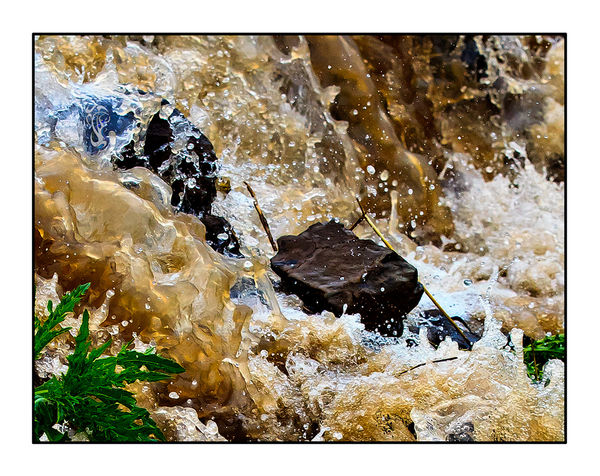
Feb 26, 2017 13:58:51 #
speters wrote:
I think they are deliberately kept small, so they do not interfere with the image (that does not lessons the affect on protection)!!!
You will see in the upper left portion of the image my Avatar (as I think it does hide rather well in that spot, color blends nicely too). It does not interfere with the image, as most people will not even notice it being there ( and that is the intend). It serves the same level of protection as one that is the main subject of the image!!
You will see in the upper left portion of the image my Avatar (as I think it does hide rather well in that spot, color blends nicely too). It does not interfere with the image, as most people will not even notice it being there ( and that is the intend). It serves the same level of protection as one that is the main subject of the image!!
Here is another example, here it is rather large, but the opacity is kept to a very low level, making it too a rather disappearing part of the image(it is inside the window)Ooops don't know why it showed u p twice, sorry!
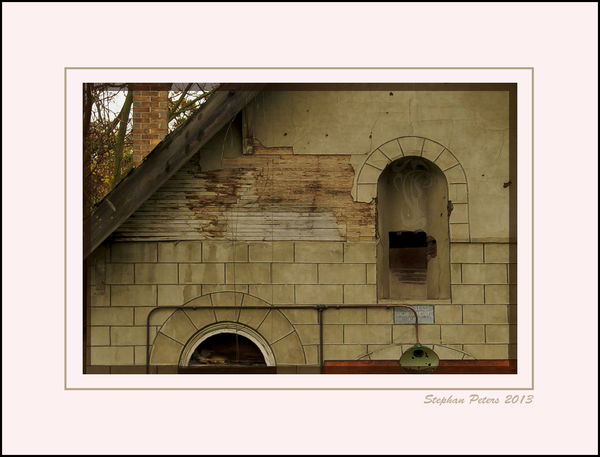
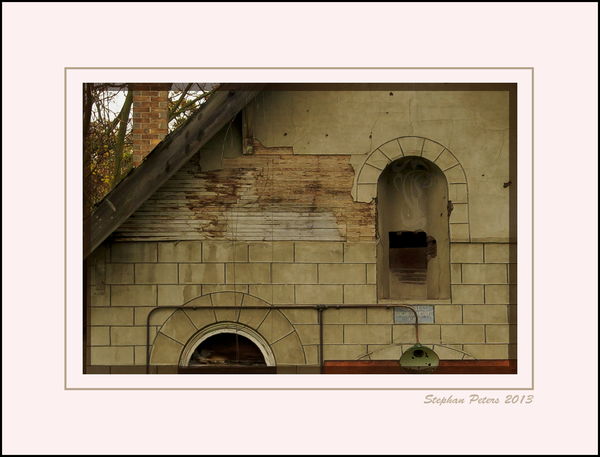
If you want to reply, then register here. Registration is free and your account is created instantly, so you can post right away.