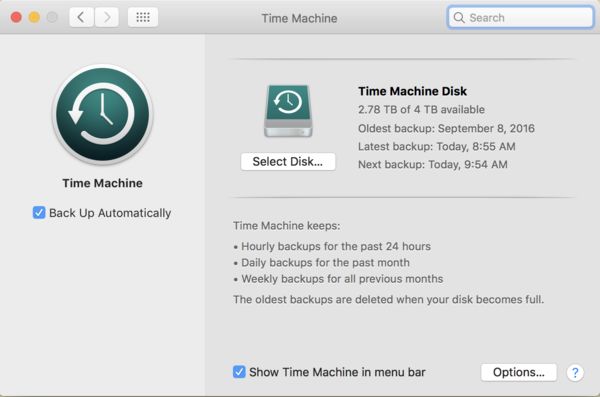Backing up to External Drive
Dec 31, 2016 15:52:44 #
Can't figure this out. It's got to be simple, I'm sure:
i use a MacBook which I always back up using Time Machine. But I use a separate external drive (Ext. A) to upload my photos from my memory card so that the photos don't use up my internal hard drive. Question: how do I back up Ext A to a separate External B?
Thnx BJ.
i use a MacBook which I always back up using Time Machine. But I use a separate external drive (Ext. A) to upload my photos from my memory card so that the photos don't use up my internal hard drive. Question: how do I back up Ext A to a separate External B?
Thnx BJ.
Dec 31, 2016 15:56:24 #
Easiest way is to copy the entire contents of A to B.
--Bob
--Bob
BJW wrote:
Can't figure this out. It's got to be simple, I'm sure:
i use a MacBook which I always back up using Time Machine. But I use a separate external drive (Ext. A) to upload my photos from my memory card so that the photos don't use up my internal hard drive. Question: how do I back up Ext A to a separate External B?
Thnx BJ.
i use a MacBook which I always back up using Time Machine. But I use a separate external drive (Ext. A) to upload my photos from my memory card so that the photos don't use up my internal hard drive. Question: how do I back up Ext A to a separate External B?
Thnx BJ.
Dec 31, 2016 16:02:28 #
But doesn't that constantly double the number of images on B each time I copy them, instead of just adding the new ones uploaded to A?
Dec 31, 2016 16:20:22 #
BJW wrote:
Can't figure this out. It's got to be simple, I'm sure:
i use a MacBook which I always back up using Time Machine. But I use a separate external drive (Ext. A) to upload my photos from my memory card so that the photos don't use up my internal hard drive. Question: how do I back up Ext A to a separate External B?
Thnx BJ.
i use a MacBook which I always back up using Time Machine. But I use a separate external drive (Ext. A) to upload my photos from my memory card so that the photos don't use up my internal hard drive. Question: how do I back up Ext A to a separate External B?
Thnx BJ.
Start by copy and paste External A to External B, then when you add new photos to A, put them into a separate file and copy paste that new file to B.
Dec 31, 2016 16:25:06 #
I do something similar. To start, I copied all of the existing files to three additional hard drives, After that was accomplished, I copy any new directories/files to the additional hard drives as I download them from the camera. This reduces the time needed, as I'm only copying the new files.
Attempts to copy the same files from A to B will flash alerts that you are trying to save over an existing file. Copying in the manner I outlined above, doesn't copy already backed up files. It only adds the new ones. Yes, this is a manual operation requiring you to do the work. There are incremental back up software packages that will do that for you. Those programs continuously monitor the A hard drive. If anything new is added, it automatically backs up the new files to drive B. Since I do my own back ups manually, I'm not familiar with all of the programs available to do this for you.
--Bob
Attempts to copy the same files from A to B will flash alerts that you are trying to save over an existing file. Copying in the manner I outlined above, doesn't copy already backed up files. It only adds the new ones. Yes, this is a manual operation requiring you to do the work. There are incremental back up software packages that will do that for you. Those programs continuously monitor the A hard drive. If anything new is added, it automatically backs up the new files to drive B. Since I do my own back ups manually, I'm not familiar with all of the programs available to do this for you.
--Bob
BJW wrote:
But doesn't that constantly double the number of images on B each time I copy them, instead of just adding the new ones uploaded to A?
Dec 31, 2016 16:27:59 #
romanticf16
Loc: Commerce Twp, MI
BJW wrote:
Can't figure this out. It's got to be simple, I'm sure:
i use a MacBook which I always back up using Time Machine. But I use a separate external drive (Ext. A) to upload my photos from my memory card so that the photos don't use up my internal hard drive. Question: how do I back up Ext A to a separate External B?
Thnx BJ.
i use a MacBook which I always back up using Time Machine. But I use a separate external drive (Ext. A) to upload my photos from my memory card so that the photos don't use up my internal hard drive. Question: how do I back up Ext A to a separate External B?
Thnx BJ.
In Time Machine>Preferences you tell it to back up Ext.A as well as whatever files you designated from your main HD. This will give you 1 back up of your data and photos, at your base location. It is still vulnerable to fire, theft, flood, etc. What is your fall back back-up plan?
Dec 31, 2016 16:36:28 #
romanticf16 wrote:
In Time Machine>Preferences you tell it to back up Ext.A as well as whatever files you designated from your main HD. This will give you 1 back up of your data and photos, at your base location. It is still vulnerable to fire, theft, flood, etc. What is your fall back back-up plan?
BJW wrote:
Can't figure this out. It's got to be simple, I'm sure:
i use a MacBook which I always back up using Time Machine. But I use a separate external drive (Ext. A) to upload my photos from my memory card so that the photos don't use up my internal hard drive. Question: how do I back up Ext A to a separate External B?
Thnx BJ.
i use a MacBook which I always back up using Time Machine. But I use a separate external drive (Ext. A) to upload my photos from my memory card so that the photos don't use up my internal hard drive. Question: how do I back up Ext A to a separate External B?
Thnx BJ.
Actually, in Time Machine you tell it to EXCLUDE a folder on the external and it will then grab everything else.
I set mine up to skip one folder and the rest of the drive will be added. Easy method is create a folder with nothin in it on the external, then tell Time Machine to EXCLUDE that one folder, by finding the external it will then include it in the backup set and do the incrementals.
Jan 1, 2017 07:45:26 #
BJW wrote:
Can't figure this out. It's got to be simple, I'm sure:
i use a MacBook which I always back up using Time Machine. But I use a separate external drive (Ext. A) to upload my photos from my memory card so that the photos don't use up my internal hard drive. Question: how do I back up Ext A to a separate External B?
Thnx BJ.
i use a MacBook which I always back up using Time Machine. But I use a separate external drive (Ext. A) to upload my photos from my memory card so that the photos don't use up my internal hard drive. Question: how do I back up Ext A to a separate External B?
Thnx BJ.
Use a good backup program. Once you get the backup done, each subsequent backup will copy only new files to the backup drive. I use Syncback.
http://support.2brightsparks.com/knowledgebase/articles/211843-running-syncbackse-and-syncbackpro-on-a-mac
http://www.macworld.co.uk/feature/mac-software/best-mac-backup-software-3641849/
Jan 1, 2017 08:52:42 #
BJW wrote:
But doesn't that constantly double the number of images on B each time I copy them, instead of just adding the new ones uploaded to A?
It depends. Typically no. If the images have the same file name then it will either overwrite it or ignore it.
Jan 1, 2017 08:54:21 #
James Slick
Loc: Pittsburgh,PA
jerryc41 wrote:
Use a good backup program. Once you get the backup done, each subsequent backup will copy only new files to the backup drive. I use Syncback.
http://support.2brightsparks.com/knowledgebase/articles/211843-running-syncbackse-and-syncbackpro-on-a-mac
http://www.macworld.co.uk/feature/mac-software/best-mac-backup-software-3641849/
http://support.2brightsparks.com/knowledgebase/articles/211843-running-syncbackse-and-syncbackpro-on-a-mac
http://www.macworld.co.uk/feature/mac-software/best-mac-backup-software-3641849/



Jan 1, 2017 09:22:17 #
You have just hit the nail on the head. If any files have the same name the computer/backup will assume they are the same. You need to rename your files or start copying them to a folder to keep them separate. That is what I do it is quicker to name a folder and rename the files later.
Jan 1, 2017 09:30:09 #
jerryc41 wrote:
Use a good backup program. Once you get the backup done, each subsequent backup will copy only new files to the backup drive. I use Syncback.
http://support.2brightsparks.com/knowledgebase/articles/211843-running-syncbackse-and-syncbackpro-on-a-mac
http://www.macworld.co.uk/feature/mac-software/best-mac-backup-software-3641849/
http://support.2brightsparks.com/knowledgebase/articles/211843-running-syncbackse-and-syncbackpro-on-a-mac
http://www.macworld.co.uk/feature/mac-software/best-mac-backup-software-3641849/
Time Machine, which is free with OS X, is about the most efficient backup program I have seen. It does a great job of de-duplification automatically, runs 24x7 cutting a fresh backup hourly, culling old backup sets and organizing them into hourly, daily, weekly and monthly backups, no compression of sets into archives that make it difficult to restore, and easy to restore from when needed. I just popped a 4TB sata into a USB 3.0 dock and within minutes TM is set up and running, backing up everything. Easy Peasy.
I also make use of Chronosync to create backups automatically of my music files daily from their external storage disk to a separate external disk, and to automatically backup my images to a monthly external disk when I connect it, leaving me with a mirror of my image data to be stored in a fireproof/water proof box.
I also back up my entire system to Crashplan in the cloud as an off site backup - first backup of course took weeks to complete running 24x7 though! Now, it is all background transfers at high speed every 15 minutes, Crashplan also uses a block transfer method, so the entire file is never sent a second time, only the little bit that changed. Well worth the annual fee for sure.
Important tip to remember - TEST your backup procedures every now and then to confirm that you are able to restore data easily from all your backup points - if not, they are pretty much worthless, and know and understand how your stuff is backed up and when.
Jan 1, 2017 10:05:39 #
Picture Taker
Loc: Michigan Thumb
I use two external hard drives and back up from my memory card to each boy date year, month and day yesterday was 161231 today is 170101. I never use the drives again and work on another drive. The date drives are protection for a drive failure. I had one years ago and I am not going to lose any more pictures. To show how hyper I am I process my pictures and then save them on 2 more drives. They are stored by name. Yes, I have 4 hard drives (they are cheep enough) also I down load them on two computers. One set of the drives are off my laptop and are not plugged unless being used.
Jan 1, 2017 10:07:45 #
Gramp70 wrote:
You have just hit the nail on the head. If any files have the same name the computer/backup will assume they are the same. You need to rename your files or start copying them to a folder to keep them separate. That is what I do it is quicker to name a folder and rename the files later.
A decent incremental backup system will separate files of the same name automatically so you can end up with multiple versions of the file (before & after so to speak). Time Machine & Crashplan allow me to restore any version of the file that I wish from the most recent backup or from an earlier version of the backup. With Crashplan it is unlimited. Time Machine will depend on how much storage space you have as it will cull older backups when more space is needed automatically.
Jan 1, 2017 10:58:54 #
BJW wrote:
Can't figure this out. It's got to be simple, I'm sure:
i use a MacBook which I always back up using Time Machine. But I use a separate external drive (Ext. A) to upload my photos from my memory card so that the photos don't use up my internal hard drive. Question: how do I back up Ext A to a separate External B?
Thnx BJ.
i use a MacBook which I always back up using Time Machine. But I use a separate external drive (Ext. A) to upload my photos from my memory card so that the photos don't use up my internal hard drive. Question: how do I back up Ext A to a separate External B?
Thnx BJ.
I have two xHD. When closing LR, I choose to back up on xA. For xB, I select the LR file on xA containing all my images, right-click and choose "send to" and then xB. The first time the file will be large, so it will take a while. After that, the xHD "reads" the file on xA then tells me there are a lot of duplicates, and do I want to choose which ones to use, over-write, or ignore the duplicates. I choose ignore the duplicates, and it transfers only the new images. So you can choose to do this every day or once a week! If you have a lot of photos you would not like to lose, a third xHD would be a good idea, and store it somewhere else. Then switch out xB and xC on a regular basis. Remember, fire is not the only danger, someone could break in and steal your computer. They would probably take all the xHDs as well!
If you want to reply, then register here. Registration is free and your account is created instantly, so you can post right away.