Check out Sports Photography section of our forum.
Odd Hard Drive Situation
Dec 2, 2016 14:51:41 #
I've never run into something like this before. I was using an external drive housing to see what was on some drives I had in storage. When I inserted an HGST 3TB drive, it didn't show up. I had to go through cmd > diskpart > list disk, etc to have a letter assigned to it. When I looked at it in Computer, this is what it showed. It was named Recover, but I renamed it 3TB for convenience. At some point, I formatted it.
.
When I click on the drive, it looks like it's empty.
.
When I right-click on Computer and go to Disk management, this is what it shows for that drive.
So, it's a 3TB drive, but the computer doesn't seem to know that. Looking inside the drive shows zero contents. I did this on two different computers.
.
.
When I click on the drive, it looks like it's empty.
.
When I right-click on Computer and go to Disk management, this is what it shows for that drive.
So, it's a 3TB drive, but the computer doesn't seem to know that. Looking inside the drive shows zero contents. I did this on two different computers.
.
As shown in "Computer"
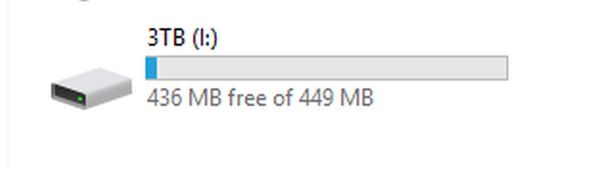

In "Disk Management"
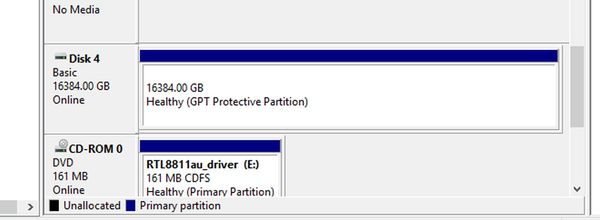
Dec 2, 2016 15:09:48 #
Jerry Boot a computer with a CD or DVD version of LINUX and then use diskpart to look at the drive. I think you are seeing a protected partition. You can also create a boot CD with the program "PARTED" then you should with the tools on that disk look and see what is there on the drive. Good luck...
Dec 2, 2016 15:25:11 #
bejamin wrote:
Jerry Boot a computer with a CD or DVD version of LINUX and then use diskpart to look at the drive. I think you are seeing a protected partition. You can also create a boot CD with the program "PARTED" then you should with the tools on that disk look and see what is there on the drive. Good luck...
I found it with diskpart, and assigned it a letter. I don't know if I want to get into Linux, but maybe I'll try Parted.
Check out Panorama section of our forum.
Dec 2, 2016 15:25:53 #
plaza
Loc: london uk
jerryc41 wrote:
i think you will find it is empty the used portion is the formatting process if you check any drive when you get it shows 3tb but available will always be less as its the formatted stateI've never run into something like this before. I... (show quote)
Dec 2, 2016 15:30:18 #
plaza wrote:
i think you will find it is empty the used portion is the formatting process if you check any drive when you get it shows 3tb but available will always be less as its the formatted state
But it's showing a total of only 449MB on the disk. It should be close to 3TB.
Dec 2, 2016 15:33:45 #
plaza
Loc: london uk
jerryc41 wrote:
sorry misread your original postBut it's showing a total of only 449MB on the disk. It should be close to 3TB.
Dec 2, 2016 18:23:11 #
How old is the housing?
Maybe it cannot handle a drive that size?
Maybe it cannot handle a drive that size?
Dec 3, 2016 08:03:34 #
Within diskpart,
Type "list disk"
Type "Select disk 2"
Type "detail disk" to make sure you have the correct disk selected.
Type "clean" This will delete the directory for the drive once done there is no going back without disk recovery software. You can format within diskpart, but many find it easier to utilize disk management within windows.
This should only be done if you have no interest in any data on the drive. Unless you named the drive recovery, it was probably assigned this name by an OS when initially installing WinOS. Since it is considered a protected partition, disk management will throw a fit trying to alter its parameters.
Hth,
Matthew
Type "list disk"
Type "Select disk 2"
Type "detail disk" to make sure you have the correct disk selected.
Type "clean" This will delete the directory for the drive once done there is no going back without disk recovery software. You can format within diskpart, but many find it easier to utilize disk management within windows.
This should only be done if you have no interest in any data on the drive. Unless you named the drive recovery, it was probably assigned this name by an OS when initially installing WinOS. Since it is considered a protected partition, disk management will throw a fit trying to alter its parameters.
Hth,
Matthew
Dec 3, 2016 08:04:33 #
Longshadow wrote:
How old is the housing?
Maybe it cannot handle a drive that size?
Maybe it cannot handle a drive that size?
I tried two different housings on two different computers.
Dec 3, 2016 08:11:40 #
Oknoder wrote:
Within diskpart, br Type "list disk" br... (show quote)
Ah, sounds good. Thanks.
I already formatted it through Disk Management, so "cleaning" it is okay.
Your mention of a protected partition reminded me of a weird situation when I tried to install Win10 on a 2-year old Dell. I kept getting error messages about a protected partition. I spent several months on the MS help page going back and forth with a rude tech. Here's what was causing the problem. It's not unheard of for backup files to be placed in a hidden, unnamed partition on the hard drive. When that happens, Windows cannot do any updates, and it is virtually impossible to correct the situation. As I said, I spent months going back and forth with the tech from MS. His final recommendation was to install Linux. I eventually did a clean install using an ISO on a flash drive, and it's been working fine ever since.
Dec 3, 2016 08:41:42 #
zigipha
Loc: north nj
check to see if your bios/os can handle 3TB...most capped out at about 2. + and needed special drivers for more than that.
Old computer I assume...
Old computer I assume...
Check out Underwater Photography Forum section of our forum.
Dec 3, 2016 08:48:09 #
zigipha wrote:
check to see if your bios/os can handle 3TB...most capped out at about 2. + and needed special drivers for more than that.
Old computer I assume...
Old computer I assume...
At one time, I had this drive in a computer, so I know it can handle it.
Dec 3, 2016 08:53:50 #
Dec 3, 2016 09:04:33 #
foathog wrote:
You better take it to your local computer repair guys. LMFAO
Sure.

Dec 3, 2016 10:00:37 #
Oknoder wrote:
Within diskpart, br Type "list disk" br... (show quote)
Thanks, Oknoder. Got it! Strange thing, though. Yesterday, it showed up as the (I:) drive, with 436 of 449 MB available. Although the drive had been removed and the computer restarted, that I drive is still showing up. The "New Volume (G:)" is the drive I just fixed with your directions.
.
This is a screen shot from a few minutes ago.
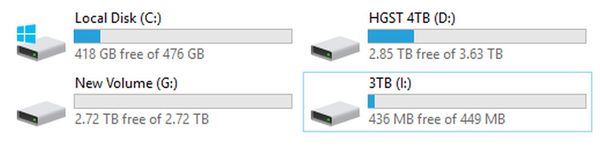
If you want to reply, then register here. Registration is free and your account is created instantly, so you can post right away.
Check out Panorama section of our forum.



