Lightroom 6 Printing questions
Apr 5, 2016 18:56:15 #
KM6VV
Loc: Central Coast, CA
Just getting started with Lightroom 6. I can do import and develop, and I'm printing to a file for starters.
Lightroom gives me a portrait format (I had a landscape), and adds borders that I don't want in my JPG.
I don't see any settings for these.
Do I want these borders? I brought up the JPG in IfranView and printed it on an Epson Artisan 800, and got the borders as selected. Looks similar to other borders, where I didn't specifically select a border. I can work with these.
I DO need to control the landscape/portrait aspect, 'tho.
This is fun!
Lightroom gives me a portrait format (I had a landscape), and adds borders that I don't want in my JPG.
I don't see any settings for these.
Do I want these borders? I brought up the JPG in IfranView and printed it on an Epson Artisan 800, and got the borders as selected. Looks similar to other borders, where I didn't specifically select a border. I can work with these.
I DO need to control the landscape/portrait aspect, 'tho.
This is fun!
Apr 6, 2016 05:08:30 #
You should find some more online training about the Develop module and the Export function.
You control the orientation of the image in Develop. Or, even from the Library view you can change the orientation. From Library, right click the image and select rotate left or rotate right to change the orientation. In Develop, it's right click, then transform, then rotate. You can also use a crop to change the orientation such as cropping a landscape section of an original file in portrait.
But, you don't print to files to output your edited work. Rather, you Export and the print the resulting file. Borders are not part of the Export process.
You control the orientation of the image in Develop. Or, even from the Library view you can change the orientation. From Library, right click the image and select rotate left or rotate right to change the orientation. In Develop, it's right click, then transform, then rotate. You can also use a crop to change the orientation such as cropping a landscape section of an original file in portrait.
But, you don't print to files to output your edited work. Rather, you Export and the print the resulting file. Borders are not part of the Export process.
Apr 6, 2016 07:32:36 #
CHG_CANON wrote:
You should find some more online training about th... (show quote)
This is not correct information (in my opinion).
When printing from LR you change the orientation in the Page Setup dialog of the Print Module (Bottom Left).
The way to print from Lightroom is you create a a Soft-Proof Copy by ticking the check box in the bottom of the Develop Panel. When soft-proofing (google how to do it) you first select the profile for the Printer-paper combination you will be using. After the softproof is looking the way you want it you can print. In the print module make sure under color management that the correct profile is selected.
There are many videos on youtube to explain sodt-proofing. Here is one from Adobe:
https://www.youtube.com/watch?v=ZHgdLYr87l4
At the top of the Print Module make sure the stroke border is not ticked.
That should get rid of the borders.
Apr 6, 2016 07:40:22 #
CHG_CANON wrote:
You should find some more online training about th... (show quote)
Well you can print to output JPG, although I'm not sure why you would need to.
In the print module you need to use a template on the left pane and the page setup all the way at the bottom of the left pane to control the output.
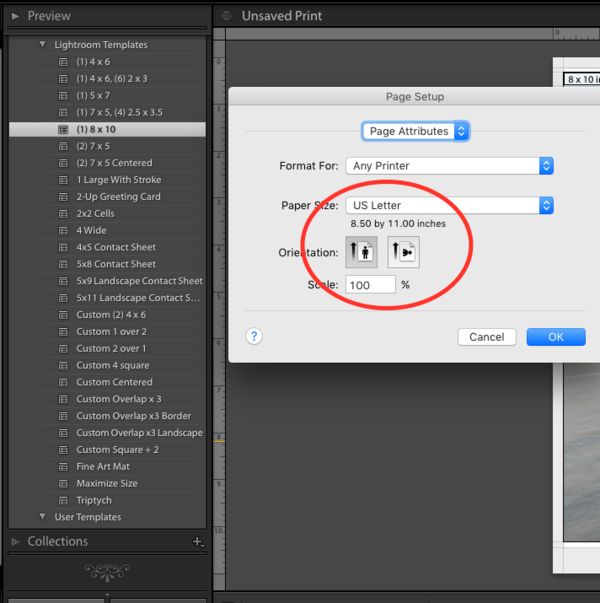
Apr 6, 2016 07:42:51 #
Correct. You do not have to export to print from Lightroom. If only people would read the instructions of which there are many.
steveg48 wrote:
This is not correct information (in my opinion). b... (show quote)
Apr 6, 2016 07:46:43 #
steveg48 wrote:
This is not correct information (in my opinion). b... (show quote)
While I agree with soft-proofing and do this myself. Most non-professionals do NOT have a color managed workflow and therefore soft-proofing is unnecessary. If you don't have a color managed workflow you can go directly from the print module.
However soft-proofing is a good habit to get into. Soft-proofing is the act of bringing back into gamut anything out of gamut for your printer/paper combination. This should be preceded by a calibrated monitor on a regular basis, or soft-proofing means very little.
Apr 6, 2016 07:50:54 #
You can select a template. If you use paper and a printer that is not represented in the template list I make all the settings individually and then save as a user template. Then it is available the next time.
Apr 6, 2016 08:19:50 #
steveg48 wrote:
:thumbup: :thumbup:You can select a template. If you use paper and a printer that is not represented in the template list I make all the settings individually and then save as a user template. Then it is available the next time.
Apr 6, 2016 08:50:59 #
CHG_CANON wrote:
You should find some more online training about th... (show quote)
Keyboard shortcut, while in developerson mode, showing crop marks, gthe letter "X" will swap from portrait to landscape and back again, while maintaining aspect.
Apr 6, 2016 15:42:15 #
KM6VV
Loc: Central Coast, CA
CHG_CANON wrote:
You should find some more online training about th... (show quote)
Yes, I need to find more information, I'm looking at some books and more on-line tutorials.
Thanks
Apr 6, 2016 15:48:20 #
KM6VV
Loc: Central Coast, CA
steveg48 wrote:
This is not correct information (in my opinion). b... (show quote)
Found the print setup, that's what I was looking for. Didn't see a stroke border parameter. I did get the orientation fixed.
Haven't gotten deep enough to setup templates.
I slipped back to Library, and spied the export. that worked to export a JPG to a directory that I can put on Flickr.
Thanks, gets me going.
Apr 6, 2016 15:59:05 #
KM6VV
Loc: Central Coast, CA
Capture48 wrote:
Well you can print to output JPG, although I'm not sure why you would need to.
In the print module you need to use a template on the left pane and the page setup all the way at the bottom of the left pane to control the output.
In the print module you need to use a template on the left pane and the page setup all the way at the bottom of the left pane to control the output.
Found the templates, I'm on 8x10, although my page setup looks entirely different (LR6). I can change the orientation.
Haven't been able to turn off borders. I printed to my wife's Epson OK, although I won't use it much.
I also realized that I can Export (back on the Library), which saves me JPG files that I can put on Flickr and share with friends and family.
Thanks
Apr 6, 2016 16:00:56 #
KM6VV
Loc: Central Coast, CA
sodapop wrote:
Correct. You do not have to export to print from Lightroom. If only people would read the instructions of which there are many.
I'm still reading!
I saw "print to file" on the Print (module), so I thought that was the process. I forgot about seeing Export back in the Library module.
Apr 6, 2016 16:03:24 #
KM6VV
Loc: Central Coast, CA
Capture48 wrote:
While I agree with soft-proofing and do this mysel... (show quote)
Soft-proofing sounds like professional process, I'm no where near that at this point. I'm trying to keep things simple for a while...
Thanks
Apr 6, 2016 16:04:36 #
KM6VV
Loc: Central Coast, CA
steveg48 wrote:
You can select a template. If you use paper and a printer that is not represented in the template list I make all the settings individually and then save as a user template. Then it is available the next time.
No need for much now. Wife has an Epson 800 printer, needs cleaning or something. I've sent out for prints thus far.
Thanks
If you want to reply, then register here. Registration is free and your account is created instantly, so you can post right away.



