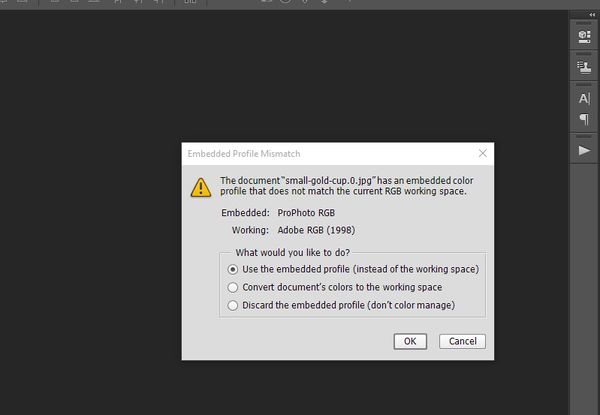Photoshop help ( color space )
Oct 12, 2015 11:36:16 #
When opening a photo from Lightroom CC to edit in PS CC , Answer always , open with Lightroom Adjustments I have been getting this pop up in Photoshop and I don't know what happened , last 2 days or so , Please help me change what ever setting are wrong , I tried but was unsuccessful ........
Oct 12, 2015 11:41:53 #
Oct 12, 2015 12:28:50 #
Since this comes up from PS CC after going through LR I believe something in LR is not quite right.
You might want to wait for Searcher to look at this and give you his advice on how to solve this.
Assuming LR has the menu than PS CC when to comes to editing you might want to check the Menu > Edit > Mode
If you create your JPG from a raw file (or use ACR for any reason on a JPG) you might want to check there too. Click on workflow options (bottom of the screen) and check the color mode.
Other than these two very generic suggestions that you may want to use while waiting for a competent answer I have nothing for you.
You might want to wait for Searcher to look at this and give you his advice on how to solve this.
Assuming LR has the menu than PS CC when to comes to editing you might want to check the Menu > Edit > Mode
If you create your JPG from a raw file (or use ACR for any reason on a JPG) you might want to check there too. Click on workflow options (bottom of the screen) and check the color mode.
Other than these two very generic suggestions that you may want to use while waiting for a competent answer I have nothing for you.
Oct 12, 2015 13:26:11 #
Tsliva has given the answer I would have suggested. though I would also suggest that in LR > Edit > Preferences > External Editing tab, the first block should be "Edit in Photoshop CC . . ." ensure colour space is Adobe Prophoto RGB.
LR Develop Module operates in ProPhoto, so the Edit in should also be ProPhoto as should Photoshop.
This reduces all the converting of Colour spaces to one, that is at Export, for printing and web, sRGB is the one to choose.
LR Develop Module operates in ProPhoto, so the Edit in should also be ProPhoto as should Photoshop.
This reduces all the converting of Colour spaces to one, that is at Export, for printing and web, sRGB is the one to choose.
Oct 12, 2015 14:11:19 #
Searcher wrote:
Tsliva has given the answer I would have suggested. though I would also suggest that in LR > Edit > Preferences > External Editing tab, the first block should be "Edit in Photoshop CC . . ." ensure colour space is Adobe Prophoto RGB.
LR Develop Module operates in ProPhoto, so the Edit in should also be ProPhoto as should Photoshop.
This reduces all the converting of Colour spaces to one, that is at Export, for printing and web, sRGB is the one to choose.
LR Develop Module operates in ProPhoto, so the Edit in should also be ProPhoto as should Photoshop.
This reduces all the converting of Colour spaces to one, that is at Export, for printing and web, sRGB is the one to choose.
Is not the error message generated by PS CC that sees the proRGB set by LR? If so, how is PS CC at fault? For detecting the mismatch?
I am puzzled here. sRGB is the most prevalent followed by RGB...
Oct 13, 2015 10:40:32 #
hey Searcher.. What would you suggest tor Bit Depth and Resolution settings for Photoshop CC?
Searcher wrote:
Tsliva has given the answer I would have suggested. though I would also suggest that in LR > Edit > Preferences > External Editing tab, the first block should be "Edit in Photoshop CC . . ." ensure colour space is Adobe Prophoto RGB.
LR Develop Module operates in ProPhoto, so the Edit in should also be ProPhoto as should Photoshop.
This reduces all the converting of Colour spaces to one, that is at Export, for printing and web, sRGB is the one to choose.
LR Develop Module operates in ProPhoto, so the Edit in should also be ProPhoto as should Photoshop.
This reduces all the converting of Colour spaces to one, that is at Export, for printing and web, sRGB is the one to choose.
Oct 13, 2015 10:53:40 #
sueyeisert
Loc: New Jersey
The colorspace is prophoto in Lightroom in photoshop you have a choice of various colorspacesseems you have it set to Adobe RGB not prophoto.
:thumbup:
tsilva wrote:
Change your color space in Photoshop back to prophoto
:thumbup:
Oct 13, 2015 11:11:38 #
sodapop wrote:
hey Searcher.. What would you suggest tor Bit Depth and Resolution settings for Photoshop CC?
Bit depth in Photoshop for most things should be 16 bits, but if you are going to use the filter Gallery then it has to be 8 bits.
If you change a 16 bit image to 8 bits (to use the filter gallery) leave it at 8 bits. I can't think of any advantage in changing it back to 16.
Resolution (ppi) does not matter.
Oct 13, 2015 13:40:37 #
Thanks Searcher!
Searcher wrote:
Bit depth in Photoshop for most things should be 16 bits, but if you are going to use the filter Gallery then it has to be 8 bits.
If you change a 16 bit image to 8 bits (to use the filter gallery) leave it at 8 bits. I can't think of any advantage in changing it back to 16.
Resolution (ppi) does not matter.
If you change a 16 bit image to 8 bits (to use the filter gallery) leave it at 8 bits. I can't think of any advantage in changing it back to 16.
Resolution (ppi) does not matter.
Oct 13, 2015 14:30:27 #
If you want to reply, then register here. Registration is free and your account is created instantly, so you can post right away.