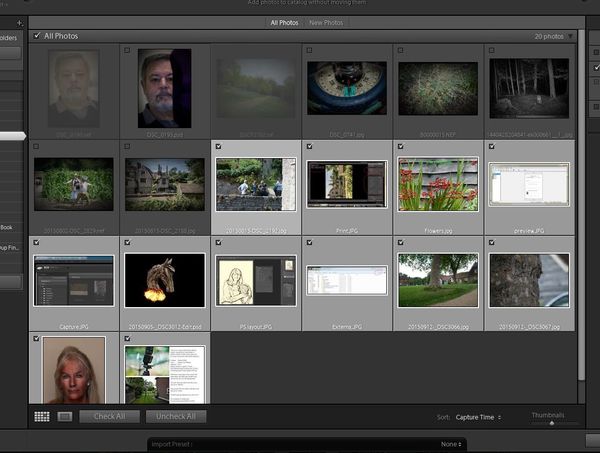selecting more than one image when uploading to LR
Sep 15, 2015 19:12:32 #
I forgot to re-format my Sandisk card before shooting a field hockey game today. So have about 700 images on there from a football game Sat night (that are no longer on my computer as raw images so LR does not recognize them as duplicates). And now I have an additional 300-400 from today's game. I think I SHOULD be able to just click the first image, hold down shift, then click on the last image I want to upload but it doesn't work. Anyone know what I'm doing wrong?
Sep 15, 2015 19:22:04 #
At the bottom of the screen select "Uncheck All" and then you should be able to proceed as you were.
Sep 15, 2015 19:28:09 #
Ron 717 wrote:
At the bottom of the screen select "Uncheck All" and then you should be able to proceed as you were.
Thanks but that was the first thing I did before trying to select only the field hockey images. I can only select one at a time so I'm having to click every single image to upload - 300-400.
Sep 15, 2015 19:54:42 #
You are almost there. Once you have selected the
images you need to add a check mark in one of the selected images (top left of the image - look carefully and you will see a small box for the checkmark.
The tick or checkmark will replicate its self all through the selected images and then you can press the Import button.
images you need to add a check mark in one of the selected images (top left of the image - look carefully and you will see a small box for the checkmark.
The tick or checkmark will replicate its self all through the selected images and then you can press the Import button.
Sep 15, 2015 19:58:23 #
donnahde wrote:
I forgot to re-format my Sandisk card before shooting a field hockey game today. So have about 700 images on there from a football game Sat night (that are no longer on my computer as raw images so LR does not recognize them as duplicates). And now I have an additional 300-400 from today's game. I think I SHOULD be able to just click the first image, hold down shift, then click on the last image I want to upload but it doesn't work. Anyone know what I'm doing wrong?
I am not sure about Lightroom, but couldn't you choose import by date? In the lower right corner of the import screen there is place to set the sort. Try capture time and it should let you cull the earlier pictures from the later ones.
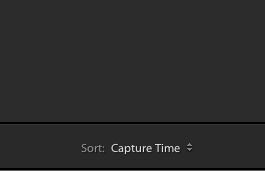
Sep 15, 2015 19:59:23 #
Searcher wrote:
You are almost there. Once you have selected the
images you need to add a check mark in one of the selected images (top left of the image - look carefully and you will see a small box for the checkmark.
The tick or checkmark will replicate its self all through the selected images and then you can press the Import button.
images you need to add a check mark in one of the selected images (top left of the image - look carefully and you will see a small box for the checkmark.
The tick or checkmark will replicate its self all through the selected images and then you can press the Import button.
But it doesn't, Searcher. I check that little box and then hold the shift key and then click that little box in the last image I want to import and it only selects those two images. But thanks for jumping in. UNLESS, the images in between are selected but just don't look like they are. I'll try and be right back.
Sep 15, 2015 20:04:41 #
donnahde wrote:
But it doesn't, Searcher. I check that little box and then hold the shift key and then click that little box in the last image I want to import and it only selects those two images. But thanks for jumping in. UNLESS, the images in between are selected but just don't look like they are. I'll try and be right back.
Nope, actually only ONE imports. I have to go in and check the box of every single image I want to upload unless someone else has an idea.
Sep 15, 2015 20:05:56 #
donnahde wrote:
But it doesn't, Searcher. I check that little box and then hold the shift key and then click that little box in the last image I want to import and it only selects those two images. But thanks for jumping in. UNLESS, the images in between are selected but just don't look like they are. I'll try and be right back.
You have to select the images first, then check the box.
In the screen,
1 Uncheck all
2 Find the first image to import, click and hold shift
3 Find the last image to import, click then release shift
4 Check one of the boxes
5 Import
Sep 15, 2015 20:11:31 #
Searcher wrote:
You have to select the images first, then check the box.
OMG, Searcher, that did it!!! Thank you so much. Such a simple thing that was driving me nuts!! Searcher does it AGAIN!!! YAY!!
Sep 15, 2015 20:12:51 #
jethro779 wrote:
I am not sure about Lightroom, but couldn't you choose import by date? In the lower right corner of the import screen there is place to set the sort. Try capture time and it should let you cull the earlier pictures from the later ones.
Thanks, Jethro. Searcher found the answer but I believe yours would have solved my problem, too. I've had this problem with several different shoots on the same day so I am really glad to have his solution, too. Thanks for jumping in with your wisdom. ~Donna
Sep 16, 2015 07:26:52 #
As one who is just learning Lightroom, I thank you for your willingness to share you're knowledge. You rock, Searcher!
Sep 16, 2015 07:54:30 #
Searcher wrote:
You are almost there. Once you have selected the
images you need to add a check mark in one of the selected images (top left of the image - look carefully and you will see a small box for the checkmark.
The tick or checkmark will replicate its self all through the selected images and then you can press the Import button.
images you need to add a check mark in one of the selected images (top left of the image - look carefully and you will see a small box for the checkmark.
The tick or checkmark will replicate its self all through the selected images and then you can press the Import button.
Thank you Searcher, I neglected to mention adding the checkmark.
Sep 16, 2015 08:44:31 #
Searcher wrote:
You are almost there. Once you have selected the
images you need to add a check mark in one of the selected images (top left of the image - look carefully and you will see a small box for the checkmark.
The tick or checkmark will replicate its self all through the selected images and then you can press the Import button.
images you need to add a check mark in one of the selected images (top left of the image - look carefully and you will see a small box for the checkmark.
The tick or checkmark will replicate its self all through the selected images and then you can press the Import button.
Right. Select the check box on the first image you want to import and then while holding down the shift key select the check box on the last image you want to import.
Sep 16, 2015 09:00:32 #
BobHartung wrote:
Right. Select the check box on the first image you want to import and then while holding down the shift key select the check box on the last image you want to import.
This has been resolved but I wanted to elaborate. I was doing what you say here, BobHartung, but what I hadn't done was to highlight all those images FIRST and THEN click on the check boxes of first and last images. That made all the difference in the world. Searcher had the answer. Thanks for jumping in though. This has been an issue for me many times and I just knew the answer was simple but couldn't figure out what.
Sep 16, 2015 09:20:18 #
donnahde wrote:
This has been resolved but I wanted to elaborate. I was doing what you say here, BobHartung, but what I hadn't done was to highlight all those images FIRST and THEN click on the check boxes of first and last images. That made all the difference in the world. Searcher had the answer. Thanks for jumping in though. This has been an issue for me many times and I just knew the answer was simple but couldn't figure out what.
Glad it fixed. It seems that every once in a while, I have to fumble my way through this maze. I so rarely have to select a few to import as I have a habit of starting a new folder on my CF card way too frequently.
If you want to reply, then register here. Registration is free and your account is created instantly, so you can post right away.