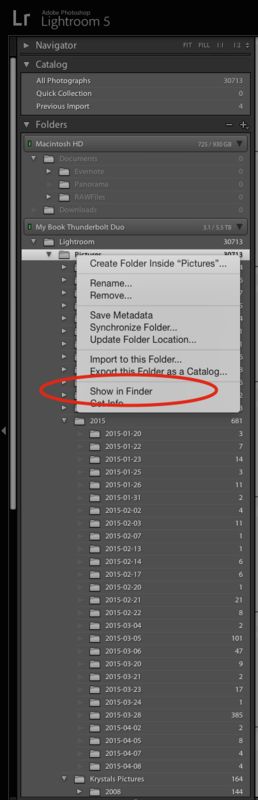LR5 back up of original images NOT catalog settings????
Apr 9, 2015 16:32:12 #
I have searched this site for past discussions of "backups in LR" and everyone is discussing catalogue back ups which we all know is not a back up of our precious photos.
What I want to know is where do my originals go after I download them to LR5? I simply want to back up that folder. I have searched in LR5 and all I keep getting is the catalogue backups which I have always backed up.
Louis
Thank you all in advance for your help.
What I want to know is where do my originals go after I download them to LR5? I simply want to back up that folder. I have searched in LR5 and all I keep getting is the catalogue backups which I have always backed up.
Louis
Thank you all in advance for your help.
Apr 9, 2015 16:35:53 #
Dds82 wrote:
I have searched this site for past discussions of "backups in LR" and everyone is discussing catalogue back ups which we all know is not a back up of our precious photos.
What I want to know is where do my originals go after I download them to LR5? I simply want to back up that folder. I have searched in LR5 and all I keep getting is the catalogue backups which I have always backed up.
Louis
Thank you all in advance for your help.
What I want to know is where do my originals go after I download them to LR5? I simply want to back up that folder. I have searched in LR5 and all I keep getting is the catalogue backups which I have always backed up.
Louis
Thank you all in advance for your help.
They go wherever you tell Lightroom to put them. It is all up to you. At some point you selected or agreed to a location.
Apr 9, 2015 16:44:07 #
StevenG
Loc: Long Island, NY
My original LR photos are stored on an external hard drive. This is where I import to from my camera card. I "back up" or actually make a copy of my catalog and all LR photos weekly to another hard drive, using carbon copy cloner. So far this has worked for me. I have only been using LR since October.
Apr 9, 2015 16:57:16 #
As well as telling LR where to put your imported originals you also have the option of backing up those originals to another location while you import. Two birds one stone.
Apr 9, 2015 17:26:06 #
Dds82 wrote:
I have searched this site for past discussions of "backups in LR" and everyone is discussing catalogue back ups which we all know is not a back up of our precious photos.
What I want to know is where do my originals go after I download them to LR5? I simply want to back up that folder. I have searched in LR5 and all I keep getting is the catalogue backups which I have always backed up.
Louis
Thank you all in advance for your help.
What I want to know is where do my originals go after I download them to LR5? I simply want to back up that folder. I have searched in LR5 and all I keep getting is the catalogue backups which I have always backed up.
Louis
Thank you all in advance for your help.
Lightroom does not backup the images, only the catalog. It is your responsibility to back up your images.
That being said, you told Lightroom where to keep your images, so you need to use a backup program or method to backup the folders where your images are stored.
On a Mac, you can right click on your folders and select show in Finder - then Finder will display where the folder is located on your disk.
For example, I store all of my images in my Lightroom/Pictures folder on an external disk, - there are many folders under "/lightroom/pictures", and many more files in every folder under the main folder, so I then only need set up a backup to backup my "/Lightroom/Pictures" folder on my external drive to get all of my images, as well as my catalog backup, presets and plugins.
Your setup will be different, but basically Lightroom stores your images where you originally told it to and you need to rediscover where that is.
Apr 10, 2015 05:03:17 #
Dds82 wrote:
I have searched this site for past discussions of "backups in LR" and everyone is discussing catalogue back ups which we all know is not a back up of our precious photos.
What I want to know is where do my originals go after I download them to LR5? I simply want to back up that folder. I have searched in LR5 and all I keep getting is the catalogue backups which I have always backed up.
Louis
Thank you all in advance for your help.
What I want to know is where do my originals go after I download them to LR5? I simply want to back up that folder. I have searched in LR5 and all I keep getting is the catalogue backups which I have always backed up.
Louis
Thank you all in advance for your help.
Use an external drive and software, and back up your folders. LR only backs up the catalog, previews where you are storing your changes. It will not back up the files, any sidecar (.xmp) files, working files or jpegs.
Apr 10, 2015 06:33:54 #
minniev wrote:
They go wherever you tell Lightroom to put them. It is all up to you. At some point you selected or agreed to a location.
You can also specify a second destination so that your images are backed up as you import them.
It almost sounds as if you have been using the default destination for everything (if you've been specifying the destination you probably would not be asking this question). That's a scary thought if you have thousands of photos.
I think that default is My Lightroom Photos.
You should buy Scott Kelby's "Adobe Lightroom "x" for Photographers" and read the first couple of chapters.
Apr 10, 2015 08:38:50 #
Psergel wrote:
You can also specify a second destination so that ... (show quote)
I think that is my problem and didn't make it clear. I need to see where that default is. Then backup those files. Is copying those files to an external drive the same as backing up those files? I assume if we are backing up originals , this process only has to be done once since the originals are not altered within LR. Of course catalogues are backed up every time we edit photos. Does that make sense?
Apr 10, 2015 08:56:22 #
Dds82 wrote:
I think that is my problem and didn't make it clear. I need to see where that default is. Then backup those files. Is copying those files to an external drive the same as backing up those files? I assume if we are backing up originals , this process only has to be done once since the originals are not altered within LR. Of course catalogues are backed up every time we edit photos. Does that make sense?
Copying them manually to another drive would provide a backup sure, of the state that existed at the time of the backup.
Assuming you do not use the option to write xmp data to the files right away.
Apr 10, 2015 09:12:14 #
Dds82 wrote:
I think that is my problem and didn't make it clear. I need to see where that default is. Then backup those files. Is copying those files to an external drive the same as backing up those files? I assume if we are backing up originals , this process only has to be done once since the originals are not altered within LR. Of course catalogues are backed up every time we edit photos. Does that make sense?
A short question that may require a long answer.
Assuming you are importing directly off your memory card.
To find where Lightroom is putting your photos
-Go to the Library module
-click import in the left panel
-look at the destination section in the right panel. It will show you where Lightroom is putting your photos. It is also where you can change that destination to one of your choice.
You can use lightroom to create that destination. In other words, you don't have to use windows explorer or mac finder to create a folder. Spell out what you want in that destination section and Voila...Lightroom will make the folder for you.
-In the "File Handling" section of that same right panel you will find an option to create a second copy in the destination of your choice.
In this way you can make a backup as part of the import operation.
Yes.....copying the files to an external drive is the same as backing them up. Of course you shouldn't backup (or make a second copy) to the same drive that you are importing to.
As you edit photos the information regarding your edits is "saved". In other words, if you are editing a particular image and you move to another image your changes "stick".
The catalog, however is not actually backed up until you exit Lightroom.
You can select how often an exit from Lightroom will create a backup under "Edit" "Catalog Settings".
BTW
You should also be aware that at the top of the import module you can select Copy, Move or Add. Each of these options has a short explanation under it when you click on it.
If you are one of those people who would prefer to make the folders for your images directly in windows (instead of through lightroom) you can then choose to "ADD" those images to your lightroom library.
I can easily imagine that the above is not crystal clear. Scott Kelby does a MUCH better job in his book on Lightroom. The Adobe Photoshop Lightroom 5 Book for Digital Photographers
He not only explains how it all works BUT, he makes some recommendations that will help you get your images organized in a logical fashion and keep things organized going forward.
It is around $30 and it's money well spent in my opinion..
Apr 10, 2015 09:55:35 #
If you have Windows, you can do a search for the file name of the original image. It will display where any and all copies of that image are on your computer.
Once you do that you'll know where your images are.
When I first set up Lightroom, I accidentally set it to upload to my C drive. I have since stopped that's just too much redundancy. It stored them in a dated folder in My Pictures. I also had my EyeFi card upload to an external drive. After PP, I stored the processed images in a sub-folder, and at the end of every month I put all the dated folders, with all my originals and processed in a new folder marked with the date & year.
Finally, I copy that new folder to 2 other external drives.
Once you do that you'll know where your images are.
When I first set up Lightroom, I accidentally set it to upload to my C drive. I have since stopped that's just too much redundancy. It stored them in a dated folder in My Pictures. I also had my EyeFi card upload to an external drive. After PP, I stored the processed images in a sub-folder, and at the end of every month I put all the dated folders, with all my originals and processed in a new folder marked with the date & year.
Finally, I copy that new folder to 2 other external drives.
Apr 10, 2015 10:20:04 #
As pointed out in various ways by the other responders, you need to think of the LR 5 Catalog as a card catalog in a library. It does not contain any books, but just information about the books, including on what shelf they are contained on.
LR 5 only backs up the Catalog. You need to back up your photos by some other means. Another key concept you need to understand in order not to get into trouble is that you must never move, rename, or delete photos UNLESS you use the applicable LR 5 command. Otherwise, LR 5 will not be able to find the actual photo.
One last point, uploading new pictures from your camera is like buying a new book. During import, you tell LR 5 where to store the photos - on what shelf to put the book. If on the other hand, you are importing photos that are already on your computer, LR 5 is taking an Inventory.
FWIW
LR 5 only backs up the Catalog. You need to back up your photos by some other means. Another key concept you need to understand in order not to get into trouble is that you must never move, rename, or delete photos UNLESS you use the applicable LR 5 command. Otherwise, LR 5 will not be able to find the actual photo.
One last point, uploading new pictures from your camera is like buying a new book. During import, you tell LR 5 where to store the photos - on what shelf to put the book. If on the other hand, you are importing photos that are already on your computer, LR 5 is taking an Inventory.
FWIW
Apr 11, 2015 12:03:28 #
Psergel wrote:
A short question that may require a long answer. b... (show quote)
Thanks, you were quite clear and informative. I realize now that the default location is where my originals were from the beginning, in LR library modules under pictures. I just didn't think it was originals in those folders because when u open them u get the edited photos NOT the originals. But I understand that LR doesn't touch the original but I find room for confusion here and notice i am not alone since the topic comes up often on this site.
Why doesn't LR create under "file" a "backup originals" link to simplify all this, and have it right next to "backup catalogues".
To me having "backup catatogue" ONLY is a little careless and risky. In any case I have set up my import process to "copy" to an external usb drive during import, and that will solve my problem.
Thanks to all for your valuable input.
Apr 11, 2015 15:34:19 #
Dds82 wrote:
Thanks, you were quite clear and informative. I r... (show quote)
You are actually seeing the originals with the edits you've done reflected in the image you see. If you want to see the file without the edits you can scroll to the bottom of the edit history on the right side of the develop module OR...you can click the little before and after icon at the bottom toward the left. OR...you can click the "X" next to the history pull down and actually delete the edits.
The work you've done in the develop module is not applied to the original until you export.
Anywho.....once you get your import system set up you should not move files around (image files) outside of lightroom.
Apr 11, 2015 15:51:57 #
Dds82 wrote:
Thanks, you were quite clear and informative. I r... (show quote)
BTW
If you are copying to an external drive during import from your camera or memory card.....you do not have a backup. You are simply telling lightroom to copy the files to an external drive INSTEAD of to your "C" drive.
If you want to get a backup as you import you should set that up in the "File Handling" "Make a second copy to" section of the right panel of the import module.
If you want to reply, then register here. Registration is free and your account is created instantly, so you can post right away.