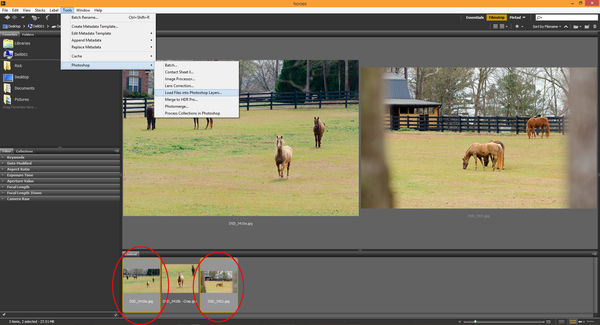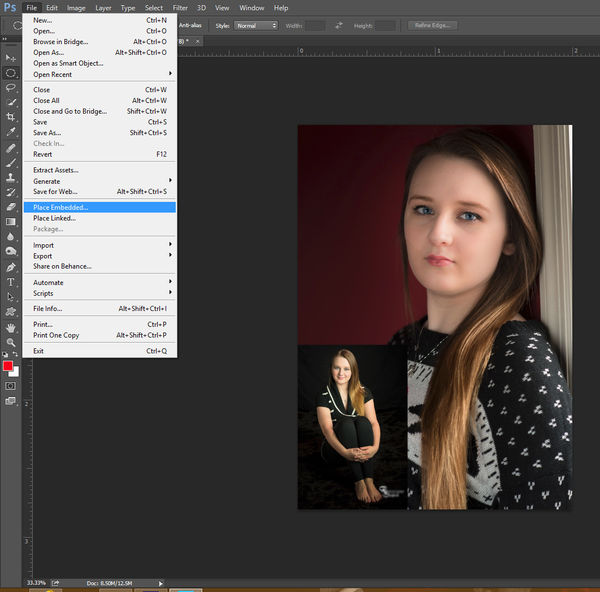help needed Photoshop/Bridge
Mar 14, 2015 17:15:35 #
Just finished a six hour photoshop/Bridge course,and now trying to practice on my own computer. I open photoshop then go to bridge and get a photo no problem.
Then I go back into Bridge to get another photo to work on and put into first photo.
This worked fine in class but now getting the second photo just eliminates the first one and substitutes the second one as background.
I have tried researching on line but cannot find anything on it!
What am I doing wrong ?
My Photoshop version is CC
Any suggestions gratefully received.
Also any suggestions on a Photoshop Bible/user manual
Colin
Then I go back into Bridge to get another photo to work on and put into first photo.
This worked fine in class but now getting the second photo just eliminates the first one and substitutes the second one as background.
I have tried researching on line but cannot find anything on it!
What am I doing wrong ?
My Photoshop version is CC
Any suggestions gratefully received.
Also any suggestions on a Photoshop Bible/user manual
Colin
Mar 14, 2015 17:18:29 #
cwhonda wrote:
Just finished a six hour photoshop/Bridge course,a... (show quote)
You need to open a new layer, or just drag the new over the first picture. Doing this in Mini Bridge is the easiest!
Mar 14, 2015 17:54:54 #
Much easier answer .....open both images separately in photoshop,click on image you want to put in the other image ,duplicate image in drop down. use rectangular marque tool to frame image now click on edit , then drop down "copy merged ",go to the insert image ,click edit "paste'. New image is now on other image on a new layer.Now you can resize with transform tool after picking it with marque tool.
Mar 14, 2015 19:03:35 #
Why not just open both files separately. Then click on the pictured layer of the one file, hold it, slide pointer up to name of second file on top, then slide pointer back down over the layer of file two and then release? Not at my computer so can't check, but if it doesn't work it would be because you may have to duplicate the background layer first...give it a try!
Mar 14, 2015 21:42:43 #
With Photoshop there is almost always many ways to accomplish the same result. If you plan on opening 2 or more files and combining them as layers, then one of the fastest ways I know to do this is to select the files in Bridge, and from the Menu Bar select Tools>Photoshop>Load Files into Photoshop Layers...
Mar 14, 2015 22:02:55 #
If I already have one file open in Photoshop, and want to open and add another as a layer...I will often stay in Photoshop and use the Menu Bar File>Place Embedded... command.
It makes the new layer a Smart Object. If you don't want to work with a Smart Object, you can easily rasterize it with a couple of mouse clicks.
It makes the new layer a Smart Object. If you don't want to work with a Smart Object, you can easily rasterize it with a couple of mouse clicks.
Mar 15, 2015 10:32:22 #
cwhonda wrote:
Just finished a six hour photoshop/Bridge course,a... (show quote)
Are you trying to view both photos at the same time in Photoshop? If so just click Window>Arrange and then select how you want them to appear. You can then drag one photo on to the other using the move tool.
Mar 15, 2015 12:20:50 #
Many, many thank yous to all of you. I tried all suggestions and did manage to get them to work. Obviously my one course in Photoshop barely scratched the surface, but onward and upward next week I start another six week Photoshop course. As I have come to realize Photoshop is an ongoing study. Again thank you all for your help now in the past and I know /I am going to need you all in the future
Colin
Colin
Mar 15, 2015 13:12:11 #
daplight
Loc: Kansas
What i've learned with starting house PhotoShop is you almost need to work with it daily at first to get familiar with the workflow.
I've also found going to YouTube and typing in the specific task you are trying to do. Caveat here, however, is pay attention to the version that's being used. Advantage is you can play over and over until you fully understand.
My appreciation for everyone on UHH, YouTube, and others, who share their experiences and expertise.
I've also found going to YouTube and typing in the specific task you are trying to do. Caveat here, however, is pay attention to the version that's being used. Advantage is you can play over and over until you fully understand.
My appreciation for everyone on UHH, YouTube, and others, who share their experiences and expertise.
Mar 15, 2015 18:08:58 #
nikonbrain wrote:
Much easier answer .....open both images separately in photoshop,click on image you want to put in the other image ,duplicate image in drop down. use rectangular marque tool to frame image now click on edit , then drop down "copy merged ",go to the insert image ,click edit "paste'. New image is now on other image on a new layer.Now you can resize with transform tool after picking it with marque tool.
That's easier? You had to write a novel to explain your method. Dragging from Bridge into Photoshop is one step and it auto converts to a smart object on a layer of it's own when you do so.
Mar 17, 2015 17:00:17 #
Easy in practice but not in the telling ,plus no need for smart object or bridge.!!! and image is also on it"s own layer.Also by the way most times I don"t want the whole image just parts of it like maybe just a bird or tree or what ever.No need to deal with whole image.
Jun 3, 2015 14:12:12 #
nikonbrain wrote:
Much easier answer .....open both images separately in photoshop,click on image you want to put in the other image ,duplicate image in drop down. use rectangular marque tool to frame image now click on edit , then drop down "copy merged ",go to the insert image ,click edit "paste'. New image is now on other image on a new layer.Now you can resize with transform tool after picking it with marque tool.
Why go through all that, just open one image, open Mini Brigde and drag other picture onto open image, its automatically on its own layer and you can work it any way you want!
Jun 3, 2015 23:28:39 #
speters wrote:
Why go through all that, just open one image, open Mini Brigde and drag other picture onto open image, its automatically on its own layer and you can work it any way you want!
Essentially that's what I said too.
Jun 4, 2015 16:35:38 #
If you want to reply, then register here. Registration is free and your account is created instantly, so you can post right away.