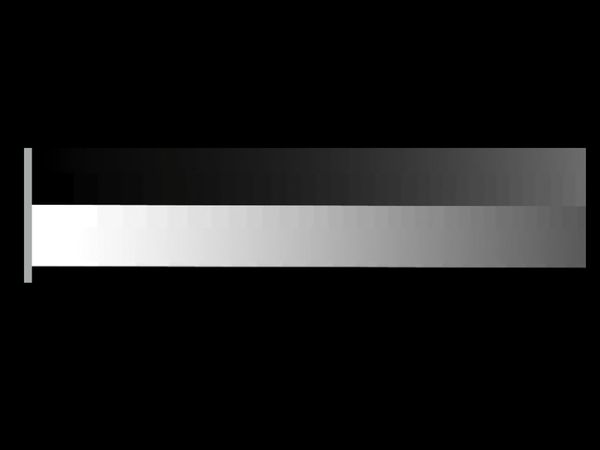Sharpening "Target Edge"
Mar 4, 2015 20:27:52 #
ToUHH:
Last night I made a presentation on Image Sharpening to our camera club, and today have received several requests for the "Test Edge" I used to illustrate the effects of the controls/sliders of the variety of sharpening tools, filters, and techniques discussed.
The idea of this "Target Edge" is, by no means, an original thought of mine. It is modeled after the "Target Edge" used so effectively by Bruce Fraser and Jeff Schewe in their book "Real World Image Sharpening with Adobe Photoshop, Camera Raw, and Lightroom, 2nd Edition, Peachpit Press, 2010.
(Another excellent source of sharpening information is Jeff Schewe's "The Digital Print", Peachpit Press, 2014.)
I prepared this target edge from a gray scale found with the aid of Google and can guarantee that if you will use it as a sharpening target for experimenting with different sharpening filters, tools, plug-ins, and variations on the High-Pass Blend Sharpening technique, you'll learn far more about sharpening than you will by reading a book or listening to some enthusiast bloviate on the topic at a Camera Club meeting.
It is a JPEG file. Save it as a "Master tiff file" and make a copy each time you want to do some practice/experimentation with sharpening. It works effectively in testing both edge-sharpening and deconvolutional sharpening (except for "Shake Reduction" and "Movement blur".
Set your screen magnification at 100% (1:1) to best appreciate the effects of each step of sharpening, but realize that at 100% the full length of the target will beyond screen view; you'll have to scroll left or right to see its full length. (Just as one needs to use 100% when sharpening a camera image.). Set all the controls/sliders at zero and then observe the effects of the different controls set to their minimums and maximums in different combinations.
So, if you labor under any confusions about sharpening, please, with my blessings, practice with the test edge and learn more about sharpening than you ever thought you could!
Best regards,
Dave in SD
Last night I made a presentation on Image Sharpening to our camera club, and today have received several requests for the "Test Edge" I used to illustrate the effects of the controls/sliders of the variety of sharpening tools, filters, and techniques discussed.
The idea of this "Target Edge" is, by no means, an original thought of mine. It is modeled after the "Target Edge" used so effectively by Bruce Fraser and Jeff Schewe in their book "Real World Image Sharpening with Adobe Photoshop, Camera Raw, and Lightroom, 2nd Edition, Peachpit Press, 2010.
(Another excellent source of sharpening information is Jeff Schewe's "The Digital Print", Peachpit Press, 2014.)
I prepared this target edge from a gray scale found with the aid of Google and can guarantee that if you will use it as a sharpening target for experimenting with different sharpening filters, tools, plug-ins, and variations on the High-Pass Blend Sharpening technique, you'll learn far more about sharpening than you will by reading a book or listening to some enthusiast bloviate on the topic at a Camera Club meeting.
It is a JPEG file. Save it as a "Master tiff file" and make a copy each time you want to do some practice/experimentation with sharpening. It works effectively in testing both edge-sharpening and deconvolutional sharpening (except for "Shake Reduction" and "Movement blur".
Set your screen magnification at 100% (1:1) to best appreciate the effects of each step of sharpening, but realize that at 100% the full length of the target will beyond screen view; you'll have to scroll left or right to see its full length. (Just as one needs to use 100% when sharpening a camera image.). Set all the controls/sliders at zero and then observe the effects of the different controls set to their minimums and maximums in different combinations.
So, if you labor under any confusions about sharpening, please, with my blessings, practice with the test edge and learn more about sharpening than you ever thought you could!
Best regards,
Dave in SD
Mar 5, 2015 02:22:52 #
Thank you for providing this tool. Is there a resource that explains what we are seeing and why? What is the object?
I have played with this a little and saw big changes on the right end of the scale and almost none on the left, regardless of where I moved the sliders.
I'm also not certain "my" TIFF has enough resolution.
Thanks, Bill
I have played with this a little and saw big changes on the right end of the scale and almost none on the left, regardless of where I moved the sliders.
I'm also not certain "my" TIFF has enough resolution.
Thanks, Bill
Mar 5, 2015 03:39:39 #
Flyextreme wrote:
Thank you for providing this tool. Is there a resource that explains what we are seeing and why? What is the object?
I have played with this a little and saw big changes on the right end of the scale and almost none on the left, regardless of where I moved the sliders.
I'm also not certain "my" TIFF has enough resolution.
Thanks, Bill
I have played with this a little and saw big changes on the right end of the scale and almost none on the left, regardless of where I moved the sliders.
I'm also not certain "my" TIFF has enough resolution.
Thanks, Bill
mcveed wrote:
OK, I've got it. The notion is to see how various sharpening techniques work on increasing the apparent sharpness of that demarcation line. Are you aware that the line between the two broad horizontal bands is stepped in two different places? About a quarter of the way in from the left edge there are two jogs in the line and again about half way. I don't imagine they will spoil the sharpening effect but just thought I'd mention it. I use Lightroom and DXO Optics Pro to process my images. Very rarely I may use PSE 11.
Don
I'm hoping you have Lightroom or access to Adobe Camera Raw. Very effective sharpening as well as Noise Reduction in the Detail menu of ACR. But these suggestions will work with other sharpeners...at least with the Amount and Radius controls.
Set to 100% ( or 1:1), put the low contrast end at the extreme right of your display, and set all sliders of the Detail menu to the left side.
Set "Amount" to the max.
Can't remember if, in LR, "Radius" starts with zero, 0.3, or 0.5. If not zero, you should see a wee bit of halo in the higher contrast areas (left half )of the edge.
Set "Detail" about midway
Slowly nudge "Radius" to the right and watch the halo progress all the way to stop at middle gray ( and pick up again on the other side of middle gray)
Now play with Detail throughout its range and watch its effect on the halo.
Set Detail to the max.
See? We now have three means of dealing effectively with halos.
Maximize the bright halo with amount,Radius, and Detail all to the far right and figure out the order of use of Amount, Radius, and Detail that best deals with over sharpening halos.
Now play with Radius throughout its range.
With Detail at the max and Radius at about 2.5 notice the sharpening of the JPEG. artifacts in the upper and lower gray scales...above and below the test edge.
Now move "Masking" to the max. See what happened to the JPEG artifacts?
Just from doing this a beginner will have discovered a bunch about the functioning of the four major edge sharpening controls!
Cool, eh?
Play with any other sharpening filters or tools you have.
You'll enjoy!
Dave
If you want to reply, then register here. Registration is free and your account is created instantly, so you can post right away.