Making a circle help!
May 31, 2014 11:40:58 #
Hi I am trying to place a photographic image in a circle elements 11. Keep getting legged up with inverse and other tools. Managed to do this once but turned out to be a reverse image ?does anyone know an easy way to achieve this task ? PS the easier the better cheers yours crap on computers Dave
May 31, 2014 11:50:08 #
Here are some notes someone gave me for PSE 12:
Crop tool - cookie cutter/other (circle).
Feather = 1 px.
Perform crop.
Click your mouse into the empty background with magic wand selection tool. Use paint bucket to fill background with color of choice.
-----
Don't know if you were aware of the post-processing section on UHH. It has great tutorials and there are always members willing to help with specific issues. Here's the forum:
http://www.uglyhedgehog.com/s-116-1.html
To subscribe, scroll down on UHH home page 'til you see "all sections." Click in there to browse the specialty forums and subscribe.
Crop tool - cookie cutter/other (circle).
Feather = 1 px.
Perform crop.
Click your mouse into the empty background with magic wand selection tool. Use paint bucket to fill background with color of choice.
-----
Don't know if you were aware of the post-processing section on UHH. It has great tutorials and there are always members willing to help with specific issues. Here's the forum:
http://www.uglyhedgehog.com/s-116-1.html
To subscribe, scroll down on UHH home page 'til you see "all sections." Click in there to browse the specialty forums and subscribe.
May 31, 2014 12:40:09 #
Alternative method: To place an image in a circle:
Open PSE11
Open the image
File > Save as (new name)
Control + J to copy the layer
click the eye on the Background layer to make it invisble
Select the Elliptical Marquee tool
Set Feather to zero
Aspect to Normal
Hold down Shift and drag the marquee over the area to be encircled.
Move the circle into position using the arrow keys on your keyboard
To enlarge/decrease the size of the circle Select > Transform (use the handles with the shift key to alter)
Select > Inverse
Now hit the Delete key and your image will be in the circle with a transparent background.
Open PSE11
Open the image
File > Save as (new name)
Control + J to copy the layer
click the eye on the Background layer to make it invisble
Select the Elliptical Marquee tool
Set Feather to zero
Aspect to Normal
Hold down Shift and drag the marquee over the area to be encircled.
Move the circle into position using the arrow keys on your keyboard
To enlarge/decrease the size of the circle Select > Transform (use the handles with the shift key to alter)
Select > Inverse
Now hit the Delete key and your image will be in the circle with a transparent background.
Jun 1, 2014 04:55:45 #
Searcher wrote:
Alternative method: To place an image in a circle:... (show quote)
Thanks Searcher for info ! but still having a few problems . Can not select feathering as faded out so is the inverse option ? Not sure were the Aspect option is located Thanks will keep soldiering on!
Jun 1, 2014 05:19:55 #
OK, a blow by blow illustrated guide. If you followed above, I think your tools may need resetting.
Screenshot1 one shows the whole image, and the tools used,
Screenshot2 shows the finished image, in the tools adjustment pane at the bottom, go to the right hand side, you will see 3 very small symbols. A ? mark, a text panel and an arrow pointing downwards. Click on the text (the middle one - and choose Reset tool).
Now try it, the feather and aspect tools should be OK to use.
Screenshot1 one shows the whole image, and the tools used,
Screenshot2 shows the finished image, in the tools adjustment pane at the bottom, go to the right hand side, you will see 3 very small symbols. A ? mark, a text panel and an arrow pointing downwards. Click on the text (the middle one - and choose Reset tool).
Now try it, the feather and aspect tools should be OK to use.
Image in the PSE11 frame showing elliptical tool
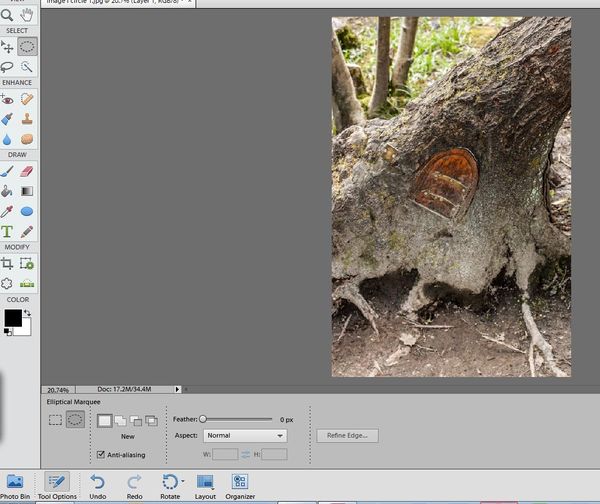
(Download)
Finished image, showing toolbar at the bottom
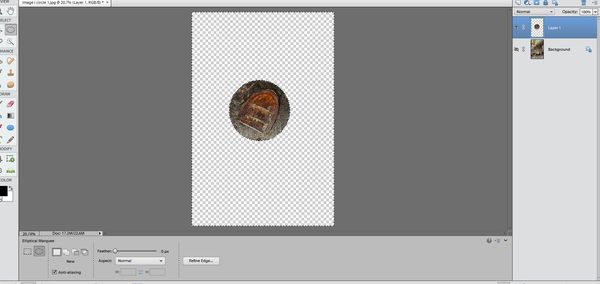
(Download)
Jun 1, 2014 06:14:53 #
Searcher, you are a National Treasure of Information. What you do in explaining and showing screen shots is what UHH should be about. Kudos to you for the technical humanitarianism.
Jun 1, 2014 06:14:53 #
Searcher, you are a National Treasure of Information. What you do in explaining and showing screen shots is what UHH should be about. Kudos to you for the technical humanitarianism.
Jun 1, 2014 06:19:53 #
big d wrote:
Hi I am trying to place a photographic image in a circle elements 11. Keep getting legged up with inverse and other tools. Managed to do this once but turned out to be a reverse image ?does anyone know an easy way to achieve this task ? PS the easier the better cheers yours crap on computers Dave
I can only say about PS as I use this to PP film negs.
Copy your image. "Photoshop" - Paste on new page - Rectangular Crop - Image (menu) - Rotate Canvas = Flip Horizontally

Jun 1, 2014 06:57:41 #
You could use your existing image to determine exactly where you want the centre of the circle to be, then crop the original image to a square crop with the centre of the square exactly where you want the centre of the circle to be. You would need to lock the cropping aspect ratio to 1:1 and drag the corners to get the desired framing.
Then when you add the circle, it should be exactly where you want it to be. All you should have to choose is diameter and possibly feathering.
Then when you add the circle, it should be exactly where you want it to be. All you should have to choose is diameter and possibly feathering.
Jun 1, 2014 07:47:40 #
big d wrote:
"Keep getting legged up..."
Must be an English expression. Never heard it before, but I get the idea.
Jun 1, 2014 07:49:02 #
AZNikon
Loc: Mesa, AZ
I did not know this. I subscribed today, thanks for the tip, Bob
Linda From Maine wrote:
Here are some notes someone gave me for PSE 12: br... (show quote)
Jun 1, 2014 10:05:51 #
Searcher wrote:
Alternative method: To place an image in a circle:... (show quote)
Thanxs Searcher for coming to my rescue , eventually managed to do crop.
Jun 1, 2014 10:07:09 #
Linda From Maine wrote:
Here are some notes someone gave me for PSE 12: br... (show quote)
Thanxs Lynda from Maine for your help.
Jun 1, 2014 10:08:13 #
R.G. wrote:
You could use your existing image to determine exactly where you want the centre of the circle to be, then crop the original image to a square crop with the centre of the square exactly where you want the centre of the circle to be. You would need to lock the cropping aspect ratio to 1:1 and drag the corners to get the desired framing.
Then when you add the circle, it should be exactly where you want it to be. All you should have to choose is diameter and possibly feathering.
Then when you add the circle, it should be exactly where you want it to be. All you should have to choose is diameter and possibly feathering.
Cheers RG for your help !
Jun 1, 2014 10:09:07 #
kitcar wrote:
I can only say about PS as I use this to PP film negs.
Copy your image. "Photoshop" - Paste on new page - Rectangular Crop - Image (menu) - Rotate Canvas = Flip Horizontally
Copy your image. "Photoshop" - Paste on new page - Rectangular Crop - Image (menu) - Rotate Canvas = Flip Horizontally
Thanks Kitcar for your help!
If you want to reply, then register here. Registration is free and your account is created instantly, so you can post right away.






