Just playin around
Dec 31, 2011 01:14:11 #
These were nearly deleted for one reason or another but then I found this effect just hangin out in my photoshop actions. Kinda cool in a weird middle of the night kinda way LOL.

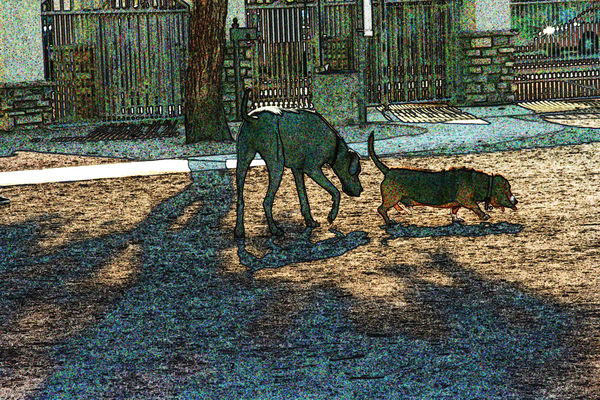



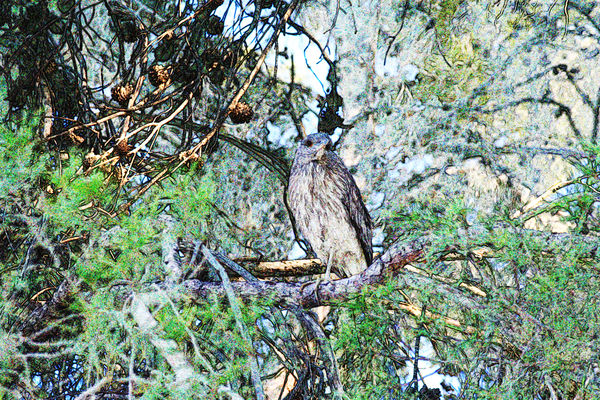





Dec 31, 2011 02:03:23 #
Dec 31, 2011 08:20:26 #
Thanks :) Wasn't sure how to crop some of these and with this effect ... the stuff I would normally crop out isn't that distracting.
Just goes to show there is value in everything, we just have to figure out what that is LOL.
Just goes to show there is value in everything, we just have to figure out what that is LOL.
Dec 31, 2011 09:39:17 #
Photogrl57, could you tell us what this effect is called and how it's accomplished, for I have not seen it and looks good. L3
photogrl57 wrote:
These were nearly deleted for one reason or another but then I found this effect just hangin out in my photoshop actions. Kinda cool in a weird middle of the night kinda way LOL.
Dec 31, 2011 10:05:02 #
ltruex wrote:
Photogrl57, could you tell us what this effect is called and how it's accomplished, for I have not seen it and looks good. L3
photogrl57 wrote:
These were nearly deleted for one reason or another but then I found this effect just hangin out in my photoshop actions. Kinda cool in a weird middle of the night kinda way LOL.
It's a photoshop action called Fluorescent Chalk ... I'll have to do it and look at the history to tell you how to do it .... all I did was push one of my action buttons .... I'll get back to you on this.
Dec 31, 2011 10:57:41 #
ltruex wrote:
Photogrl57, could you tell us what this effect is called and how it's accomplished, for I have not seen it and looks good. L3
photogrl57 wrote:
These were nearly deleted for one reason or another but then I found this effect just hangin out in my photoshop actions. Kinda cool in a weird middle of the night kinda way LOL.
Ok I got it ... here is the process for anybody interested.
In photoshop cs4 or cs5 all you have to do is go to the action pallette. There is an icon in the upper corner click on that for the dropdown menu and make sure its in button mode. This enables the actions.
Then just scroll down to the Fluorescent Chalk and press it.
Very simple.
For Elements:
Make a copy of the layer Ctrl/j
Then go up to the filters menu/stylize/find edges
Set the blending mode to overlay and opacity to 75%
Ctrl/j to copy that layer
Filters menu --- find edges should be still listed at the very top ... either press it there or go to stylize/find edges and press there
The blending mode and opacity are already set from the previous layer.
Do this step
copy layer/filters/find edge a total of 2 more times
Then merge visible and save
Pretty cool
I just love a good puzzle :)
Jan 1, 2012 09:58:15 #
Jan 1, 2012 11:53:56 #
photogrl57 wrote:
These were nearly deleted for one reason or another but then I found this effect just hangin out in my photoshop actions. Kinda cool in a weird middle of the night kinda way LOL.
Very very cool. I like them all
Jan 1, 2012 15:07:47 #
Something different .... makes the mess you would normally crop out or clone out not so important to mess with.
Jan 2, 2012 01:42:11 #
Wow! You are one smart kid! Thanks for sharing.
:thumbup:
photogrl57 wrote:
quote=ltruex Photogrl57, could you tell us what t... (show quote)
:thumbup:
Jan 2, 2012 10:20:53 #
Jan 8, 2012 23:46:41 #
Jan 8, 2012 23:53:29 #
You're very welcome photogirl hehhe I feel like I'm talking to myself .... and so do I hahahhaha
If you want to reply, then register here. Registration is free and your account is created instantly, so you can post right away.






